Dictionary search utilities on Chrome should not be ignored
Dictionary lookup is no longer as difficult as before, when software, applications look up the dictionary, or even the built-in utility on the browser is increasing. Thick dictionaries that you often have to carry with you, can now be searched from right on your computer or phone.
With Chrome browser, in addition to the utility of checking popular Google Dictionary dictionary, you can also use and install more utilities. These utilities not only help you look up from English Vietnamese but also support some other languages. Each utility will provide details of the meaning of the word as well as the type of words for you to better understand. Or users can review the dictionary search history, because the feature saves each search. The following article The network administrator will introduce you to some dictionary search utilities on Chrome.
- Translate English on the phone with quality translation apps
- Chinese translation applications on quality phones
- 3 simple ways to download pronunciation files on Google Translate
1. Laban Dictionary dictionary utility:
- Download Laban Dictionary Chrome
Laban Dictionary is a utility to check Laban.vn's dictionary with 2 main dictionaries: English - Vietnamese, Vietnamese - English and English - English. The utility supports how to check the word that is blacked out or double click on the word to check.
Step 1:
After installing the Laban Dictionary utility on Chrome browser, try opening the English website to check the operation of the utility.
When you black out or double-click on the word, you will find a Word option , click on it to translate from on Laban Dictionary.
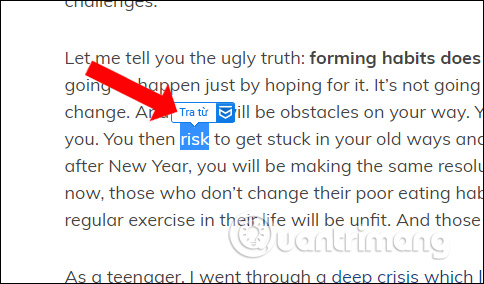
Step 2:
Immediately you will see a word translation with a variety of options, including pronouncing it in English or British English, translating from English - English or English - Vietnamese, accompanying sentence structures by word if any, synonyms, .
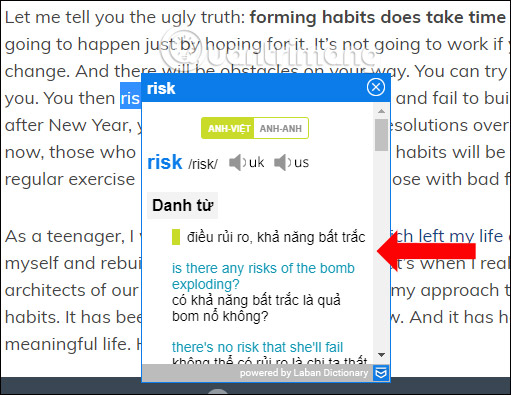
Step 3:
The words searched will be saved in the history of the Laban Dictionary utility. Click on the utility icon on the browser to review the searched words. Or you can enter previously searched words in the middle of the Search box if the history list is multiple words.
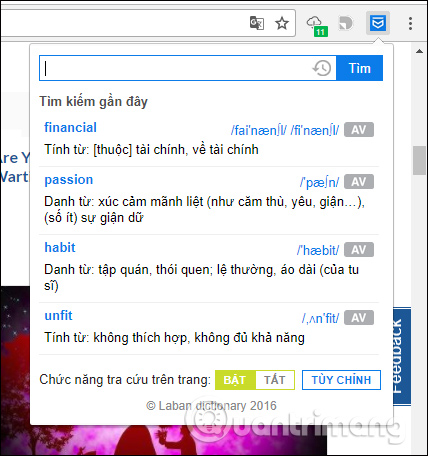
Options The lookup function on the page will have the option for users to translate directly on the page, or translate when clicking on the widget icon to see the word meaning.
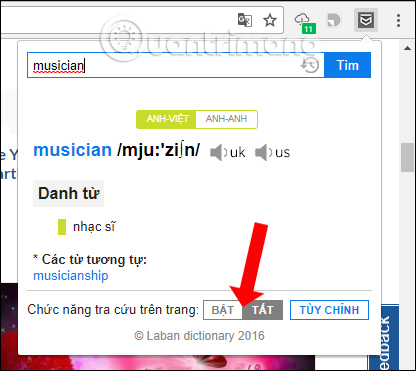
Step 4:
When clicking the Customize button in the Laban Dictionary interface, users will come to a page that changes some settings such as lookup operations, activation keys, display formats, search history, . Click Save below. If there is a change.
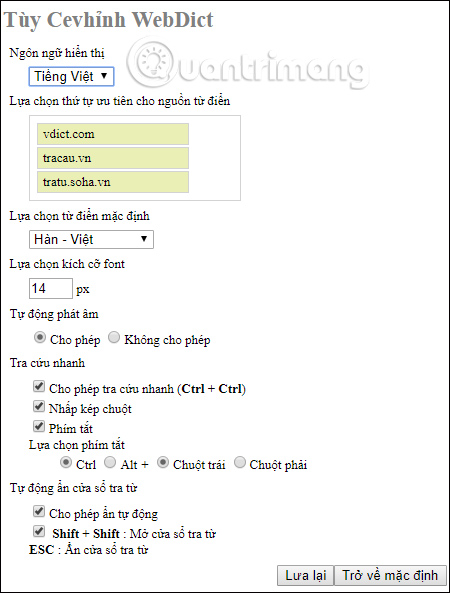
2. WebDict dictionary on Chrome:
- Download the WebDict utility
Dictionary search utility WebDict on Chrome browser supports searching many dictionary types such as English - Vietnamese, Vietnamese - English, Vietnamese - French, French - Vietnamese, Chinese - Vietnamese, Japanese - Vietnamese, Korean - Vietnamese, . Includes many other useful features.
Step 1:
To look up words on the browser using the WebDict utility, we can use different ways:
- Black out the phrase to search and right-click and select Look up .
- Hold down the left mouse button on the word and Ctrl key.
- Black out the word you need to check and press the Shift key twice to look up the word.
- Press the Shift key twice or press the widget icon on the toolbar to open the word search window.
In the lookup interface, there will be a dictionary list for you to choose. Here we will have a number of options such as bookmarks to save words and sync (star image), customize the font size (A-shaped), manage bookmarked words (notebooks).
In the case of logging into your Google Chrome account, the word marked will sync with your Chrome account to be viewed on any device.
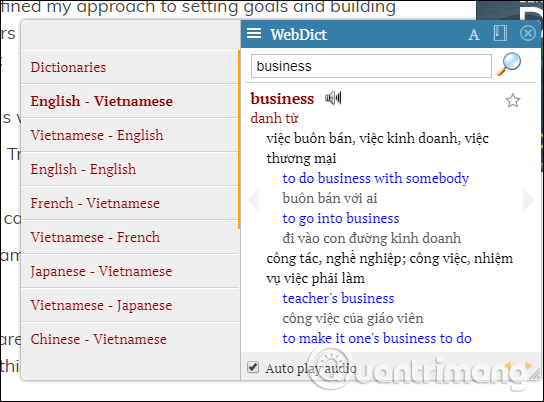
Step 2:
When clicking on the Settings option , users will come to the interface to change some settings for the WebDict utility.
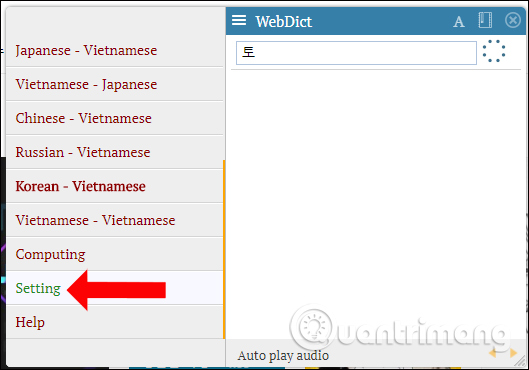
In this interface you can change the settings for WebDict utility when searching words on Chrome browser. After changing the most Save button below.
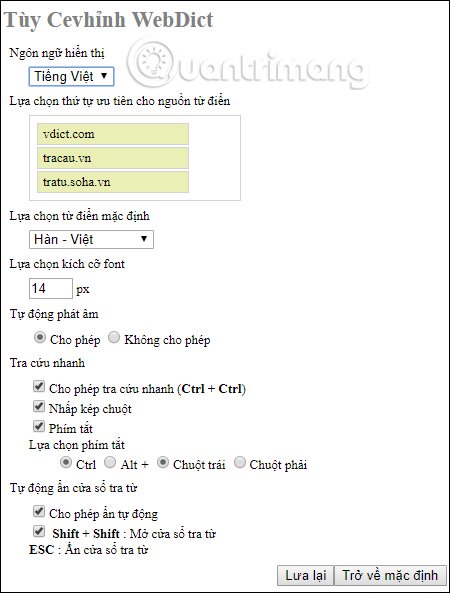
3. English Vietnamese Dictionary:
- Download English Vietnamese Dictionary
This utility will provide lookup of English - Vietnamese words with different search methods, not just double click to search.
Step 1:
To look up a dictionary on Chrome, users can perform the following actions:
- Click on the widget icon on the toolbar, enter the word you want to look at and click Search. When entering, the utility will suggest words related to the word to look up.
- Left click on the word for 1 second and release. The meaning of the word will appear in the pop-up at the bottom right of the browser.
- Apply black and then press Ctrl + Alt + D.
- Black on words, right-click and select Look up words.
- Select the word on the image area and press Ctrl key twice. You drag the drawn cross-shaped button from when it is displayed above the right corner then release. The meaning of the word will appear in the pop-up.
The pop-up frame with the meaning of the word will include the word type, pronunciation for the word, .
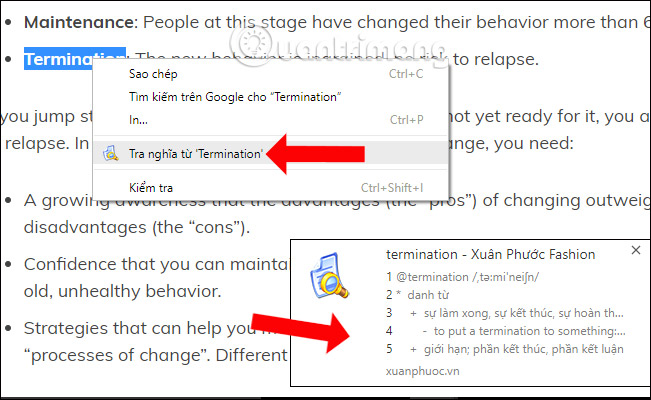
Step 2:
If you look up words in the search bar of the utility, English Vietnamese Dictionary will give you many meanings of the words in different specialties.
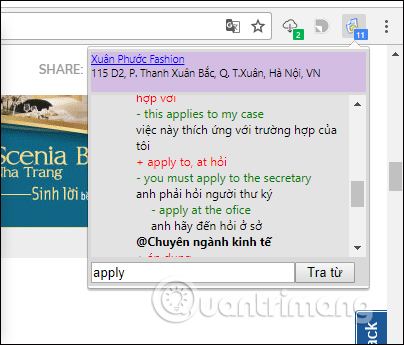
Above are 3 utilities to check the dictionary installed on Google Chrome browser. These utilities all bring a standard word translation tool on the computer, providing information on word types, word meanings or meanings used in different situations, making it easy to read the material to understand the main content. more accurate. You do not need to copy and search the meaning of the word on Google that can be translated at the site.
See also: Instructions on how to translate languages on Excel spreadsheets.
I wish you all success!
You should read it
- 3 best free dictionaries to learn English on Android and iOS, with download link
- Top website, application of Vietnamese Pinyin dictionary
- The most reliable online dictionaries
- Link Download Advanced English Dictionary 4.1.0.1
- How to turn off automatic language translation in Google Chrome
- How to use Dict Box to translate and look up words on iPhone
 Tips for using Firefox Quantum
Tips for using Firefox Quantum How to turn off spell-checking spelling corrections in Vietnamese on Chrome
How to turn off spell-checking spelling corrections in Vietnamese on Chrome How to use password management Lockbox in Firefox Quantum
How to use password management Lockbox in Firefox Quantum How to enable download acceleration on Chrome
How to enable download acceleration on Chrome Turn Firefox Quantum into rainbow colors change color by hour
Turn Firefox Quantum into rainbow colors change color by hour 8 extremely useful add-ons for Firefox on Android devices
8 extremely useful add-ons for Firefox on Android devices