2 The software converts PDF to Word extremely standard, without error of Font
You are trying to convert a PDF file to a Word file for easy editing of data but you do not know what software to use. In this article TipsMake.com would like to introduce to you 2 software that will help you to transfer PDF quickly, accurately and without error of fonts.

1. Solid Converter PDF software
Link to download and install the software: https://www.soliddocuments.com/pdf/-to-word-free-download/306/1?id=306&tag=1
Step 1 : After downloading and installing the software, open the software and select Convert PDF file and open the PDF file you need to convert.

Step 2 : Then at the interface of the software:
(1) Choose a PDF to Word tool .
(2) Then click directly on the PDF to Word icon.

Step 3 : Select the folder containing Word files after conversion, then select Save .

Step 4: Wait a bit for the conversion process to take place.
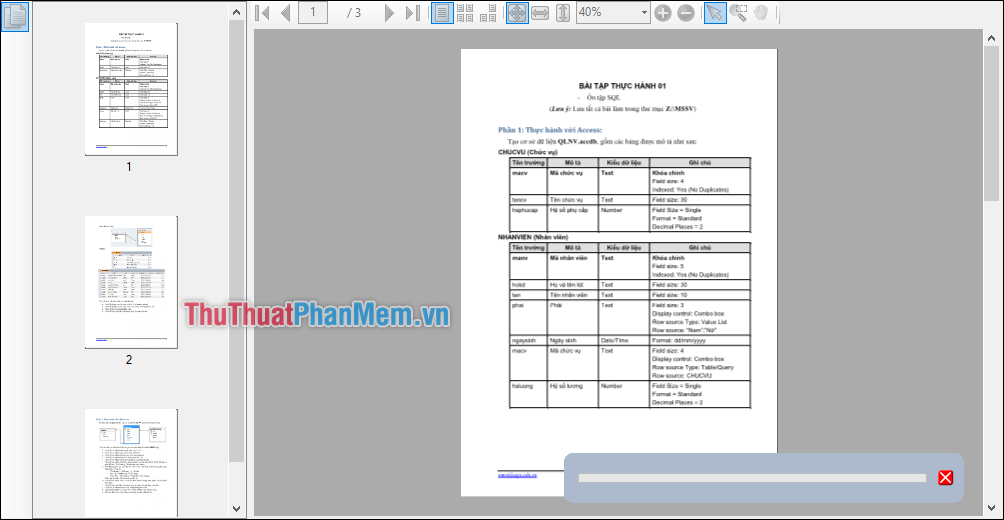
And here is the result:
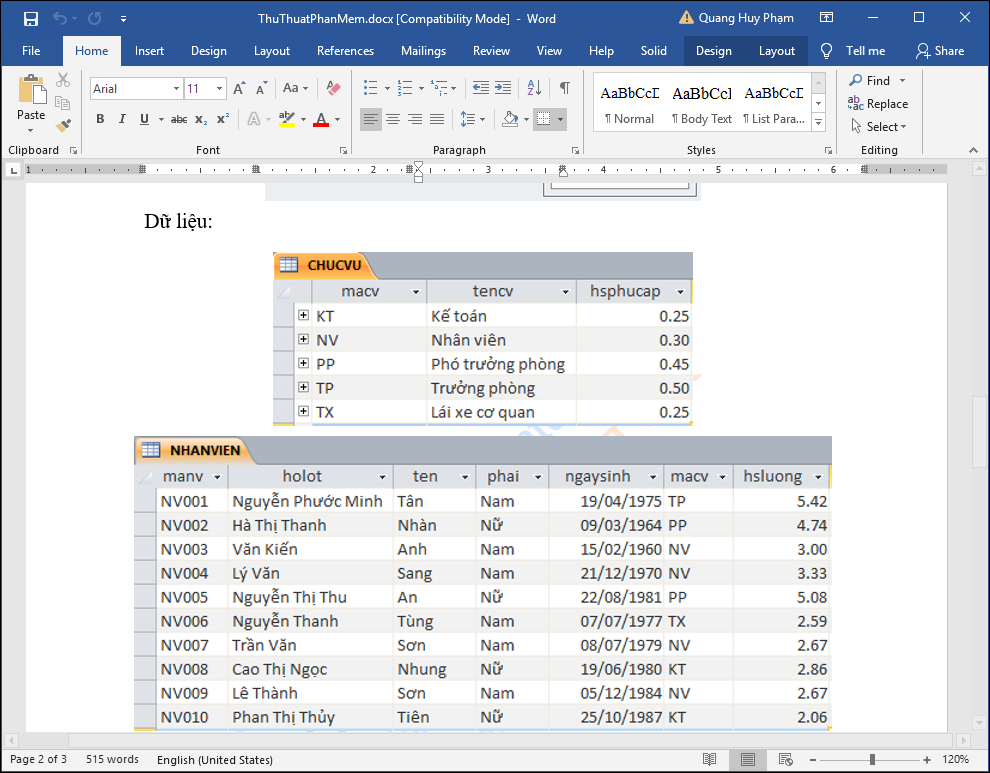
Note: Because this is a paid software, you can use the trial version, but it will insert the software's logo into your Word file.
2. ABBYY FineReader Software 14
Link to download and install the software: https://www.abbyy.com/en-eu/finereader/
Step 1 : After downloading and installing. You open the software to select Convert to Microsoft Word . Then select and open the PDF file you want to convert.
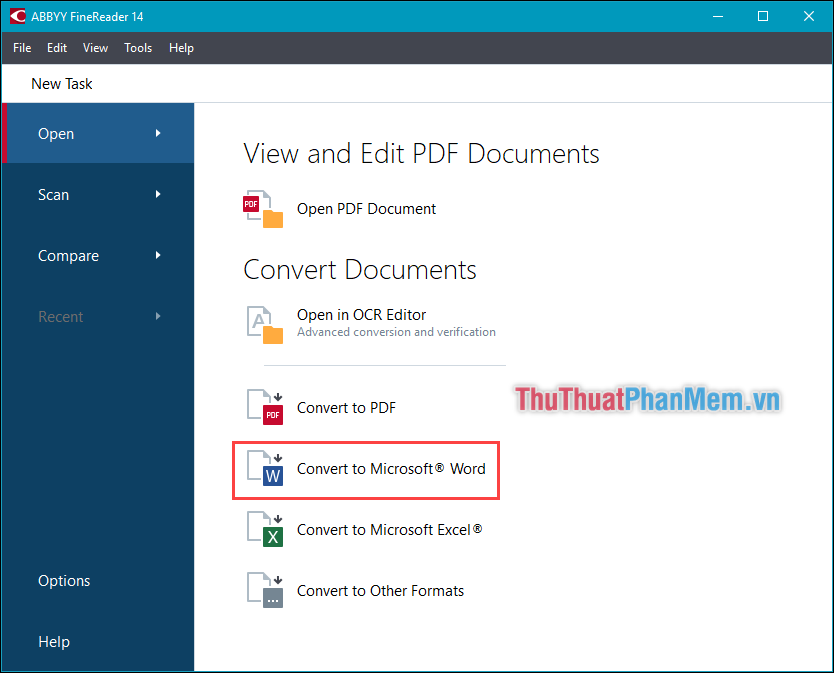
Step 2 : Click Convert to Word.
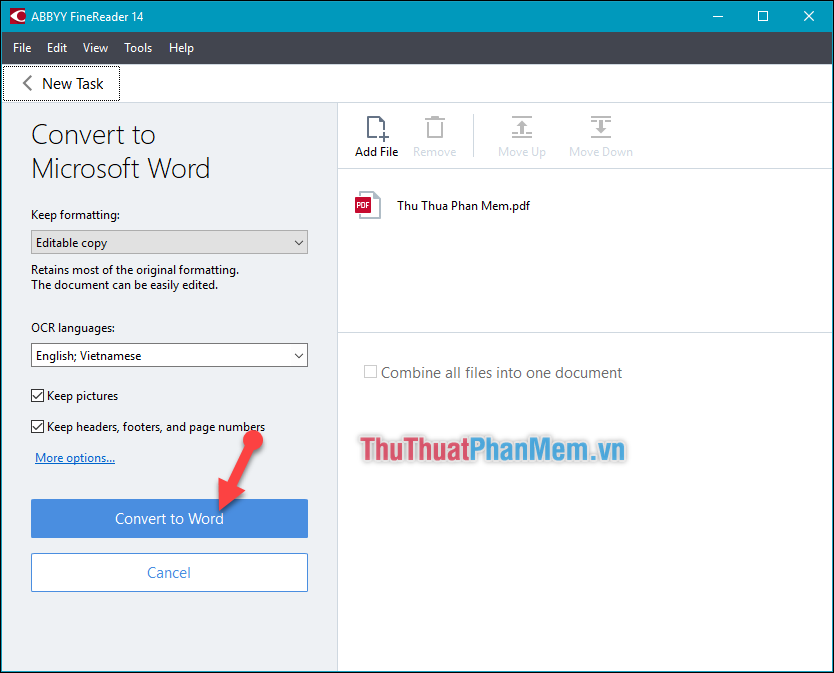
Step 3 : Select the folder containing Word files after conversion. Then select Save .
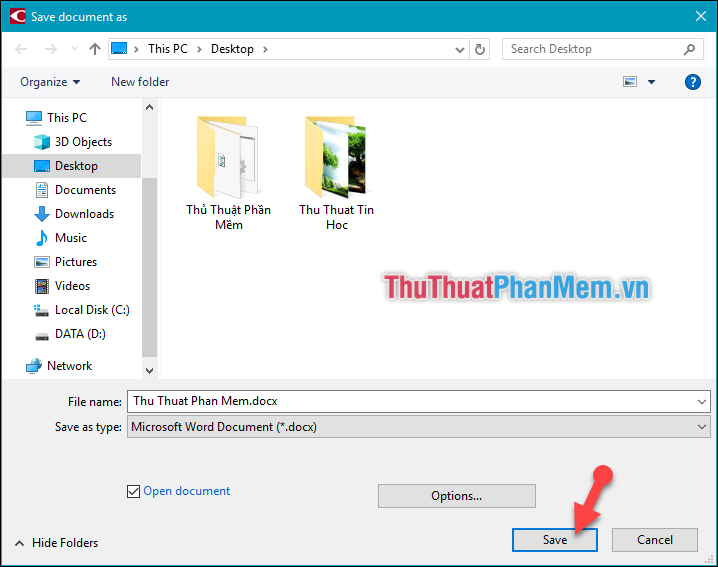
Step 4 : Wait a bit for the conversion process to take place.
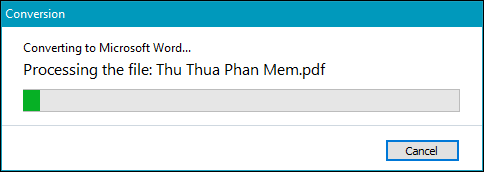
Enjoy the fruits:
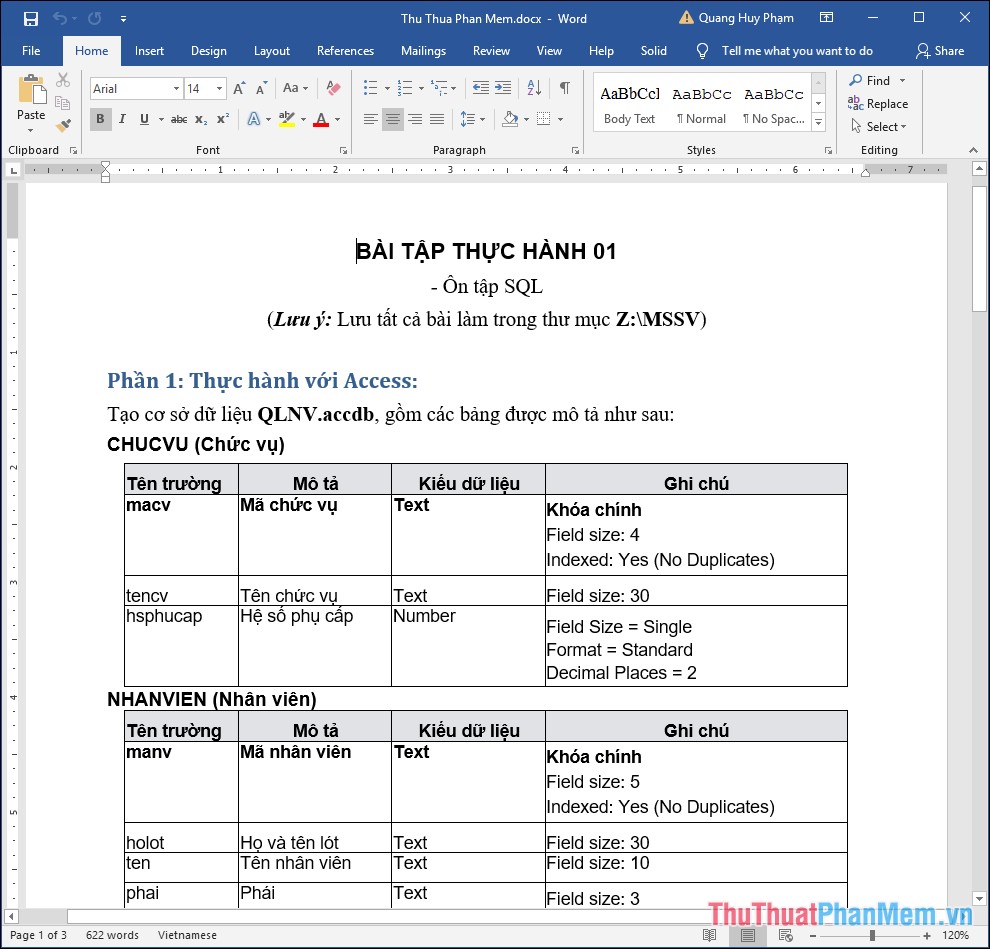
Above are 2 software that TipsMake.com would like to introduce to you to convert PDF files to Word files easily, quickly, accurately and without font errors. I wish you successful implementation. Thank you for watching the article!
 How to delete frames and borders in Word
How to delete frames and borders in Word How to page breaks and page breaks in Word
How to page breaks and page breaks in Word Beautiful Symbol templates in Word, Particularly beautiful characters in Word
Beautiful Symbol templates in Word, Particularly beautiful characters in Word How to mark a tick in Word
How to mark a tick in Word How to make a cover in Word - How to create a cover page in Word
How to make a cover in Word - How to create a cover page in Word How to draw straight lines and lines in Word 2019, 2016, 2013, 2010 and 2007
How to draw straight lines and lines in Word 2019, 2016, 2013, 2010 and 2007