How to fix font jump error in Word
What do you do when the copy process, the data you want to copy encounter error correction. Read the following article of TipsMake.com to know how to fix font jump errors in Word.

You can see the description below to be more clear about font jumping errors in Word.
As you can see, during the typing process, you initially chose the font VNI-Times but when you typed, your font suddenly changed to Cambria.
You need to fix this font jumping error in Word.

First you need to set your font default. Click on the Font icon to expand the Home ribbon .

You leave the Font tab open , click to select the font you want to fix in the Font section.
Then you click Set As Default to set the font you have just chosen to be the default font.

The system will then ask you if you want to set the default for This document only (for the current text file only) or All documents based on the Normal.dotm template (for all future documents). ).
Choose the one you want and click OK .
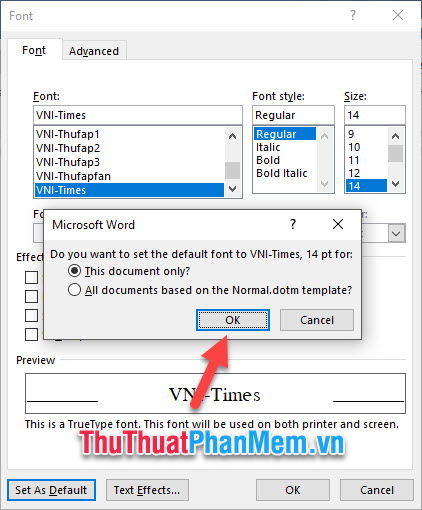
Now as you will see the default font of the Word document will be the font you installed.
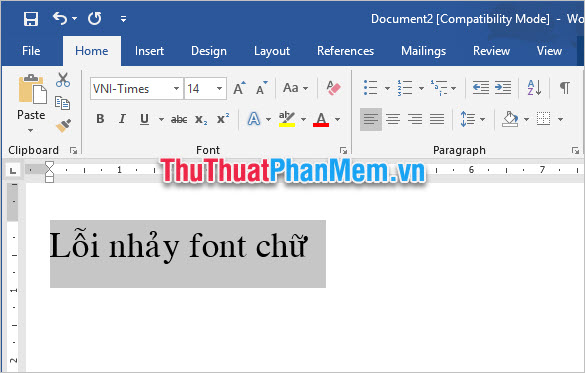
In addition, you also need to pay attention to the font that fits the encoding to use properly. True to the encoding of the font, the use of new Vietnamese font is completed, the accented consonants are not converted into strange characters.
To know which font fits the charset, you need to pay attention to the first signs of the font name:
- If it is .Vn , this font is suitable for TCVN3 charset .
- If it is VNI , this font is suitable for VNI Windows encoding .
- If it is UVF or the default font of the operating system such as Time New Roman, Arial or Tahoma, then you just need to leave the Unicode encoding .
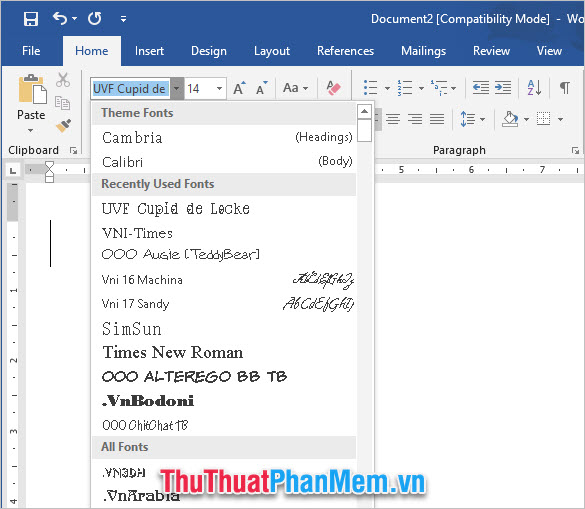
Thank you for reading our article TipsMake.com on How to fix font jump errors in Word. Wish you can do it successfully !!!
 PMT function in Excel - Usage and examples
PMT function in Excel - Usage and examples Primary font, practice writing beautiful font
Primary font, practice writing beautiful font What is WordPad? Compare the differences between Notepad, WordPad and Word
What is WordPad? Compare the differences between Notepad, WordPad and Word Adding 1 or more blank lines in Excel is extremely fast
Adding 1 or more blank lines in Excel is extremely fast Page numbering in Excel does not start from 1
Page numbering in Excel does not start from 1 Summary keyboard shortcuts in Excel
Summary keyboard shortcuts in Excel