Instructions for setting the default font in Microsoft Word
It is inconvenient if you have to open thousands of Microsoft Word documents every day, but each file uses different fonts to make viewing or editing more difficult. So is there any way to fix it?
TipsMake.com will tell you a way to set the default font (fixed) for Microsoft Word to open any file, it will show up with the same font, font size according to your requirements. . If you do not know how to do it, please refer to our way below.
- Change the default font in Microsoft Word 2010
- Instructions for using the Screenshot Tool in Microsoft Word 2013
- Invaluable Word shortcuts when processing text
1. Set the default font in Word 2003
Step 1 :
From the main interface, click the Format menu, select Font .

Step 2 :
When the Font dialog box opens, proceed to select the Font name, Font type ( bold, italic, underline ) and font size . Then click Default .
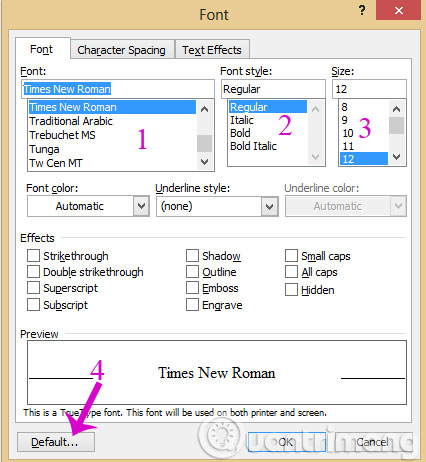
Step 3 :
When the confirmation dialog appears, click Yes to approve
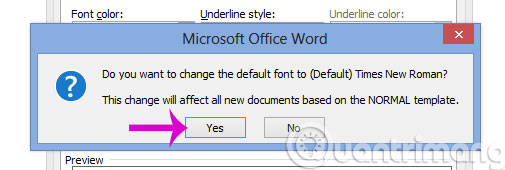
2. Set the default font in Word 2007, Word 2010
- Download Microsoft Office 2007
- Download Microsoft Office 2010
Step 1 :
From the main interface of Word, click the small arrow next to the Font button or press Ctrl + D to open the Font dialog box

Step 2 :
When the Font dialog box appears, proceed to select the Font type, Font type, Font size and a few other options then click Default .

Step 3 :
When the confirmation dialog appears, click Yes to approve
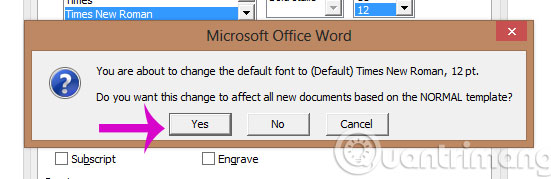
3. Set the default font Word 2013, Word 2016
How to change the default font on Word 2013, Word 2016 is similar to previous Word versions.
Step 1:
Click on the Home tab and then look down at the Font settings group, click on the arrow icon . Or you can quickly press Ctrl + D.

Step 2:
The Font dialog box appears for users to customize the font they want to default to in Word. In the Font section, click on the font you want to set as default, then click the Set As Default button at the bottom as shown.
In addition, you can select the font size in the Size or font type in the Font style column as the default.

Step 3:
A dialog box appears asking the user to set the default font for the current document (This document only) or use it for the entire document (All documents based on the Normal.dotm template).
Click on All documents based on the Normal.dotm template , then click OK to save it.

Thus, Network Administrator has instructed you how to set the default font on Word with all different Word versions. In general, the default font operations on all Word versions do the same.
- How to display the Ruler bar in Micorosoft Word 2010?
- Create a quick dot (...) line in Microsoft Word
- Inserting letters, logos sink into Microsoft Word 2013
Good luck!
 How to change the default font on Google Docs
How to change the default font on Google Docs 12 great free Keynote templates for your presentation
12 great free Keynote templates for your presentation How to turn off Start Page to open PDF files on Foxit Phantom
How to turn off Start Page to open PDF files on Foxit Phantom 10 ways to recover corrupted Excel files
10 ways to recover corrupted Excel files Instructions for editing PDF files in Word 2013
Instructions for editing PDF files in Word 2013 How to format conditional cells in Google Sheets
How to format conditional cells in Google Sheets