How to fix font errors when copying from PDF to Word
Copying text content from PDF to Word with a font error is a common mistake that perhaps anyone who works in the office has encountered. The following article shows some ways to fix font errors when copying from PDF to Word.
1. When copying content from PDF to Word, there are errors of some identical characters
You observe that your text has a number of wrong characters replacing many words, the same word of the text may be a sign? or maybe a character that is not on the keyboard. With this error, you only need to use the replace feature for the same wrong characters:

Press Ctrl + H to replace the same mistakes:
- In the Find what section : Enter the misspelled word.
- In the Replace with section : Enter the correct spelling word to replace the wrong spelling.
Finally, click Replace All to replace the error correction:

The results of the dialog box inform the total number of corrections, and then click OK:
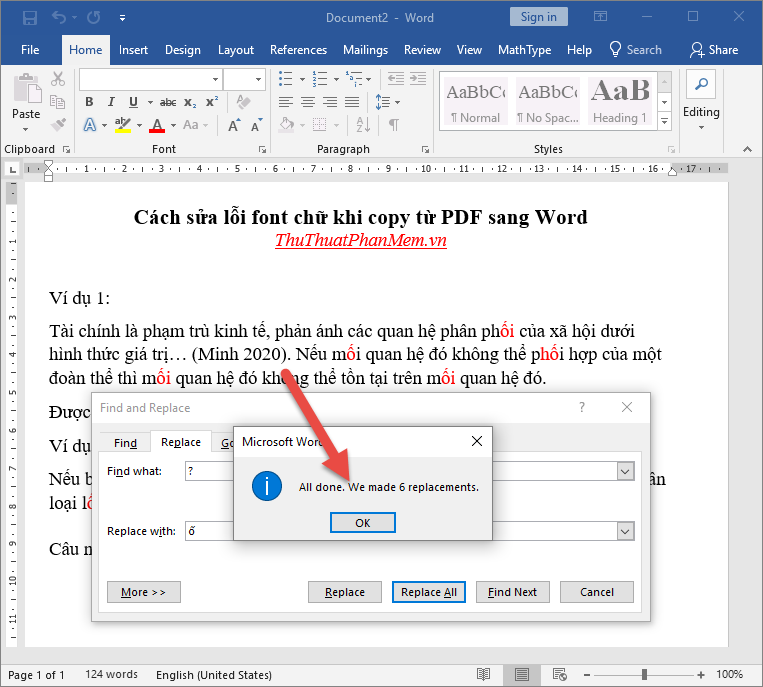
So you have finished editing your text. However, when replacing the correct written content, it is replaced so you should pay attention. You can click Replace Next to check that the character needs replacing.

2. Font error when copying from PDF to Word.
When the copy appears error of some non-standard words, please check the font is appropriate. For example, under the source font .VnTime, however, the Time New Roman font is being set:

With this error, you only need to select the entire text and then select the font to fix the error:
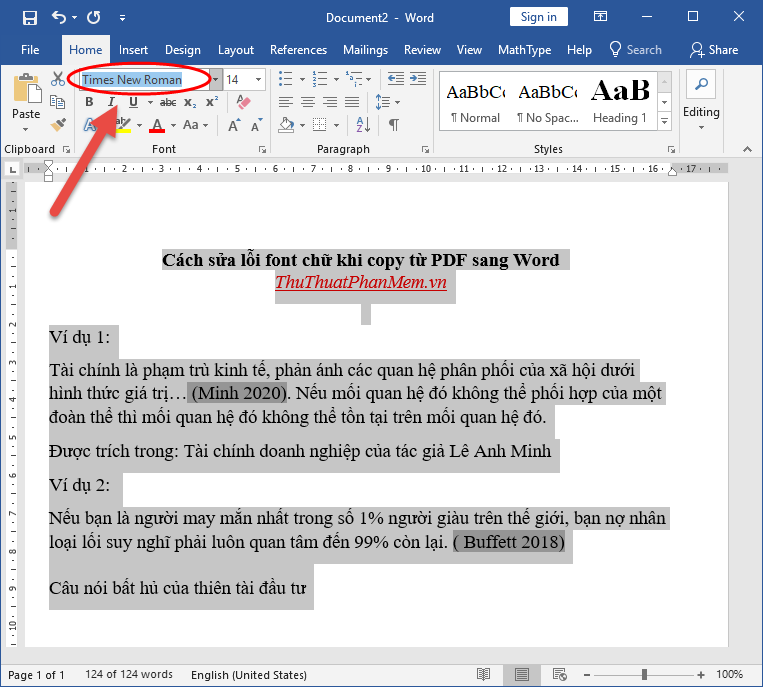
3. In case of font error when copying from PDF to Word due to wrong encoding.
When you see your text has a font error and the special characters appear in the picture, think immediately about converting the encoding to the text:

Make a copy of the entire text to be corrected -> right-click the Unikey icon in the lower corner of the screen, select Tools or press Ctrl + Shift + F6:

A dialog box appears in the encoding options such as the following:
- Source: choose TCVN3 charset (ABC)
- Destination: Select Unicode
Click Transcode:
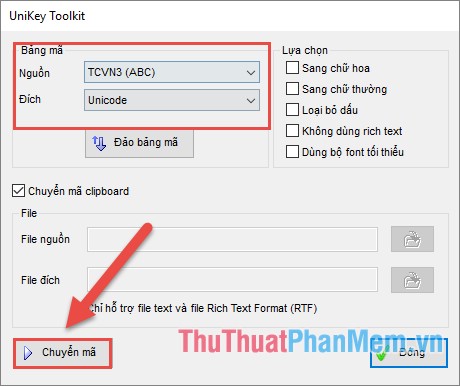
The success message dialog box, click OK. Back to his writing paste paste over the old content content font error has been results:
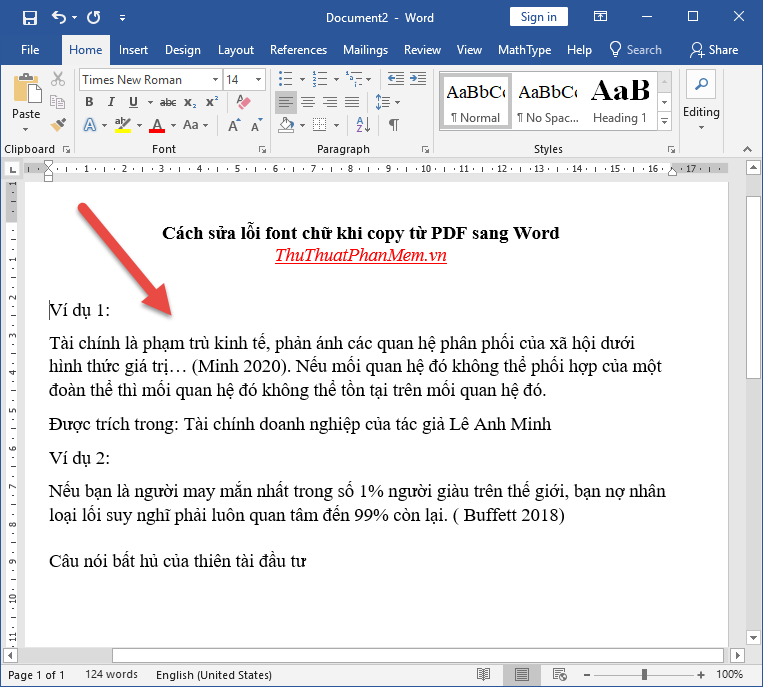
However, you need to determine what the source charset of the text is to choose from in the source charset and destination accordingly.
4. In case of font error when copying from PDF to Word, the entire error and cannot translate any words.
In this case, you should use additional software that supports ABBY conversion to convert from PDF to Word to minimize font errors:

Above are some share to overcome font error when converting from PDF to Word format. Good luck!
You should read it
- How to fix font errors in Word and Excel
- How to fix the line spacing when aligning in Word
- Instructions for setting the default font in Microsoft Word
- How to handle opened Word documents with font errors
- 3 Best ways to fix font errors in Word when downloading
- How to fix font errors in Word when downloading documents online
 How to create References - A list of references to standard references in Word
How to create References - A list of references to standard references in Word How to lock a data area in Word
How to lock a data area in Word How to remove extra spaces and spaces in Word
How to remove extra spaces and spaces in Word How to delete all Section Break in Word
How to delete all Section Break in Word 3 How to convert PDF to Word quickly and accurately
3 How to convert PDF to Word quickly and accurately Top 3 best PDF file reader software today 2020
Top 3 best PDF file reader software today 2020