15 tips Spotify you should not miss to have a better listening experience
Behind the simple interface, Spotify hides a lot of incredible features. It can meet all the music needs of users, but you may not be able to use its full potential. Therefore, this article will give you some tips and tricks on using Spotify, which will increase the listening experience on this hot music player.
1. See the lyrics
Spotify has partnered with Genius to provide lyrics for selected English songs. You refer to the article How to turn on the lyrics on Spotify to know how to view the lyrics on the computer application and smartphone.
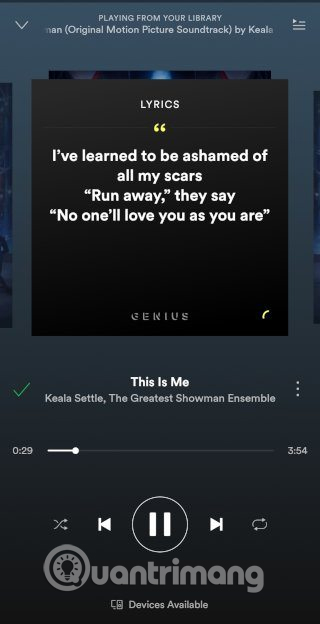
2. Discover daily mixes
You may already know ' Discover Weekly ', but do you know it also creates Daily Mixes playlists for daily listening? Once you discover your music listening habits, it will create a playlist with random songs from the genre you listen to.

3. Search better
You often search for music by artist name, album or song title but Spotify also allows you to use other words to search smart. For example, you can use the phrase like Year: 1973-1980 to find songs during that time period. You can use many different phrases to search more accurately.

4. Spotify better music suggestions
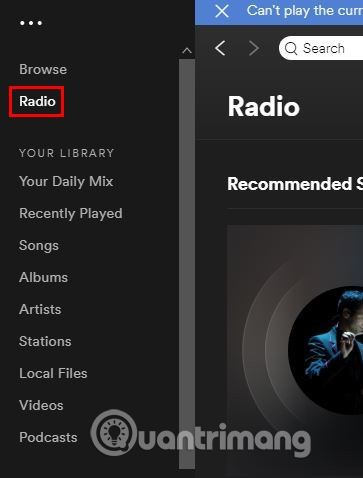
There are many songs that you can't remember all. Thanks to Spotify's suggested music, you can find songs that you don't even know exist.
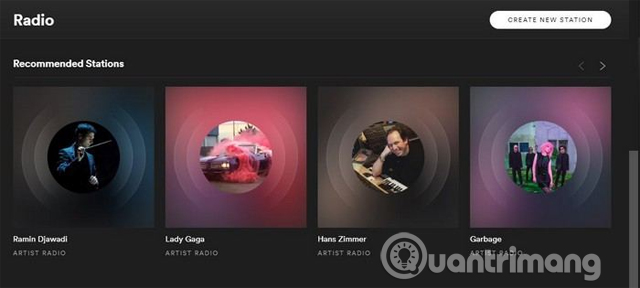
To improve those suggestions, try radio stations and rate songs. That way Spotify will know your preferences and music suggestions you like.
5. Set music quality on Spotify
To improve the sound quality of Spotify, you need to go to Settings by touching the ' Your Library ' option. Select the cog wheel at the top right and swipe down until you go to the ' Music Quality ' option.
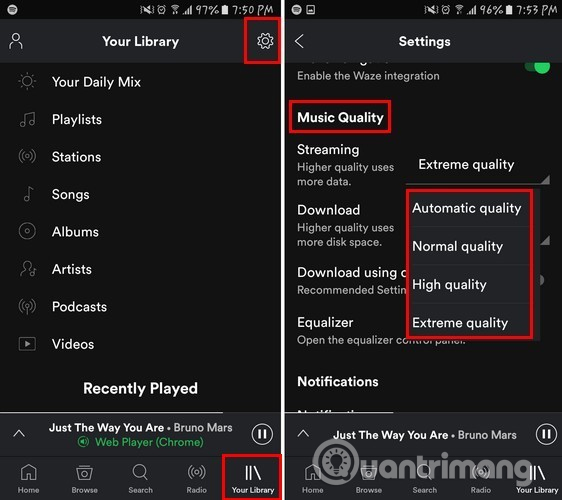
In the streaming option, you will see that the sound quality is automatically set to Automatic . Select it and a drop-down menu with more options will appear. You can choose options such as Normal quality, High quality, and Extreme quality . If you want to choose High or Extreme quality , you need to remember that it will use more data.
6. Use Spotify shortcut
Using shortcuts is always handy and saves time. Here are some common Spotify shortcuts.
Space : play and stop music
Ctrl + right arrow / Ctrl + Command + right arrow (Mac) : move the next song
Ctrl + left arrow / Ctrl + Command + left arrow (Mac) : switch back to the previous song
Ctrl + Arrow up or down / Command + Up or down arrow (Mac) : adjust the sound
Ctrl + N : create a new playlist
7. Restore deleted playlists
You can easily restore all deleted playlists from the Spotify web interface. You just need to login to Spotify and click on Recover Playlists in your account.
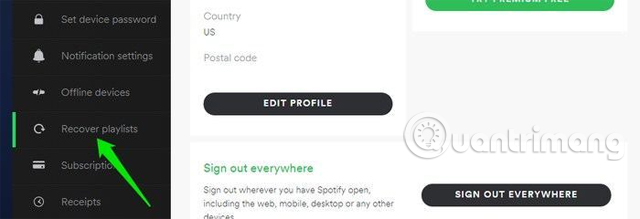
Then, select the playlist you want to restore and click Restore . This playlist will be added to the playlist area on your device.
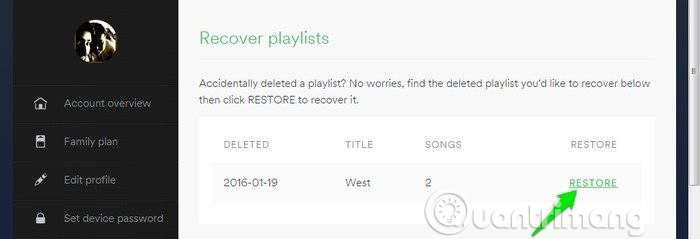
8. View music listening history on Spotify
You can easily view all the songs heard on Spotify. This feature is very convenient when forgetting to add songs to playlists and cannot remember names. You just need to open the Queue at the bottom next to the currently playing song (it has the icon of three horizontal lines), click History and you will see all the songs heard.
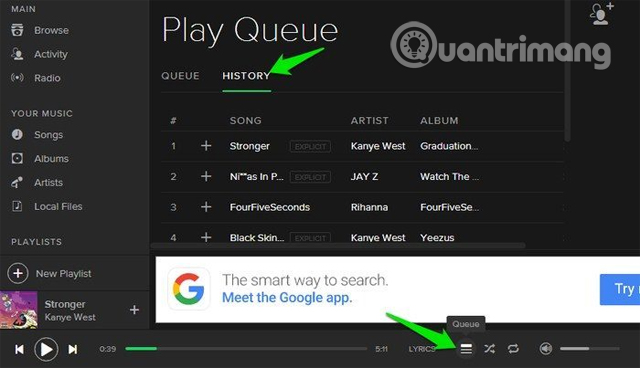
9. More songs are not available on Spotify
If the song you want to listen to is not on Spotify, you can easily add an external source. Go to Settings in Spotify. Under Settings, swipe down until you see the option of Locate Files and click Add Source .

10. Synchronize Spotify with Shazam
By connecting your Shazam account to Spotify, you can save time when defining a new song and adding it to the playlist. Launch Shazam and touch My Shazam in the top left corner. Click on the serrated wheel and in the Streaming section, you will see the option to connect your Spotify account.
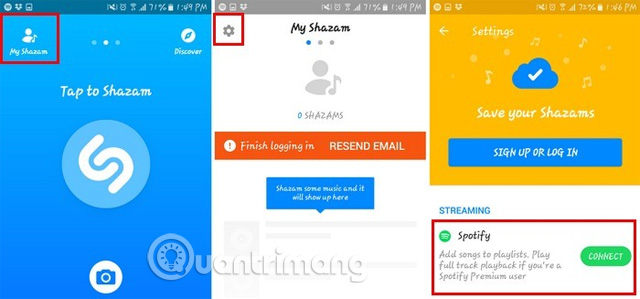
11. Collaborate on creating playlists
If you and your friends have the same music, collaborate to create playlists. To create a playlist, go to Your Library -> Playlists -> Choose a playlist -> Options -> Make Collaborative . You and your friends can add, delete, etc. songs in the playlist.
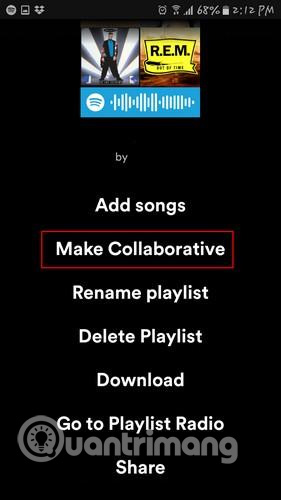
12. Sort playlist into the folder
If there are too many playlists, you can sort them into folders for easy search. This option is only available on the version of Spotify. Click on the top three dots on the left, select File -> New Playlist Folder .
13. Change the location of the song
If you do not want to save the song in the default location, you can change the saved location if you want. Click on the drop down menu and select Settings , scroll down until you see the Advanced Settings and select it.
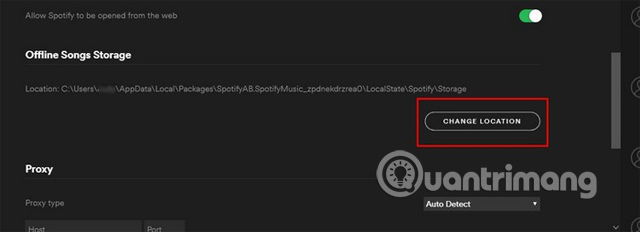
Find the Offline Songs Storage option and click Change location , select the new save location.
14. Control stream from computer to phone (only for premium version)
After opening the Spotify web player on your computer, launch the Spotify application on your phone. The song you are listening to will be displayed at the bottom of the screen. Touch the song and you will see the player with options to stop playback, playback, etc.
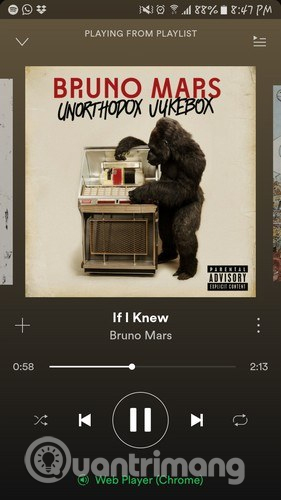
15. Listen to music offline (Only for the premium version)
This feature is one of the reasons you should upgrade to a premium package because it is very convenient, you can listen to music without an Internet connection. To activate offline mode, select the playlist you want to listen to offline. On the top right of the playlist you will see the Download option.
- The difference between Spotify Free and Premium is not the true experience
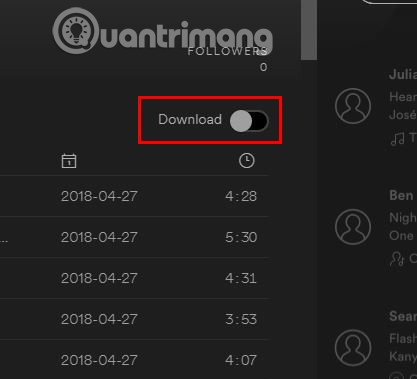
Spotify has a lot of interesting features, but you need to know where to find these tips. With these tips, you will have more control over your music and make the most of the music streaming service.
See more:
- Instructions for creating Viettel virtual MasterCard for free to register for Spotify and online transactions
- Instructions for signing up for Spotify Premium 30 days without a credit card
- How to download mp3s on Spotify
You should read it
- Do you know Spotify has more interesting things than you think?
- How to use Spotify offline on Windows 10 PCs and Macs
- Instructions for customizing music quality on Spotify
- How to download mp3s on Spotify
- Instructions to download music on Spotify - Download music from Spotify
- How to register for Spotify Premium package with only VND 5,900
 10 best online music creation, sharing and listening services
10 best online music creation, sharing and listening services How to use the Nighthawk self-hiding music player
How to use the Nighthawk self-hiding music player How to separate audio, separate audio from videos in VLC and YouTube
How to separate audio, separate audio from videos in VLC and YouTube How to add music to a playlist without adding it to the library in Apple Music
How to add music to a playlist without adding it to the library in Apple Music Relaxing music playback applications on Windows 10
Relaxing music playback applications on Windows 10 Advanced tricks use VLC Media Player
Advanced tricks use VLC Media Player