13 steps to improve Apple Watch battery life
Apple Watch is a smart device that is not too unfamiliar to anyone anymore. But how to improve Apple Watch battery life simply and effectively? This article will help you answer this question. Please follow the following article!
1. Turn off Always On Display.
Currently, from the Apple Watch Series 5 onwards (except for the SE ) feature Always On Display instead of double tap the screen or rotate your wrist as before. However, this makes your watch consume a lot of energy.
To limit energy consumption unnecessary, you go to the General settings (General)> Select Screen & Brightness (Display & Brightness)> Select Always light (Always On)> Brushing button Always light left to Turn off.

2. Switch watch faces to dark face types
Apple Watch uses an OLED screen , characterized by light emitting technology, each pixel on the screen gives a different color. To display black pixels simply turn those pixels off. So bringing your watch face dark colors will help save battery power significantly.

Simply long press the watch face, then scroll left or right to find the color you want. Or click on the '+' sign to add a new color. If you want to delete a color no longer use, then just swipe it up and select Delete (Remove).
3. Reduce brightness
Brightness is also one of the factors that consume a lot of energy. The greater the luminosity, the more energy will be consumed. Therefore, adjusting the brightness to a moderate level will help save battery life.
To decrease the brightness, you on applications Clock (Watch)> Select Display and Brightness (Display & Brightness) on the phone, and then adjusted to a reasonable level is complete.
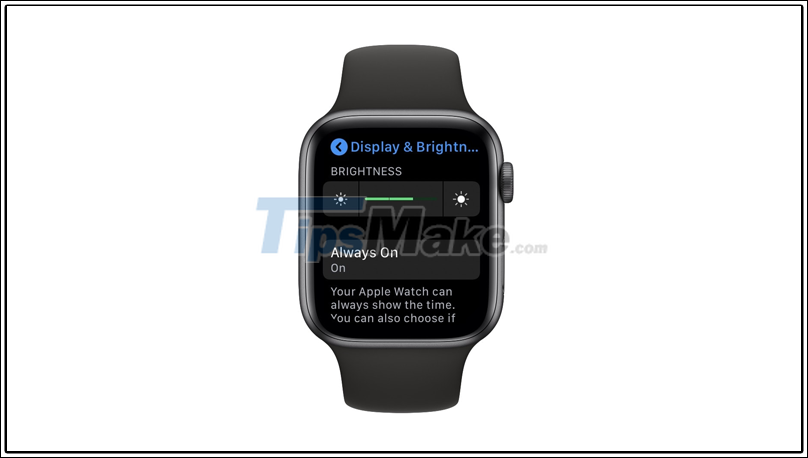
4. Turn off notifications from unnecessary apps
Just like on a phone, push notifications are also a factor in the watch's energy consumption. For unnecessary apps, you should turn off that app's notifications so you don't consume too much power.
You just need to apply Clock (Watch) on the iPhone > Select Notifications (Notifications) > Select Activity (Activity). Then turn off the notifications for the app you don't want it to show up on your watch.
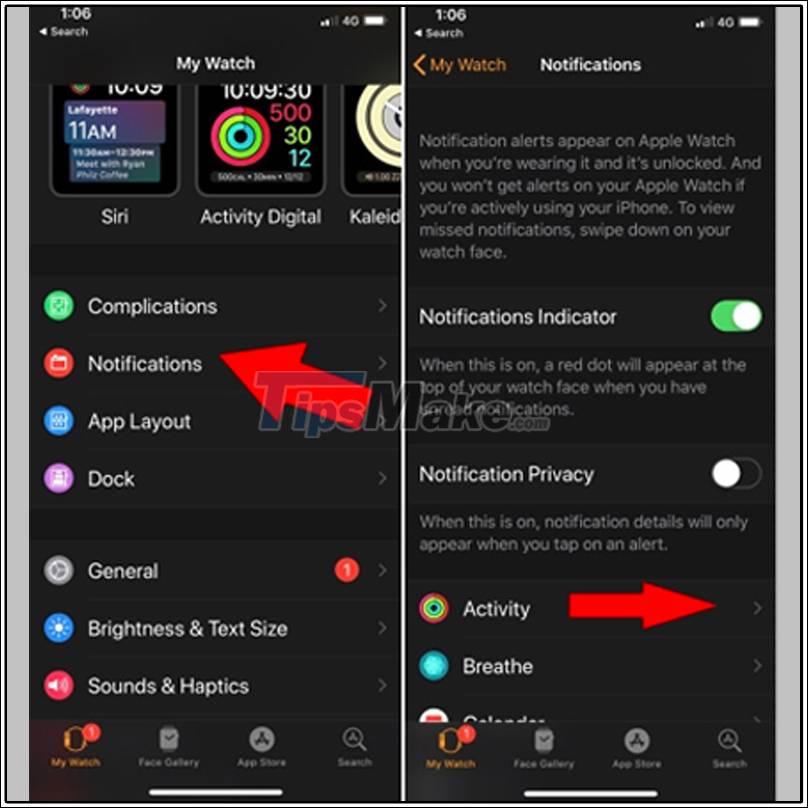
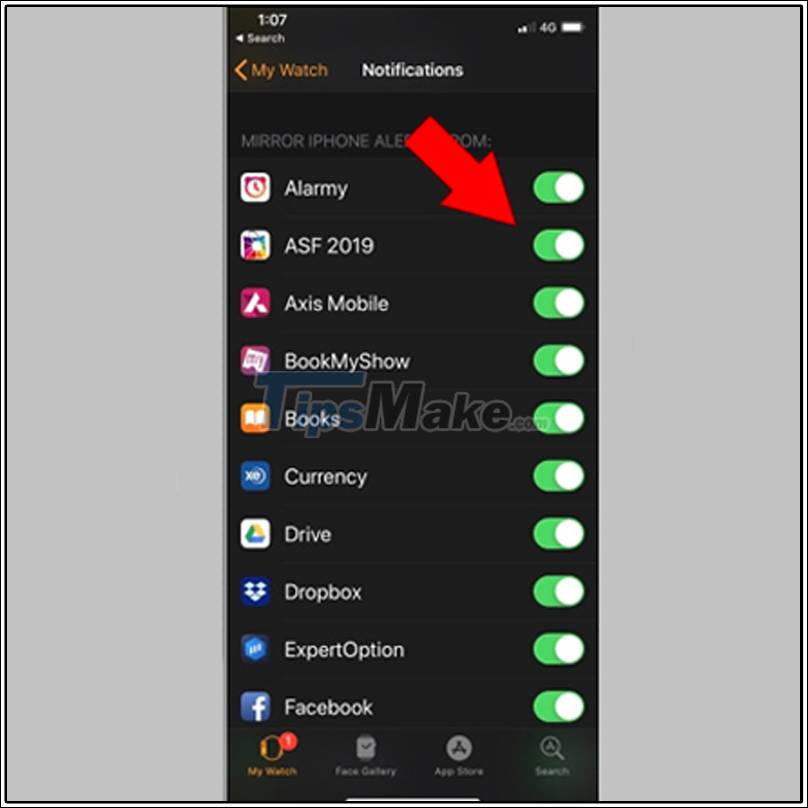
5. Restrict making calls or using the Push to talk feature
Listen to call right on Apple Watch is a very remarkable feature. However, this can cause your watch to consume a lot of energy. For calls under 5 minutes, the consumption is not much, but for calls longer than that, you should use the phone to avoid reducing the battery performance of the watch.

6. Switch to Energy Saver mode when doing sports
Heart rate is one of the while exercising and sports is one of the standout features of the Apple Watch, but not everyone uses it. In case you do not need to use you can turn off this feature to save some battery.
Once you've turned off heart rate measurement, the Apple Watch still helps you measure other metrics like time, distance, speed, and time while exercising.
To turn off you need to open the app Watch on iPhone or item Settings on Apple Watch> Select Workout (Workout) > Swipe left to turn off the Power Saving (Power Saving Mode). Note that when Power Saving mode is on, the calculation of calories burned may be slightly misleading.
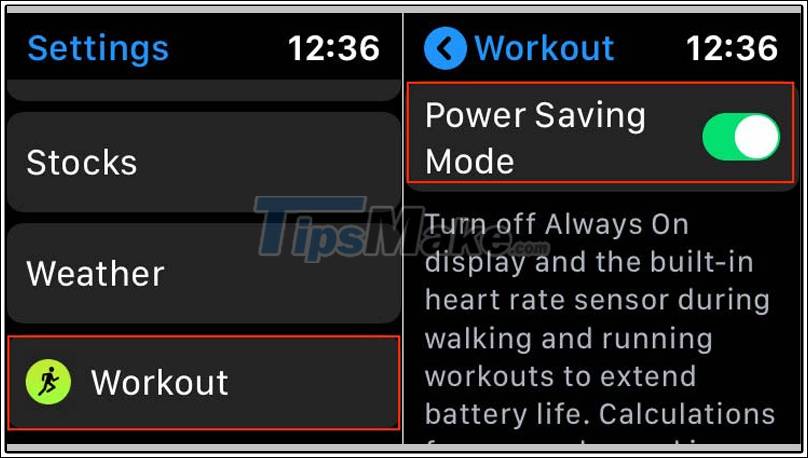
7. Restrict playing music or playing music using the mobile network
Apple Watch allows users to sync with music with the phone . In some cases like sports training, you'll use the watch as a music player instead of your phone. However, this has a lot to do with the power consumption of the watch battery.

You can also use cellular data to play music. This, of course, consumes a lot of the same amount of energy as it does on a phone.
In these cases it is recommended that you use your phone instead of the Apple Watch to protect the watch's battery performance.
8. Turn off Wake up when wrist lifts
Apple Watch Series 4 and earlier models both support display when the wrist is raised. This makes it easy to check notifications as well as fast incoming calls.
However, you do not always raise your wrist to view your watch, but it will still be displayed. This will unnecessarily drain energy.
You can disable this feature by opening the app Watch on iPhone or item Settings on Apple Watch the item General settings (General)> Select Wake screen (Wake Screen)> Select Awaken while improving wrist (Wake On Wrist Raise).
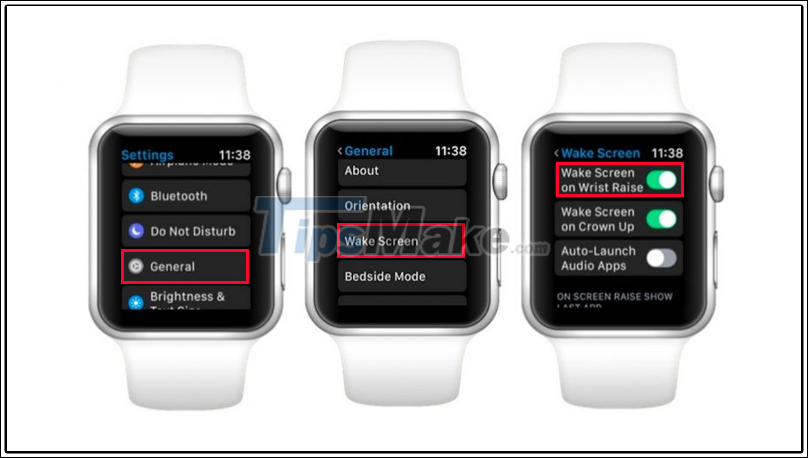
9. Turn off unnecessary Multifunction utilities
The notification display feature of other applications such as weather, notes, reminders, . are outstanding features that motivate customers to buy Apple Watch. However, the more useful the feature is, the more energy it consumes. Your Apple Watch will have to pull information data from many places, causing significant energy consumption.

You can limit this by turning off unnecessary applications. To disable notifications of these apps, you hold the watch's screen, and select Edit (Edit). Swipe up to see which apps are running on the watch and select the ones you want to turn off.
10. Turn off Automatic Background Refresh
When you download a new application on your phone, it is also installed on your watch. And running background information of these applications will affect battery consumption.
To manage this problem you just go to Settings (Settings)> Select Settings General (General)> Select Automatically refresh wallpaper (Background App Refresh) and off to limit the display of frequent and download data new on Apple Watch.
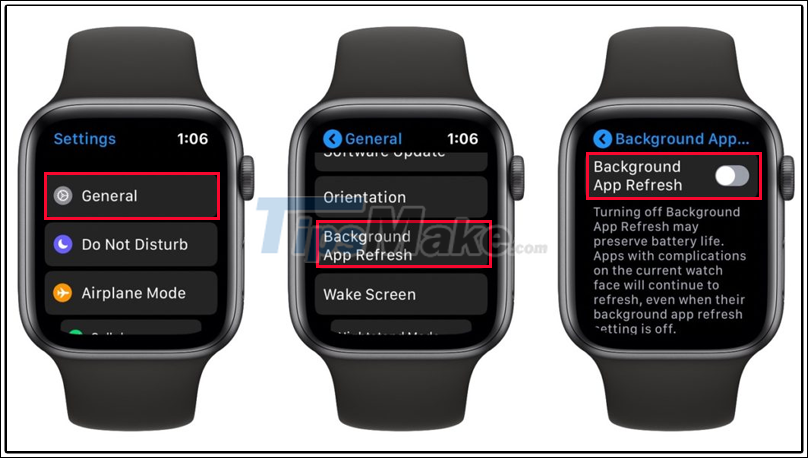
11. Always turn on Bluetooth on iPhone when Apple Watch is connected
Bluetooth LE (Low Energy) is designed for the connection between Apple Watch and iPhone. This type of Bluetooth reduces energy consumption significantly instead of using Wi-Fi , a signal that consumes a lot of energy.
So if you want to maintain the performance of your watch battery, you should turn on Bluetooth on a regular basis on your iPhone to connect with your Apple Watch.

12. Check iPhone and Apple Watch again for excessive battery drain
In some cases, the energy consumption is sometimes more than what you used to use. This is partly due to software or hardware errors on the iPhone or Apple Watch.
If you don't use sports tracking and live calls on your Apple Watch, the power consumption is a lot. In this case, it's possible your watch or iPhone is having a big problem.
On the phone you can check the error by going to Settings (Settings) > Select Settings General (General)> Select Update software (Software Update).
On the Apple Watch, you can Watch on iPhone apps, General settings (General)> Select Update software (Software Update). 
Sometimes the Apple Watch just needs to be restarted to fix this. You can restart by the right button until the Apple Watch out lines Power off (Power Off) .

If, after doing these steps, you still cannot fix the error, you can disconnect the iPhone and try again. To interrupt pairing, you open the app Watches (Watch) > Clock My (My Watch) > All watches (All Watches) in the upper left corner, next select Info button in the " i " next watch you want to unpair.
In the next menu page, select Disconnect watches paired Apple (Unpair Apple Watch). Once the restart is complete, simply reopen the Watch app on your phone and re-pair it with your Apple Watch.
If necessary you can restore the original settings for the Apple Watch her by on my watch (My Watch)> Select Settings General (General)> Choose Reset (Reset)> Select Restore original settings (Erase All Content and Settings). After the watch has successfully restarted, simply pair it with the iPhone again.

If all of the above steps fail to solve the problem you are having, you need to contact where you bought your Apple Watch immediately for a warranty or replace the battery for your watch.
13. Turn off some unnecessary features
Hey Siri is a very useful feature of Apple Watch in particular and Apple in general. But it is not always necessary to use this feature. So you can turn it off when not needed.
Simply open the Watch app on your iPhone or Settings on Apple Watch> Select Siri > Swipe left to turn off 'Hey Siri' Listening (Listen for 'Hey Siri') . If you open the Raise hand to speak (Raise to Speak), you can still communicate with Siri but lifting up your wrist.
Reducing Haptic feedback also helps save energy for your watch, especially when you have to receive too many notifications. To turn this feature off, you open the app Watch on iPhone or item Settings on Apple Watch> Select Audio and Kinesthetic (Sound & haptics) > Swipe left to disable the feature tactile feedback (Crown haptics). You can also select Default (Default ) instead Highlights (Prominent) to save energy.
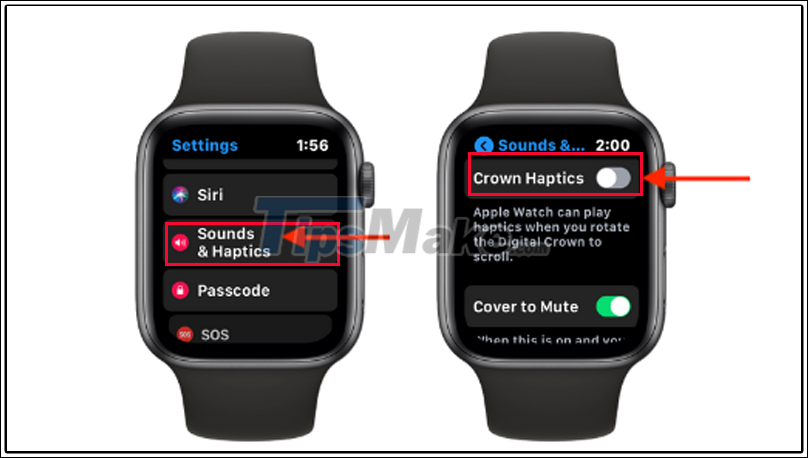
Or you can also mute notifications. Do Not Disturb (Do Not Disturb) disable notifications of incoming calls. Mode Silence (Theater) features muted Raise hands to display screen (Raise to Wake), the sound of Apple Watch, and notifications for incoming calls.
Above are articles about 13 ways to help improve Apple Watch battery life simple and efficient. Thank you for your interest and stay tuned for the next article!
You should read it
- What to do if the Apple Watch cannot charge the battery normally
- Guide to check battery status of iPhone and Apple Watch
- Instructions on how to properly charge the Apple Watch battery
- Instructions to enable / disable Windows 10 Battery Saver (Battery Saver) feature
- Battery saving way for Samsung Galaxy Watch
- How to show Apple Watch battery percentage on iPhone screen
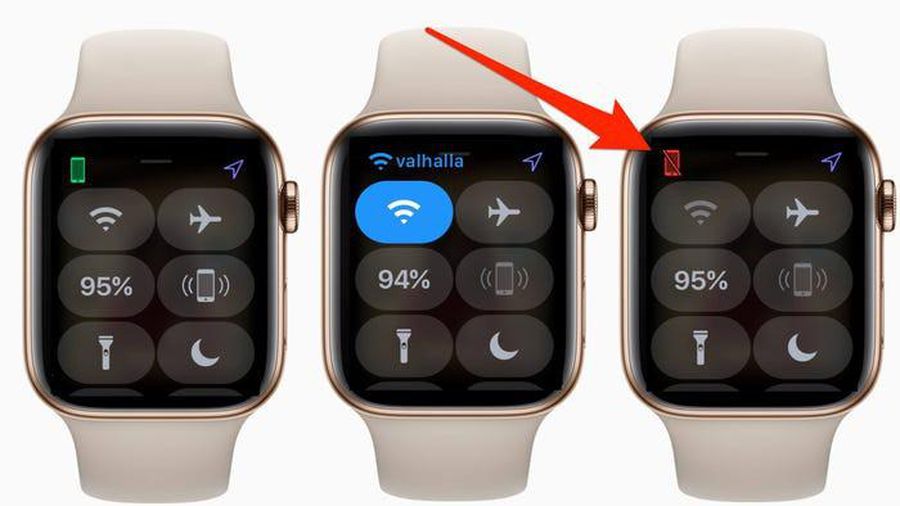 5 steps to fix Apple Watch and iPhone not connecting
5 steps to fix Apple Watch and iPhone not connecting Instructions on how to properly charge the Apple Watch battery
Instructions on how to properly charge the Apple Watch battery Differences between One UI and Tizen
Differences between One UI and Tizen How to install Google Assistant on Samsung Galaxy Watch
How to install Google Assistant on Samsung Galaxy Watch How to block Siri from automatically pop-up on Apple Watch
How to block Siri from automatically pop-up on Apple Watch How to connect Samsung Galaxy Watch to phone
How to connect Samsung Galaxy Watch to phone