What to do if the Apple Watch cannot charge the battery normally
Here's what to do if your Apple Watch can't charge (or charge very slowly).
How to charge the battery normally on Apple Watch?
As you know, Apple Watch uses inductive wireless charging. That means the electromagnets in the charger generate current to fill the battery. Yes, it's wired, but you won't have to plug the charging port directly into the watch so the Apple Watch's charging method is still counted as wireless charging.
When your Apple Watch is charging, a green lightning bolt indicator will appear on the screen. If the flash is red, the watch is running low on battery and needs to be charged immediately.

At the same time, your Apple Watch will take an average of 1.5 hours to 2.5 hours to fully charge the battery 100%. More specifically, the device will charge to about 80% in less than 1.5 hours. If the battery is completely discharged, it may take up to 30 minutes to turn on.
Once fully charged, Apple Watch can last for about 18 hours. Of course, if you use 'power-hungry' features like Bluetooth music streaming or workout tracking (especially if you track your outdoor workouts using GPS), your usage will be reduced. significantly. In addition, the battery also degrades over time. A few years old Apple Watch certainly won't last as long as when it first bought it.
If there's anything else other than the above feature, chances are your Apple Watch is having a charging problem. Here are the things you need to do to check if everything is working properly.
Restart watch
First and simplest: Reboot your Apple Watch . Turn it off, wait a minute and turn it on again. For software-based electronics, rebooting the system is sometimes a simple but extremely effective way to solve the problem.
To restart Apple Watch, press and hold the Side button until you see the Power menu.

Swipe the 'Power Off' slider to the right and the watch will power off immediately.
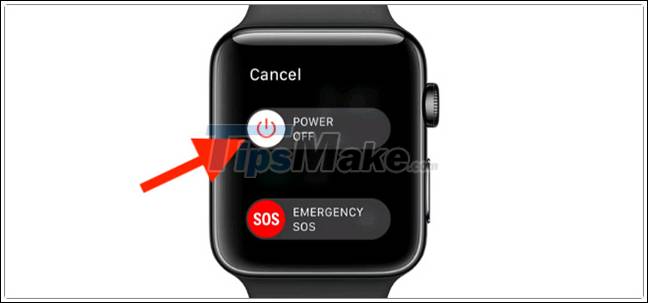
To turn on the watch, press and hold the Side button again.
Try charging again and see if the problem is gone. If not, go to the next action.
Check the connection between Apple Watch and charger
To make sure your Apple Watch is properly connected to the charger:
- Clean both the charger and the back of the Apple Watch. Wipe off dust, sweat, or other surface particles that may interfere with charging.
- Place your watch on the charger on a stable, stable surface (like a table top), with the cable positioned at a 90 angle from the strap. The magnetic pins automatically align everything, but this is essentially the best place to charge your Apple Watch.

If no green charging flash appears on the screen, gently shake the charger. Make sure that the charger and watch are securely connected.
Carefully check the charger and cable
First, make sure you have the correct connection port between the cable and the charging dock plugged in. Also, look for tears, cracks, or signs of melted plastic on the cable.
If all are plugged in correctly, try using a different cable or outlet. The problem could be with these accessories. Try plugging the charging cable into a USB port on your computer or another charger.
If you can borrow another Apple Watch, you can also check if it can be charged with your charger.
Try charging the watch with a different charger
Since Apple Watch has its own proprietary charging cable, it's not always possible to try a different charger. As if possible, try charging the watch with a different charger, not even the original Apple charger, to see if everything is working properly.
By this step, you can already know the problem lies in the charging dock, the charging cable or the Apple Watch itself to have a thorough solution.
 How to convert calls from Apple Watch to iPhone
How to convert calls from Apple Watch to iPhone 9 useful Samsung Galaxy Watch 3 tips and tricks
9 useful Samsung Galaxy Watch 3 tips and tricks How to rearrange the order of the watch faces on Apple Watch
How to rearrange the order of the watch faces on Apple Watch How to customize the look of the watch face on the Apple Watch
How to customize the look of the watch face on the Apple Watch Tips to improve battery life for Apple Watch
Tips to improve battery life for Apple Watch Instructions on how to connect Galaxy Buds headphones with Galaxy Watch
Instructions on how to connect Galaxy Buds headphones with Galaxy Watch