Tips to improve battery life for Apple Watch
If this time makes you dissatisfied, here are some tips below that can help improve the usage time on your Apple Watch.
Turn off Always-On Display (Series 5 and above)
Apple Watch Series 5 and above (except SE) comes with a handy Always-On Display feature. In fact, this feature consumes a negligible amount of power on the device, as Apple has reduced the display's refresh rate from 60Hz (in its normal state) to just 1Hz (in the Always-On Display. ).

Even so, this is still a source of electricity consumption. To turn off Always-On Display, simply open the Watch app on your iPhone, then navigate to General> Display & Brightness , and uncheck ' Always On '.
Use a dark color dial and lower the screen brightness
The Apple Watch display is a small OLED panel, characterized by self-emitting technology. On OLED, each pixel produces its own light. When the screen appears black, pixels are also turned off, meaning energy savings.
In other words, an Apple Watch face with more black spaces consumes less energy than a face with more bright white.
In addition, reducing the brightness can also help significantly save the power consumption of the screen on the iPhone. To adjust, navigate to Watch> Display & Brightness .
Reduce notifications
Push notifications drain the battery quite a bit on smartphones, and the same is true for Apple Watch. Turning off notifications will not only reduce power consumption, but can also improve device performance.
To reduce notifications on your Apple Watch, head over to the Watch app on your iPhone, then tap on ' Notifications '. Here, you will see a list of apps that are sending notifications on your watch, turn off them as desired.
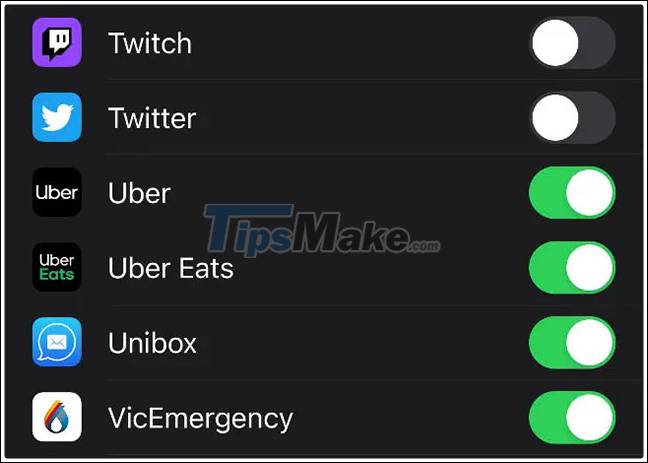
Avoid making calls or using walkie-talkies
Receiving calls or using the Walkie-Talkie function (walkie-talkie) on the watch will consume quite a bit of power. It's best to make calls on your iPhone if possible. Use the Apple Watch to make calls only when absolutely necessary.
Use energy saving mode while exercising
One of the most useful features of the Apple Watch is the ability to track heart rate during exercise. But not everyone needs this feature candle. If you want to save battery power, you can turn it off completely. Then, the Apple Watch will only track metrics, such as time, distance, and speed, during a workout.
To turn off heart rate monitoring, go to the Watch app on your iPhone, then tap on ' Workout '. On the next page, turn on the ' Power Saving Mode ' option.
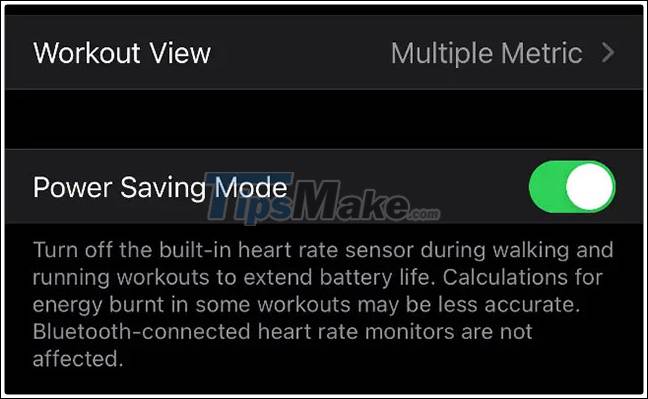
Avoid playing music on the watch, especially over mobile networks
You can sync music with Apple Watch and listen to music with compatible wireless headphones (like Apple AirPods). This is convenient, but will also increase the battery drain, especially if you're listening to music while monitoring your exercise.
If your Apple Watch has cellular support, you can even stream music from services like Apple Music or Spotify. However, since mobile data consumes a lot of energy, it will quickly drain your watch battery.
Turn off the watch wake feature when you lift your wrist
For Apple Watch Series 4 and below, the watch display lights up whenever you raise your wrist. This is a useful feature that helps you quickly see the time or read the notifications on the screen. However, it also consumes battery power, especially in situations where you accidentally get your hands dirty, so you don't intentionally check the time or read notifications.
To disable this feature, open the Watch app on your iPhone, go to General> Wake Screen , and turn off the " Wake On Wrist Raise " option.
Manage applications and disable background refresh
By default, whenever you download an iPhone app from the App Store, the companion Apple Watch app is also installed. This sometimes causes 'redundancy' on the watch. To disable this feature, launch the Watch app on your iPhone, tap on ' App Store ', then turn off the ' Automatic Downloads ' setting.
These apps can also retrieve information in the background, thereby draining your Apple Watch battery even further. To manage these options, launch the Watch app on your iPhone and tap on ' General '. If you don't want an app to wake up and download new data from time to time, turn off the ' Background App Refresh ' setting.
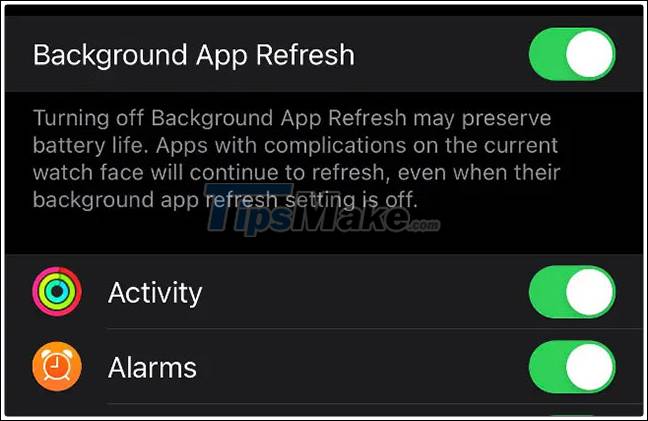
In addition, you should also delete the applications you no longer use.
Make sure Bluetooth is turned on on iPhone
Apple Watch uses Bluetooth LE (Low Energy) to communicate with iPhone. This technology has been specially designed to minimize power consumption. If this feature is turned off, Apple Watch will be forced to use Wi-Fi, which in turn consumes more power.
Therefore, make sure your Apple Watch and iPhone are always connected using Bluetooth.
Turn off unnecessary features
To further optimize the battery life of your Apple Watch, turn off features that you don't use.
For example, you can turn off the 'Hey Siri hands-free' feature by going to the Watch app on your iPhone, tapping on 'Siri', then turning off the 'Listen for' Hey Siri 'setting. Likewise, you can also turn off 'Environmental Sound Measurements' noise monitoring, haptic feedback, or handwashing detection, etc.
Conversely, you can turn on Do Not Disturb or Theater mode (mask icon) to help reduce power consumption.
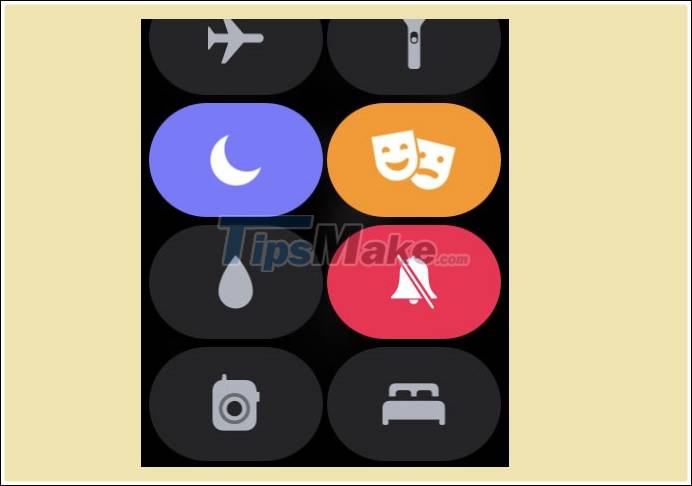
 Instructions on how to connect Galaxy Buds headphones with Galaxy Watch
Instructions on how to connect Galaxy Buds headphones with Galaxy Watch Apple Watch Series 7 - Innovative design, fingerprint sensor under the screen?
Apple Watch Series 7 - Innovative design, fingerprint sensor under the screen? How to add and remove apps on Galaxy Watch Active 2
How to add and remove apps on Galaxy Watch Active 2 How to transfer Apple Watch to a new iPhone
How to transfer Apple Watch to a new iPhone Apple releases watchOS 7.3: More Unity watch faces
Apple releases watchOS 7.3: More Unity watch faces 13 steps to improve Apple Watch battery life
13 steps to improve Apple Watch battery life