Battery saving way for Samsung Galaxy Watch
Samsung Galaxy Watch smart wearable device has a lot of good features and utilities for users. And because there are so many useful features, Samsung Galaxy Watch will use its battery much, which will shorten Galaxy Watch's usage time.
Although Galaxy Watch's battery life is rated to be able to last 4 days with 46mm version without LTE. But in fact, it's not so long. Especially when all the features and sensors are turned on, one more thing is that if you don't have a charger, it's difficult to get an exclusive charger for this watch when you're not at home. So you need to save battery Galaxy Watch by the ways below.
- How to add battery charging and standby screen effects to iPhone
- How to record using Apple Watch
- How to view activity logs of iPhone and iPad on Mac
- How to back up data on Apple Watch
How to save battery power on Samsung Galaxy Watch
1. Use dark color Watch Face

Unlike LCD monitors, AMOLED screens have no backlight. When the screen is bright, the pixels on the screen will have to work, if you don't use the clock, those pixels will be black. This means that if the screen is black, the pixels will not work.
So you can use the dark Watch Face, which not only helps your watch work longer but also increases the elegance of your smart watch. You can get the black watch face by opening the Galaxy Wearable app, selecting your wearable device then going to Watch Faces and finding AMOLED faces watch, there are lots of black watch faces in the store, you just need Choose to apply your watch face and click Save as is.
2. Turn off the feature that always displays the clock
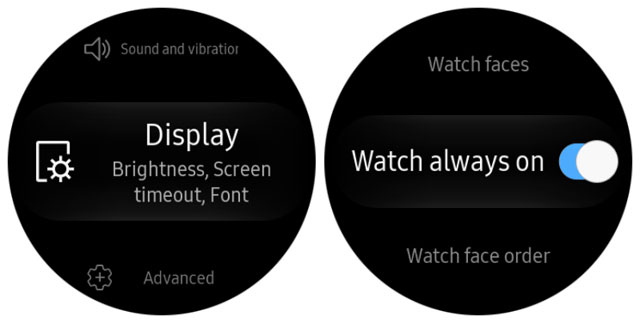
Always on display (Always on display) is a convenient and smart feature when it always displays the time on the watch or phone without touching the phone's hard keys. But this feature also consumes a lot of device battery when the screen is always active.
If you don't want to use this feature, you can turn it off in the settings menu. Just select Settings on your watch> then click Display > Clock always displays and turn it off.
3. Turn on Good Mode
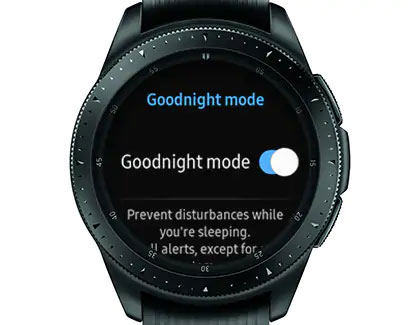
When using Goodnight mode, it will disable the Wake up gesture , turn off the sound and notification, and even turn off the Screen feature that always displays when you are sleeping. In addition, Sleep Status Monitor will also work when you use Goodnight mode. To turn on Goodnight Mode, you can go to Galaxy Watch app> select Settings (Settings) > Advanced (Advanced) > then turn on Good Mode.
4. Turn off application notifications
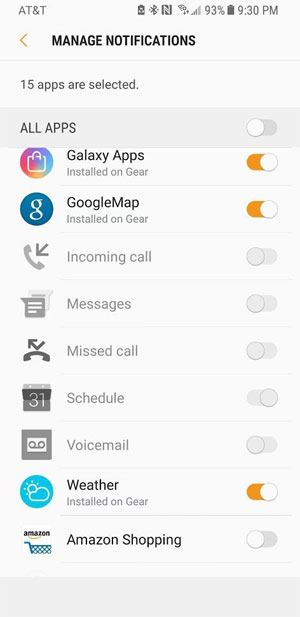
When there's a new notification from the app, your Galaxy Watch watch will show, if there are many apps, there will be many notifications displayed, this alone will make your Galaxy Watch battery drain. To turn off the notification of the application, go to the Galaxy Watch app> select Settings > Notifications (Notification) > Manage Notification (Manage Notification) . It is okay to turn off unnecessary applications in the list.
5. Turn off the Wake up gesture feature

This feature is similar to the Put on to turn on iPhone feature . Every time you raise your hand, your watch will automatically light up. This feature is quite convenient but it also makes your watch take no less battery life, if you are a dynamic and often move a lot of hands, the battery life will be significantly reduced. To turn off this feature go to the Galaxy Watch app> Settings> Advanced and turn off the Wake up gesture (Wake-up gesture) .
There are a few tips to help extend battery life, save battery life on Samsung Galaxy Watch that you can use without charging or traveling but forget to bring. Note that when you turn on the main features of the Galaxy Watch, the battery life of the watch will be about three days, if it is fully charged.
In addition, you can use the Power Saver mode, which can increase your battery life by a few hours, you can turn it on by going to Settings> Battery> and selecting Save. energy. If possible, turn off the GPS and Bluetooth mode if you don't connect the phone to the watch for a long time.
 Learn about smartwatch Smartwatch
Learn about smartwatch Smartwatch Watches G Shock WR20Bar which is good? How much?
Watches G Shock WR20Bar which is good? How much? Decode the terms used on G Shock watches
Decode the terms used on G Shock watches 20+ useful Apple Watch tips you should know
20+ useful Apple Watch tips you should know How to manually update Apple Watch
How to manually update Apple Watch How to create and manage alarms on Apple Watch
How to create and manage alarms on Apple Watch