10 impressive table of contents for Microsoft Word
If you are working on a long document, you should create a table of contents for viewers to follow. This table of contents will make it easier for anyone to read through the document to grasp the overall content of the text.
Fortunately, there are many online resources that provide templates to create table of contents for Word documents. They help users save a lot of time. Here are some of the best versatile templates to apply to the table of contents in Microsoft Word.
Choose a template to create a table of contents in a Word document
- Creative templates for the table of contents
- 1. Blue Background
- 2. Clean and Simple
- 3. Creative Table of Contents
- 4. Landscape Table of Contents
- 5. Block-Style Table of Contents
- Formal catalog templates in Word
- 6. Indented Table of Contents
- 7. Academic Table of Contents
- 8. Formatted Table of Contents
- 9. Project Table of Contents
- 10. Research Grant Table of Contents
- Table of contents format techniques
- Style your own catalog
- Keep the contents of the index always accurate
Creative templates for the table of contents
The table of contents gives the reader a visual overview of the document. Choosing which template depends on the type of document you create. If it is a small document that introduces the company to potential customers, a template that combines professionalism and intimacy will work best.
If the document you have is an event program at a school or a non-profit organization, a more creative and interesting template will be much more useful.
The following templates are best suited for projects that are creative and not too sophisticated and formal.
1. Blue Background
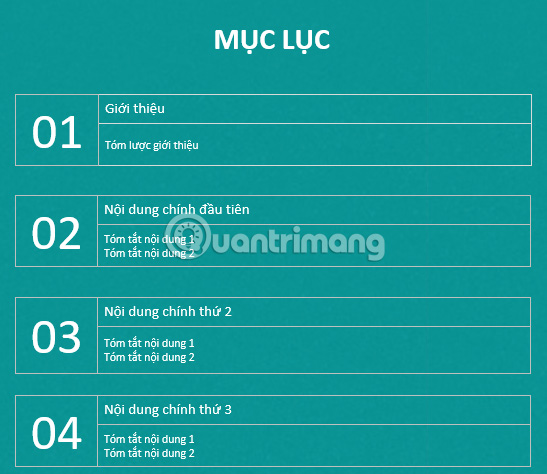
This is a modern and minimalist template, but also neat and easy to read. You can style everything in this template. Such as:
- Change the font style and size
- Modify the background color
- Resize the boxes
This is a great template for a brief document about the event, a business information booklet or anything else with content that is not too long.
You can download this template in Microsoft Word format, Google Docs, Mac Pages and documents in editable PDF format. Just provide your email address, users can download this template for free.
2. Clean and Simple
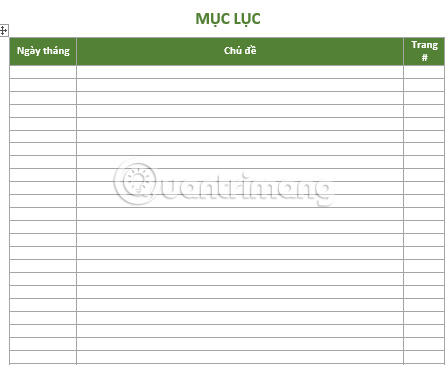
If you are looking for an easy-to-create but still professional looking catalog template, Clean and Simple will meet your needs.
It includes a date column, a topic column and a page number. This makes Clean and Simple the ideal template for documents such as a magazine or a diary. Each page has 26 items available.
If you need a longer table of contents, just create another page from this template and continue on to the next page.
You can download this template in Word format, Google Docs, Mac Pages and editable PDF format. It is also available in Mac Numbers format. After providing an email address, users can download this template for free.
3. Creative Table of Contents

If you are gathering documents for an event or creating a brochure for a non-profit organization, this playful colorful template is the most ideal option.
The serial numbers in the table of contents are written quite large, so it is easy to see and have separate blocks to fill in information about each part of the document. You can right-click on each cell or font and change the color or font in that box to whatever you like.
4. Landscape Table of Contents
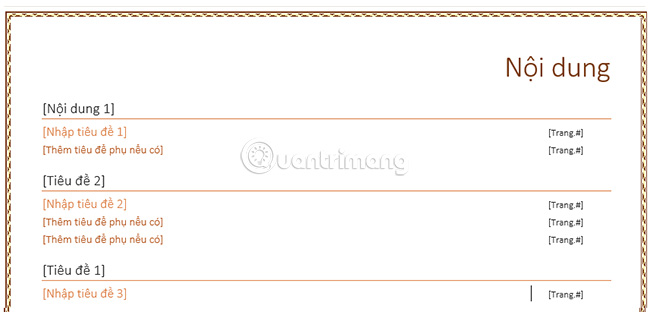
If you are tired of old style catalogs, this template is a great opportunity to refresh everything. It is ideal for a document in landscape format (giving the user an immediate overview of the content of the document).
The default design is set for a chapter-based document, with large headlines and subheadings, which can be used by users to break down document content in detail. This template is very easy to customize.
5. Block-Style Table of Contents

Starting from the same Templatesinfo.com page with the above template, this template is a unique combination of creativity and solemnity.
It consists of title blocks with different colors, to distinguish between main chapters or sections with main headlines and subheadings.
The format of this template is very neat and suitable for any document from a brochure to a document you write for school or at work. The outline was arranged very scientifically, so just looking at it was able to grasp the content immediately.
Formal catalog templates in Word
If your project is too formal and the templates listed above don't seem very appropriate, there are many more free and professional templates available. For example, for a graduation thesis or a formal document, a well-formatted index can make a difference.
The following templates are great and suitable options for any project you are working on.
6. Indented Table of Contents
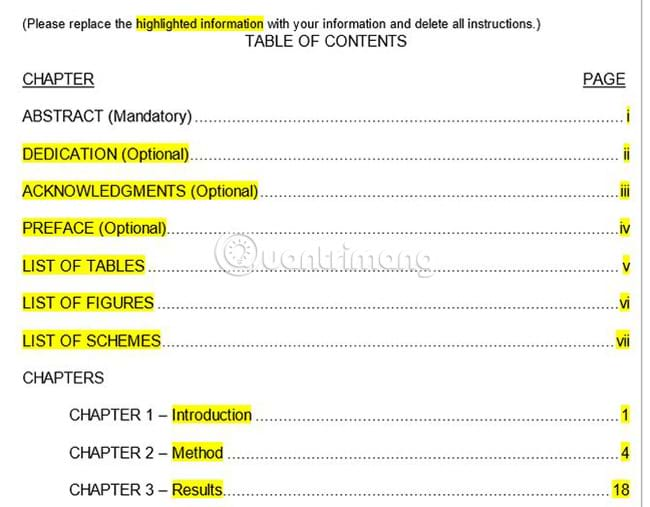
Provided free from Tidyform.com, this template is suitable for a research paper. The default table of contents in this template includes an introduction, a list of tables, metrics, charts, and a section for chapters. This template is ideal for learning materials.
The table of contents in the download template includes the highlighted text. Users can replace this text with their own content.
The majority are Roman numbered, and smaller chapters will be decimal. You can keep this format unchanged or adjust it to your own needs. This template can be downloaded in DOC format or in PDF format.
Download Indented Table of Contents.
7. Academic Table of Contents

If the document you are working on is an essay or any other academic material, this is a perfect catalog to impress readers.
It is placed in a standard outline format, suitable for very long documents. Each main part is bold, and each appendix is numbered and placed under those main headings.
This is a simple way to present the entire content of the article without spending too much energy. If you need to move any part, users can easily move a part or up to a new location, or just re-number and fix as needed.
8. Formatted Table of Contents
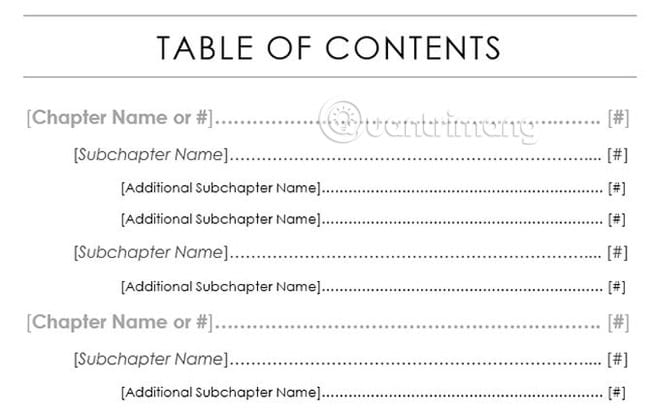
If you are looking for a nice, well-formatted template, this template from Templatesinfo.com is really a great support tool. Along with a nice title, the entire outline is clearly formatted, the sub-chapters are aligned slightly backward from the main part. Users can download this template in Word or PDF format and adjust it according to their content.
Download: DOC
9. Project Table of Contents

If the document you work on is in a school project or any other document that needs to be organized clearly, this template will be a perfect choice. This template is superior thanks to the fields for the name, project title and page number.
The template is divided into standard sections for an academic paper, so if it is the type of document you are working on, this template will save you a lot of time.
This template is available for free download in Word format.
Download: DOC
10. Research Grant Table of Contents
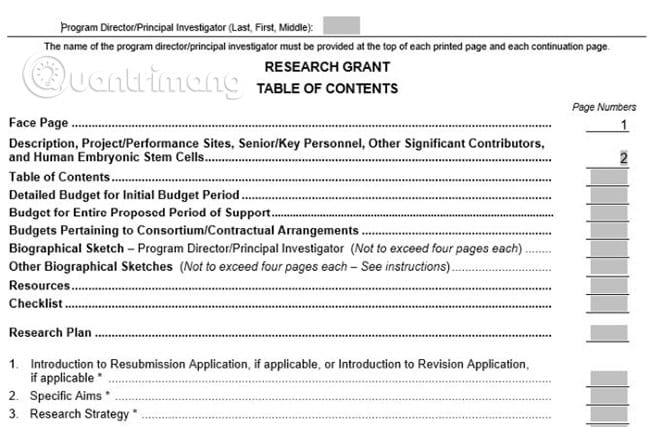
Another template from TemplateLab.com is a detailed table of contents developed specifically for research grants. If you are responsible for documenting research grants, this template will save a lot of time.
In addition, this template can also be used for other purposes. It includes an introduction, acts as a preface to the document, and finally a numbered entry that contains all the main parts of the article.
It has a very professional appearance so it will definitely impress anyone who reads through the document.
Download: DOC
Table of contents format techniques
Once you've found an appropriate template, all you need to do is open Microsoft Word to insert your own title and page number.
However, you may find that it is worth it to deserve a little extra time to complete the table of contents, as it will create a superior finishing product.
Style your own catalog
You can make visual edits to the table of contents just like you would in any other Microsoft Word document. But be careful because small changes can create unwanted effects in the overall format.

The problem usually occurs when you just start typing text into the table of contents. Previous dots are used to create space between items considered by Word to be a fixed object. Therefore, when entering new text, you cannot delete these dots. Dot lines that are too long will change the original format, deflecting the lines.
If this is the case with the template you want to use, follow these steps to fix this situation:
- First, set horizontal limits for text to set the desired tab stops (using the Ruler tool ).
- Click the Home tab and click the dialog launcher on the Paragraph.
- Click Tabs, then select the type of Leader you want to use in your table of contents.
The distance will now change itself to look identical, regardless of the length of the text string.
Keep the contents of the index always accurate
If you are constantly working on a document, you will see editing as the page number of the changes.
To avoid this, you can use Microsoft Word's built-in table of contents function to update any changes.
Go to the References tab and use the drop-down Table of Contents menu to access the other options available.

Although there is no control over cataloging styling, this method gives users some great advantages in navigability.
The table of contents will act as hyperlinks to individual sections, when the document is opened on the computer. The page number will be kept correct without the user having to manipulate anything.
Above are some useful templates for Word. Wish you find the right choice!
See more:
- How to create and use templates in Microsoft Word
- Create and use the Template in Outlook 2010
- Create a list of tables in Word automatically
 How to compare data on 2 Excel columns
How to compare data on 2 Excel columns How to pause audio in a PowerPoint presentation
How to pause audio in a PowerPoint presentation How to convert PDF files to Autocad
How to convert PDF files to Autocad How to encrypt documents with LibreOffice with a password
How to encrypt documents with LibreOffice with a password How to separate the background from photos on Word
How to separate the background from photos on Word How to use 2 screens for PowerPoint slides
How to use 2 screens for PowerPoint slides