CONCATENATE function: Concatenate cell contents in Excel into new text
The CONCATENATE function in Excel is a function used to join text. Here are details on how to use the CONCATENATE function in Microsoft Excel .
Microsoft Excel is a famous software with the ability to process large data blocks quickly and effectively with a collection of smart functions. It is not difficult to find a function that helps you quickly process the data you have just entered. You can learn more details about common Excel functions on TipsMake.
In this article, let's learn about a compatible function used to join characters in a table, called CONCATENATE.
In Excel, when we need to concatenate characters in data columns in a table, we will use the ConcateNate function. The function will help users link each character in each column and create a complete character string, according to the content requirements of each data table.
The ConcateNate function is most commonly used when processing data tables including Full Name columns, with the requirement to enter the full Full Name in the data table. Instead of having to manually type the full name of each person, we can use the ConcateNate function to join the Full Name in different columns into a complete name. The following article by Network Administrator will guide readers on how to use the ConcateNate function on Excel, with each case of concatenating different character strings.
- Summary of valuable shortcuts in Microsoft Excel
- These are the most basic functions in Excel that you need to know.
The CONCATENATE function in Excel is used to join up to 30 values together and return the result as text. However, in Excel2019 and above, users should use the CONCAT and TEXTJOIN functions instead of CONCATENATE because they are more flexible and better.
- Purpose: Text Linking.
- Argument:
- Text1 - The first text value to link to
- Text2 - Second text value to link
- Text3 - (optional) Third text value to link to
- Recipe:
=CONCATENATE(text1, text2, [text3], .)
Note on using the Excel ConcateNate function:
- Commas must be used between Text arguments.
- When there are spaces in the string, the argument " " needs to be added between words.
- In case the result reports an error with the #NAME error, it means that the formula did not use double quotes " " when adding arguments that are text characters.
- From Excel 2016 onwards, the function will be renamed to CONCAT. The usage and structure will be similar to when used with the ConcateNate function.
I will take an example with the data table below when concatenating characters in 2 columns Last Name, First Name to form a complete character string in the Last Name and First Name columns. Users need to check that there is no space after each character, to avoid the case of excess space when concatenating.
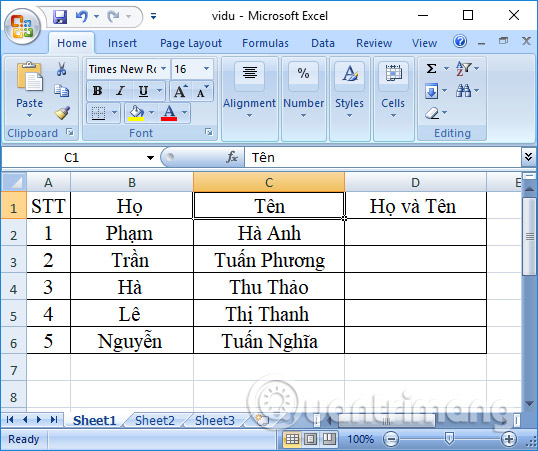
1. Regular conjunctions:
For normal word concatenation, you enter the formula in the result cell =CONCATENATE(B2,C2) and press Enter.
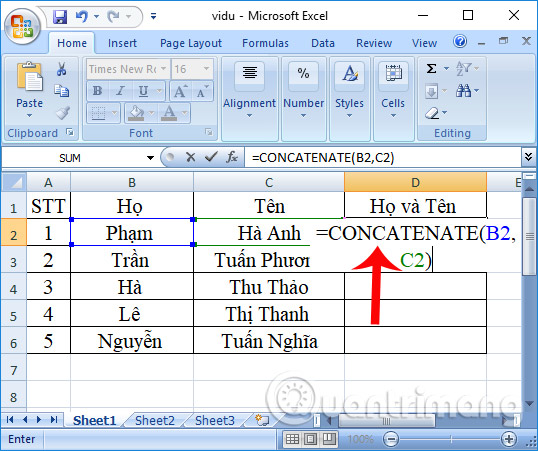
Then we will get the result as the complete name as shown below.
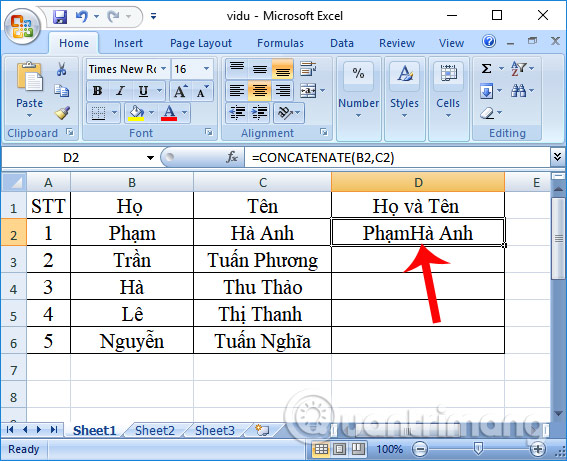
2. Concatenate characters with extra spaces:
We enter the formula as =CONCATENATE(B3," ",C3) .
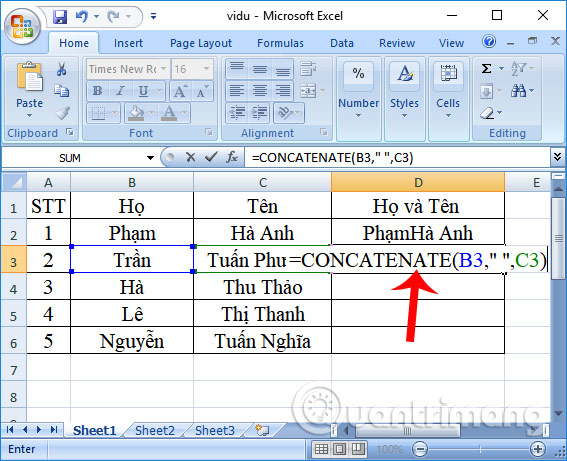
The result will be as shown below.
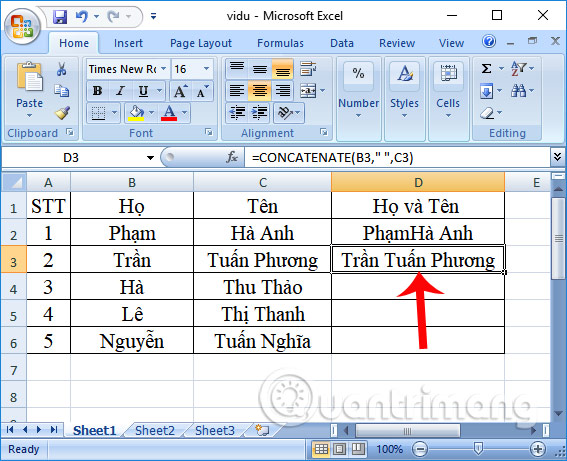
3. Connect the words added to the text:
For example, I will add the word Thi to the result of cell D4, enter the formula =CONCATENATE(B4," Thi ",C4,) and press Enter.
Note to users , depending on where the word is added, we insert it in the correct position in the formula, here I will insert it between 2 cells. The quotation marks must also be adjusted at both ends to create a space between the words. If you write the " sign next to the word to be inserted, it means that the characters will be written together. With the Full Name data tables, users need to adjust the '' sign so that it is appropriate.
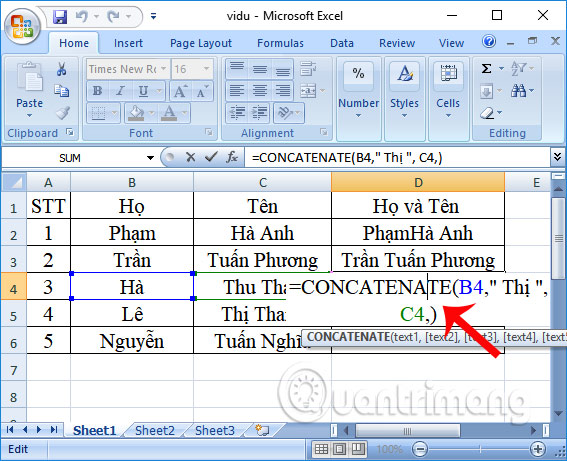
If there is an additional space like the example above, the final result will have a space as shown below.
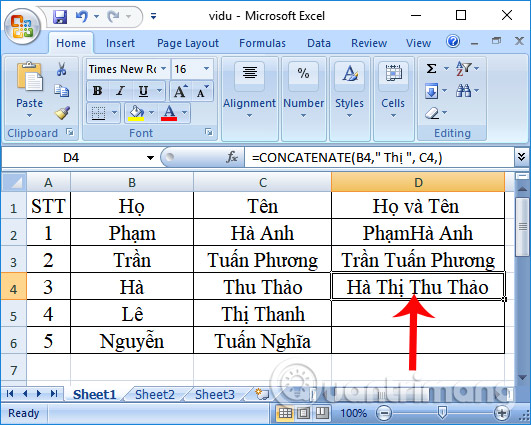
Above is a detailed guide on how to use the ConcateNate function to concatenate strings on Excel, with how to use it in different character cases. You can apply the general formula for the ConcateNate function when concatenating strings, or use the additional '' character in the case of concatenating special character strings.
Good luck!
You should read it
- CONCATENATE function (string concatenation function) in Excel
- Instructions for cutting strings, concatenating strings in Excel
- CONCAT vs. TEXTJOIN: Which function should I choose to concatenate data?
- Basic Excel functions that anyone must know
- Save time with these text formatting functions in Microsoft Excel
- How to use MID functions to get strings in Excel
 How to run Python scripts using Docker
How to run Python scripts using Docker MS Excel 2003 - Lesson 13: Using conditional formatting in Excel
MS Excel 2003 - Lesson 13: Using conditional formatting in Excel MS Excel 2003 - Lesson 5: Excel formulas and functions
MS Excel 2003 - Lesson 5: Excel formulas and functions What is Tailwind CSS? Why use it?
What is Tailwind CSS? Why use it? Complex String Slice in Golang
Complex String Slice in Golang How to copy one slice into another slice in Golang
How to copy one slice into another slice in Golang