How to create a Template template in Word 2007 and Word 2010
Microsoft Word supports users with a series of useful features, making the work of writing documents and documents faster and simpler. With these formats, manipulations . often have to be used repeatedly in Word instead of having to re-enter a series of formats, you can use the template creation feature (Template).
Create templates in Word, when using, you just need to open the template without having to repeat the operations, the duplicate format helps you save more time to edit.
The following article shows how to create a template (Word Template) in Word 2007 and Word 2010.
How to open the Word Template templates on the computer
Open Computer and select drive C then search for the term Normal.dotm .

Right-click on the Normal.dotm file and select Open file location .

The path to the directory where Word Templates is located.
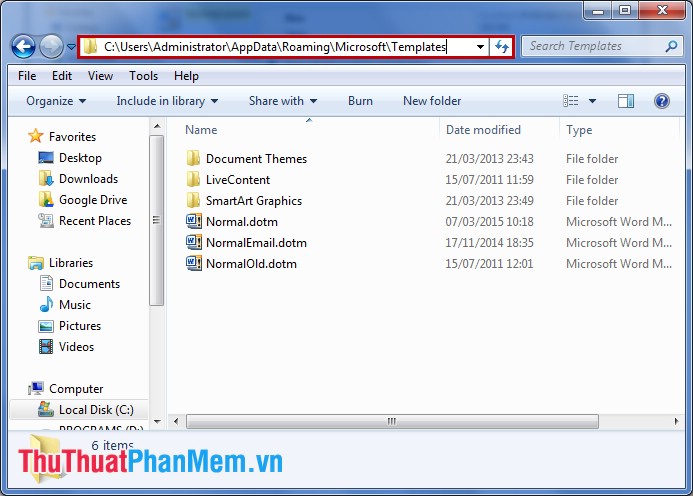
For example, you want to create the following template:

Word 2010
Step 1: Open the file you want to form a Template , select File -> Save as .

Step 2: Copy the path to the folder containing the Word Template on the computer opened above.

Step 3: Paste the path you just copied into the File Name in the Save as table , next you add the mark at the end of the path and name the Template you want to create.
In the Save as type section, select Word Template , then click Save to save.
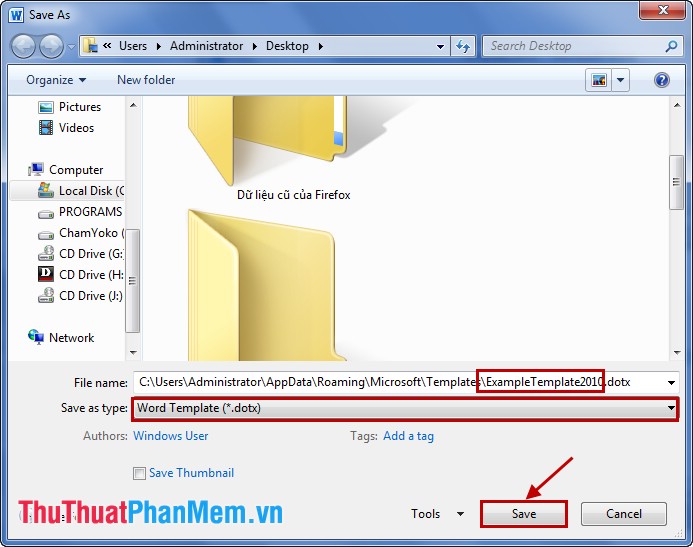
Step 4: To open the Template file, you can select Template in the folder containing the Templates in Word on your computer. Or you can do the following:
1. Open Word, choose File -> New .

2. Select My Template .
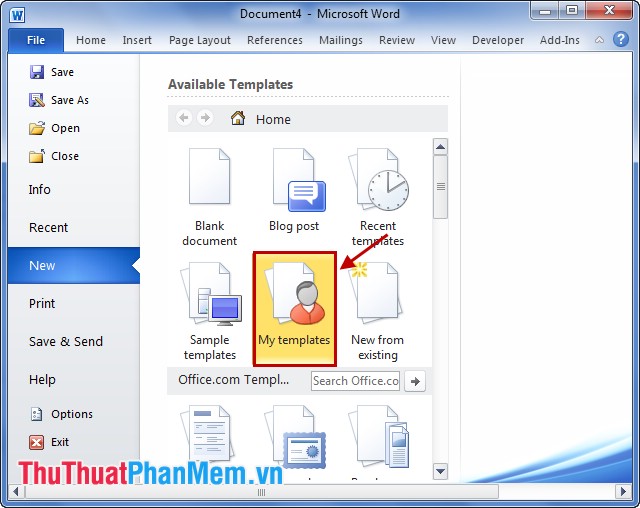
3. In the New dialog box, select the Template you want to open and click OK to open the Template.

Word 2007
Step 1: Create a template in Word 2007, select the Office Button icon -> Save as -> Word Template .

Step 2: Copy the path to the folder containing the Word Template on the computer opened above.
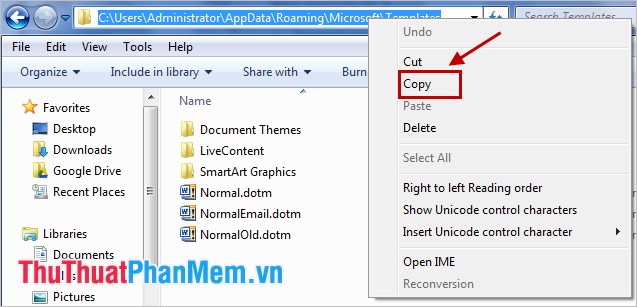
Step 3: Paste the path you just copied into the File Name in the Save as table , next you add the mark at the end of the path and name the Template you want to create. Then you click Save to save.

Step 4: To open the Template file in Word 2007, select the Office Button icon -> New .

In the New Document dialog box, select My Templates .

Select the Template you want to open and click OK .
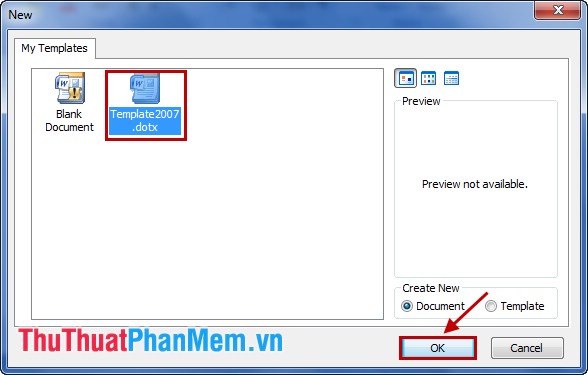
The Template template will appear in a new Word file.
Thus, the article on how to create a template (Template) in Word 2007 and Word 2010. From now on, you can freely create your own used templates to help work more effectively. Good luck!
 Instructions for using Microsoft OneNote 2010
Instructions for using Microsoft OneNote 2010 Find password of Word and Excel files with Word and Excel Password Recovery Wizard
Find password of Word and Excel files with Word and Excel Password Recovery Wizard Beautiful Word cover templates for making reports
Beautiful Word cover templates for making reports Beautiful frame templates in Word
Beautiful frame templates in Word Do not allow copying, editing in Word
Do not allow copying, editing in Word Common calculation functions in Excel
Common calculation functions in Excel