Encrypt contents to secure data is hidden, how to open it?
With the Encrypt contents to secure data feature, you can protect data on your computer.
When the computer has multiple access accounts, we can use the Encrypt contents to secure data feature to encrypt and protect important data. However, many people have encountered the situation of Encrypt contents to secure data being hidden . This makes data security impossible. But fortunately, this situation is not too difficult to fix.
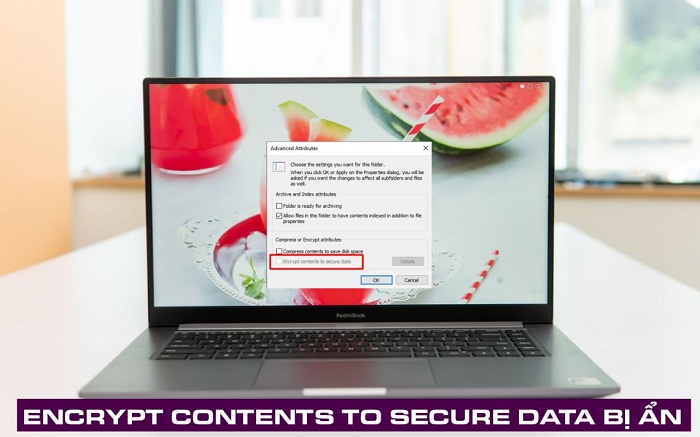
What is Encrypt contents to secure data, why is Encrypt contents to secure data hidden?
As stated at the beginning of the article, Encrypt contents to secure data is a built-in feature on Windows. With this feature, you can encrypt system files. And of course, it will protect your important documents from unauthorized access. Normally, this feature will be used when the computer has more than one account access. When a file is encrypted, even if someone else can access the computer, they cannot see the data you have encrypted.
Parachute is a feature built into the operating system. However, if we want, we can completely disable this feature. Therefore, if the Encrypt contents to secure data feature on your computer is hidden, it may be because you did it wrong.

How to enable Encrypt contents to secure data on my computer?
If you unfortunately encounter a situation where Encrypt contents to secure data is hidden in Windows 10 or Encrypt contents to secure data is hidden in Windows 11, don't worry. In fact, there are many ways we can enable this feature on our computer. Below are the most effective ways to enable Encrypt contents to secure data at present.
1/ Use Command Prompt
Coming to the first method, we will use Command Prompt to enable Encrypt contents to secure data. If you encounter the Encrypt contents to secure data is disabled situation, this is the simplest way for you to fix the problem.
- B1 : Press windows + S to display the computer's search bar. Then enter the CMD keyword and select run as administrator to run as an administrator.
- Step 2 : When the Command Prompt window appears, enter the command fsutil behavior set disableencryption 0 and press enter .
- Step 3 : Restart the computer to apply the settings and you will now see that Encrypt contents to secure data are no longer hidden.

In case you want to turn off Encrypt contents to secure data, you can do the same as above. However the command would be fsutil behavior set disableencryption 1 .
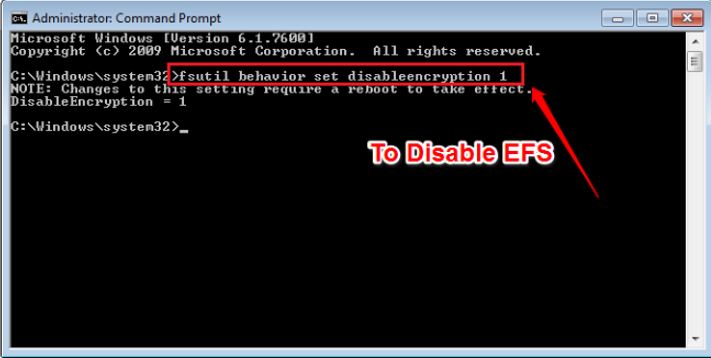
2/ Use Services
In case you do not want to use the above method, you can still use Services to enable or disable Encrypt contents to secure data at your discretion. Below are the steps to enable and disable Encrypt contents to secure data using Services.
- Step 1 : Press windows + R , then type services.msc and enter .
- Step 2 : When the new window appears, scroll down then find and double click on Encrypting File System (EFS) .
- Step 3 : Select Startup type, then select manual to return the settings to default. Or if you want to turn off Encrypt contents to secure data, select Disabled and then click ok to finish.
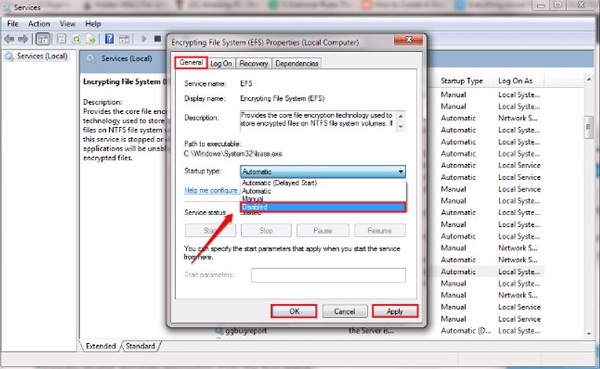
It is an extremely useful feature used to protect data. If the Encrypt contents to secure data feature is hidden, please apply the measures I just introduced!
 Why do merged drives lose data? How to fix it?
Why do merged drives lose data? How to fix it? How to use Microsoft Safety Scanner to scan for malware
How to use Microsoft Safety Scanner to scan for malware Top 5 best encryption software 2024
Top 5 best encryption software 2024 How to hide IP quickly and effectively
How to hide IP quickly and effectively Web10: Some forms of fake http headers
Web10: Some forms of fake http headers Web12: Session Fixation hacking technique
Web12: Session Fixation hacking technique