How to create a table of contents in Google Slides, Powerpoint Online
For long presentations on Google Slides, including a table of contents in Google Slides is essential. This way you can easily go to the content you want to mention with just one click.
Instructions on how to create a table of contents in Google Slides
1. Quick guide
Open Google Slide in the browser => Select Insert => Select Link => Enter the slide you want to insert and done.
2. Detailed instructions
Step 1: Open Google Slides in the browser.
* Note: Requires Google account login. If you don't have an account, you can refer to how to register here.
Step 2: Select an existing Slide or create a new one => Select Slide => Select New Slide (or press Ctrl + M ) to create a new page for the table of contents.

Step 2: Select View => Select Show footage so that slide content is displayed in small panels.

Step 3: Now you have 2 different ways to insert a table of contents in Google Slides
TH1: Create a Google Slide table of contents with links
- Now in the section where you want to insert a table of contents, select the link icon (Ctrl + K) or Select Insert => Select Link .
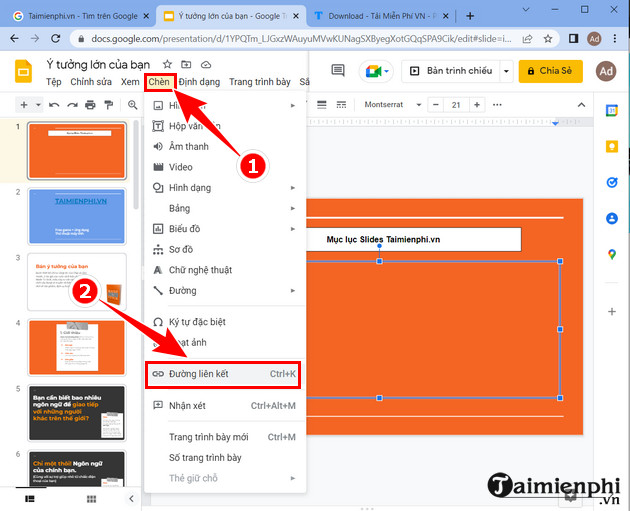
- Next you can select linked pages with large sections to create a table of contents by recording the number of slides or content therein.
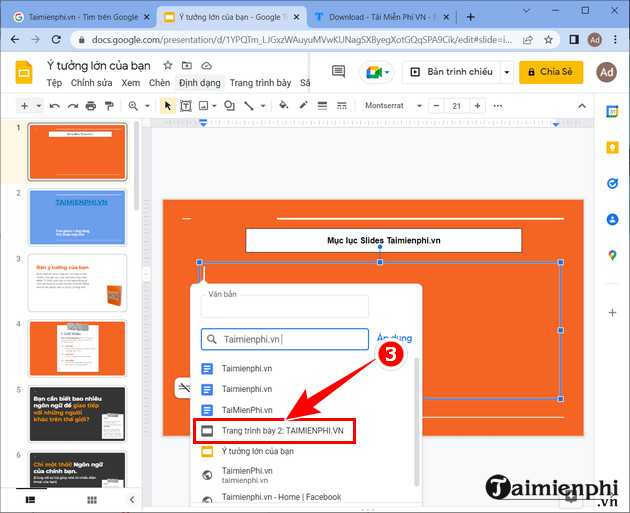
Result :
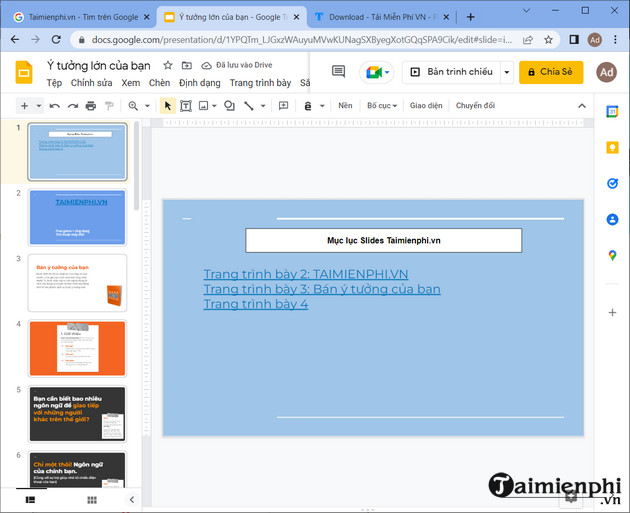
Case 2: Create a Google slide table of contents with text and insert links to the slides
With this method, you need to write each title for the table of contents and then insert the Slide link by selecting the link icon (Ctrl + K) or Select Insert => Select Link .

Refer to the tutorial on how to create slide links in Google Slides here for details on how to do it.
So with just a few simple steps, you can create a table of contents in Google Slide to make your presentation more beautiful and professional.
 The most detailed way to format borders for Excel tables
The most detailed way to format borders for Excel tables How to type angle symbols in Word simply and quickly
How to type angle symbols in Word simply and quickly The most effective way to number pages in Word 365 as desired
The most effective way to number pages in Word 365 as desired IFS function in Excel, usage and specific examples
IFS function in Excel, usage and specific examples How to create tables in Word on computers
How to create tables in Word on computers How to download Office 365 100% free
How to download Office 365 100% free