10 features of Gmail that you should activate and try
In Gmail, Google has a small area known as " Labs ". It is where the company offers features that are in beta, and you can turn them on if you want.
Although it is still being built, most Labs features work well, even very well and very useful. From things like canceling mail, customizing shortcuts to integrating Google Calendar and combining search capabilities on Google Drive, all will make our Gmail use easy, convenient and specialized. more karma.
How to enter Labs and enable Lab features:
- Access to Gmail web background
- Click the gear icon in the upper right corner of the screen
- Select Settings> switch to the Lab tab
- In the " Search for a lab " box, type the name of the Lab feature
- Select "Enable" button to enable Lab feature
- Scroll to the bottom of the page, select " Save changes "
- Gmail will automatically reload and you can start using it.
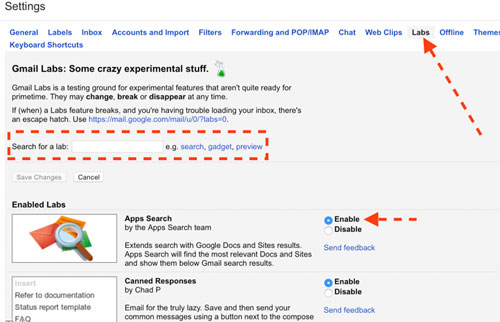
1. Undo Send
Have you ever regretted sending an email? Probably yes, at least once. Stopping one email is often sent away, you have almost no way to recover it. Fortunately, in Gmail Labs, there is Undo Send feature, and as the name implies, it will allow you to cancel sending mail within a few seconds after pressing the send button. You can set 5, 10, 20 or 30 seconds as you like. In those precious seconds, if you think again or change, you can press the " Undo " button located just below Gmail's search box and that's it.

I recommend that you turn this feature on, because you won't know when you really need it, but when you need it, it doesn't work. I myself use it more than I thought. Also to adjust the Undo wait time, click on the gear icon of Gmail> Settings> General tab> Undo Send .
2. Custom Keyboard Shortcut
Do you spend most of your day working on email on Gmail? If the answer is yes, this is a Labs feature that you should turn on right away because it allows you to customize the shortcut keys to your liking. In fact, Gmail mail has its default shortcuts, but the customizations are more convenient, right. For example, create a new message instead of pressing the letter C, then press the letter N ( New ) for example.
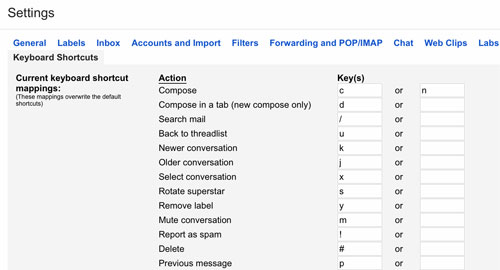
3. Auto-Advance
If you have to handle email in large numbers, you will probably feel bothered when Gmail automatically returns to the Inbox after you delete, store or turn off an email notification. If you install Lab Auto-Advance, you can set up Gmail to do in this case, such as after deleting / archiving, jump to the next email instead of going back to the inbox. Thus, our working efficiency will increase and you will save more time.
After installation is complete, settings for Auto-Advance can be found at Settings> General tab> Auto-advance.
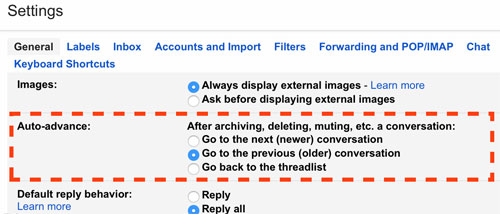
4. Unread Message Icon
Simple to understand: this Lab feature allows you to display the number of unread messages on the Gmail icon on the browser tab, so you can know how many unprocessed messages you have while working on other tabs . Note that you can only use this feature for Chrome, Firefox and Opera only.
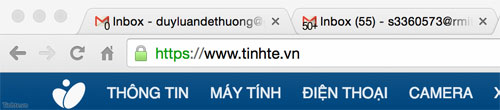 .
.
5. Canned Responses
This is Gmail's feature that allows us to quickly insert a pre-edited piece of content into a message. Canned response is useful when you need to send the same message content multiple times, so you'll save a lot of time.
After enabling it in the Gmail Lab, edit a new message and click on the small arrow in the lower right corner of the message window, select Canned response> New Canned response to name and save the content. In the later use, you just need to go back to this Canned response menu, you will see the things you have edited, want to insert any content, then select it.
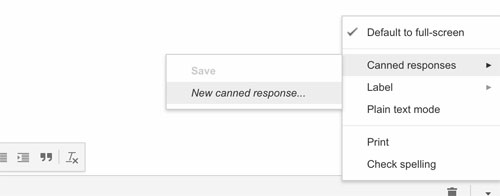
6. Set Reply All as default
This is not really a Lab feature, but by default it is turned off so I want to say it all in this article. Normally when you exchange letters with many people, the Reply All button will allow you to send replies to everyone who is present in the conversation. Meanwhile, the Reply button only responds to the message of a single person, who is the sender of the message you are viewing. Then others will miss the content you write and this is extremely annoying.
Therefore, in the Settings section of Gmail, you should set the " Default reply behavior " section to Reply All. The button to write a Gmail reply from now on will become a Reply All button, even for conversations between 2 or more people. When you need Reply separately for only 1 person in the conversation, press the small arrow key and select, make sure there is no mistake.
7. Send and store
Archive is a form of e-mailing out of the inbox but not deleting into the trash, but Gmail will take it away, when you need it, you can search it later ( by searching box, of course ) . By default you have to manually select which messages you want to archive, but with the Send & Archive settings, you can ask Gmail to automatically archive the message as soon as it is sent. The situation to use this button is when you have finished exchanging emails with someone, you say thank you, and instead of pressing the Send button as usual, click Send + Archive. Previously this button was a Labs experimental feature, but now it has been officially integrated into Gmail.
To turn this feature on, go to Settings> Send and Archive> Show "Send & Archive" button in reply.
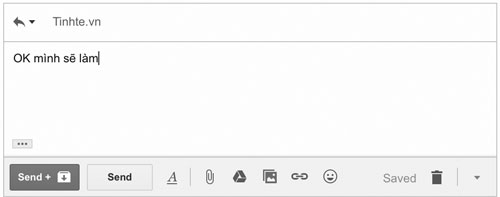
8. Mark All As Read
Too many unread messages but lazy to click on each one? The messages with short content look at but know Gmail is not displayed yet? Just a single click on this Lab feature will all be resolved quickly! Once activated, this button is in the More> Mark All As Read section , and this mark will apply to each of your inboxes.
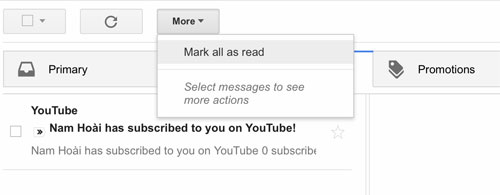
9. Google Calendar
As described, this Lab feature brings Google Calendar into Gmail, so you know if you have any events or meetings today, what tomorrow is. You can even create new calendar events via this add-on with only syntax Time + Date + Content ( eg: 7pm today Going to a wedding ). If you have to use Gmail regularly all day, this Lab is very useful and it also saves a lot of time.
After installing, this Lab is present at the bottom of the Gmail window, in the Gadget button ( see picture below for location ).
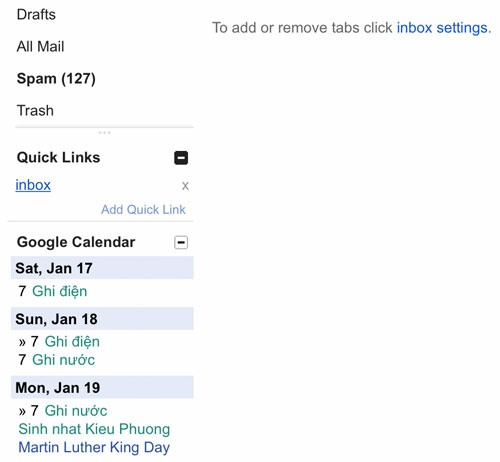
10. App Search
This lab is useful when you are about to prepare an email but you need to see the contents of a document. Instead of having to switch to Google Drive, search, view documents and return to Gmail, now you can quickly search the file name right in Gmail too (of course, use the same search box with Gmail as usual ). The results will be found at the bottom of the Gmail window, which means you'll have to scroll through the email results to see the results.
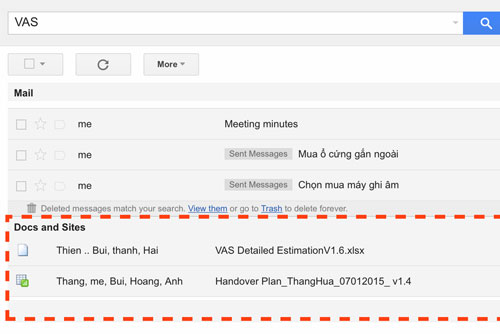
You should read it
- Become a player using Gmail with the following 5 tips
- Guide to managing jobs with Google Calendar in Gmail
- Instructions for recovering email sent on Gmail iPhone / iPad
- Trick to use Gmail more effectively
- Gmail, Google Drive and Calendar will be built into Outlook.com
- How to enable Gmail's Undo Send feature?
 Insert Dropbox data directly into Gmail
Insert Dropbox data directly into Gmail Set Outlook as the default email for Mac computers
Set Outlook as the default email for Mac computers Configure POP3 Gmail on Outlook, Windows Mail, Thunderbird
Configure POP3 Gmail on Outlook, Windows Mail, Thunderbird Good and handy email applications on iOS
Good and handy email applications on iOS Instructions for switching to Vietnamese language for Gmail
Instructions for switching to Vietnamese language for Gmail Instructions to delete spam automatically in Gmail
Instructions to delete spam automatically in Gmail