Trick to use Gmail more effectively
QuanTriMang - It can be said that email is something that most people use every day. Most people choose Gmail for reasons like robustness or simply because of its ease of use. The problem is that many people still don't really know what Gmail is capable of doing.
>>>4 works best for securing Hotmail accounts
Although there are many different articles about tricks in using Google's web-based email service, there are many things worth mentioning about it because of the continuous development of this service. Add different uses for each person to each feature, which opens up countless possibilities for you to make Gmail your last email program.
Priority inbox
Admittedly, at the beginning, many people didn't really become a fan of the new feature - Priority inbox . The truth is that Google has done its best to find out what is most important for its users. Users do not need to set up rules to classify e-mail. The Priority Inbox feature will identify the important level of e-mail by 'observing' users who regularly receive e-mail from which address, which e-mail is frequently opened and answered; Any e-mail is 'forgotten'.
When active, this feature will learn about people who chat with you via email. It also keeps track of what you open and what is in the trash without opening it. You can help Google by marking important or unimportant emails. After a while, your Priority inbox will be surprisingly accurate.
Also you can use as inbox on Android device. It will help you get important things right on your phone while on the go or without a computer.
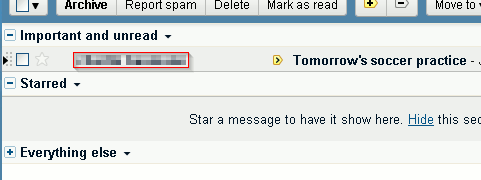
Multiple Inboxes
If you need to check many email accounts, there are several ways to do this very easily. One way is to use the Multiple Inboxes feature in Gmail Lab. In this article you will learn how to add multiple addresses to your own inbox. You can do the same by using operators for specific email labels or addresses or anything else you think of.
To do this, add is: pending to the search query box. So the messages you have labeled will be put in the main mailbox.

Canned responses
With the Canned Respones feature, Gmail will automatically respond to emails. ' Canned Responses ' is a feature that helps users quickly edit the content of replies to emails with similar content. Combining with filters in Gmail will save you a lot of time before repetitive emails.
You can use them as a sample email, to answer a frequently asked question or something that you can easily change like a cover letter to send your resume .
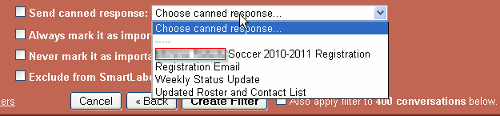
Message Sneak Peek
If you are using Multiple inboxes, this feature will not work as intended. By right-clicking on the message in your inbox, you will be previewed the message without opening it. This is a very good feature when you are scanning through important emails or notifications.

Nested Labels
If you need to use subfolders, Nested Labels are what you need. When Lab features are enabled, you can create folders and subdirectories, even smaller folders if you want.
Click on the box to the right of the label and navigate to Add sublabel to create a new Nested Labels.
Send & Archive
If you are replying to a message that has been labeled and stored, you can enter your reply and press the Send and archive button if this Lab is enabled. By sending mail like this you can save a step or two because you don't need to return to the email owner again.
Select Settings > Labs , Enable for " Send & Archive " feature, click Save Changes to save the changes.
Background Send
The new Background Send feature allows users to do enough work with Gmail while waiting for a large mail to be sent.
In the past, you had to wait for the bulk mail to be sent (attach a file) to do something else in Gmail. However, with the Background Send feature, you can still do everything while waiting for messages to be sent, such as reading more messages in Inbox, chatting with others, composing new messages. , even send one or more letters. The Background Send feature is also useful if Gmail's server is unusually slow.
Customizing shortcuts
If you use a lot of Gmail, this would be a good idea to set up shortcuts for some customizations to help you make things more repetitive.
For those who prefer to use the keyboard and want to work faster, this feature will be quite useful. It allows to customize shortcuts for quick operation without having to use the mouse.
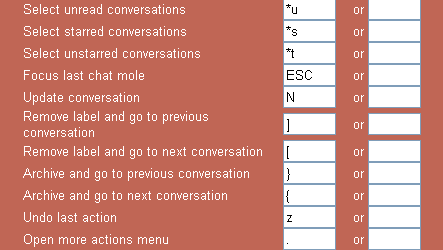
After enabling this feature, when you go to Mail Setting , there will be a Keyboard Shortcuts add-on , here will list a series of default shortcuts for actions, you can leave it default or customize it. more appropriate to your habits.
Note: To use this feature, you must activate the Keyboad shorcuts on option on the General tab in Mail Setting .
 'Clean up old e-mail for a Gmail inbox
'Clean up old e-mail for a Gmail inbox Leave Gmail as the default mailbox for many email addresses
Leave Gmail as the default mailbox for many email addresses Add a whitelist for Gmail
Add a whitelist for Gmail Instructions for using filters in Yahoo Mail
Instructions for using filters in Yahoo Mail 6 ways to ensure email is read
6 ways to ensure email is read Instructions to transfer emails from Yahoo! Mail to GMail
Instructions to transfer emails from Yahoo! Mail to GMail