10 best Ping monitoring software and tools
Ping monitoring is a common practice used to check the availability and status of network devices and computers using the ICMP protocol. With this monitoring method, a special network packet is sent to the target device, to check if the device responds to the same package and how long it takes to respond. Below is a list of the top tools for monitoring network servers and devices, as well as a quick review of how these features and functions work.
Monitoring Ping helps you know when a device is online or in Active Mode. If the device does not respond to the ping, it only means that the device is inactive or is likely to be offline. In addition, ping tools check to see if the device is re-requesting for a reasonable amount of time and measuring latency in the network. Again, the device has problems if it takes too long to respond.
Top software and leading Ping monitoring tool in 2019
- 1. Site24x7's ping monitor
- 2. SolarWinds Ping Monitoring Tool
- 3. Paessler PRTG
- 4. Nagios
- 5. Spiceworks
- 6. EMCO Ping monitor
- 7. MetaPing
- 8. NirSoft PingInfoView
- 9. Dotcom-Monitoring ICMP Ping Tool
- 10. Power Admin
Ping monitoring software eases the burden of network administrators and IT staff. They do not need to manually ping all devices in the network to make sure they are always available and available at all times.
Here are some of the best ping monitoring tools to monitor server health and availability. Some of these tools are completely free and the remaining names are paid solutions for businesses that can be extended to giant infrastructure. Download the tools that suit your needs!
1. Site24x7's ping monitor
Site24x7's ping monitor lets you monitor the latency of any host. It measures the round-trip time for packets sent from the local host to the destination computer, including the local host's own interfaces.
Receive instant alerts when the status is down or the response time breaches the configured threshold value. Also, monitor your dual-stack IPv4- and IPv6-enabled infrastructure with Site24x7.
Build custom dashboards and reports to analyze key performance metrics and stay on top of issues.
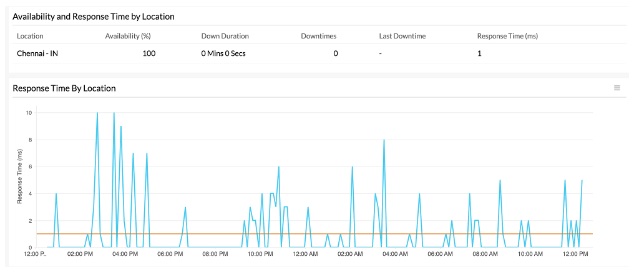
2. SolarWinds Ping Monitoring Tool
This set of tools from SolarWinds is a tool that continuously monitors devices to report all problems immediately, using an easy-to-read and easy-to-use graphical interface. Detecting downtime in network infrastructure has never been so easy!
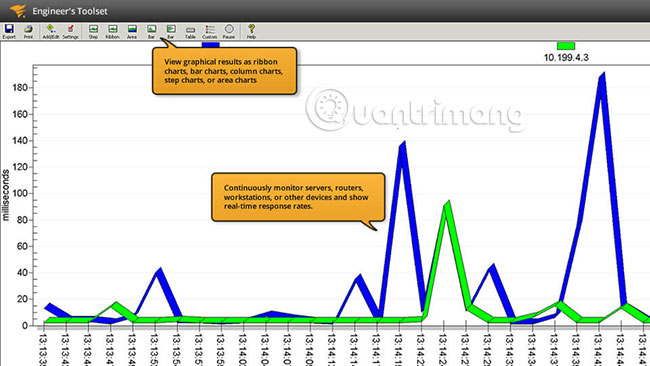
The monitoring tool features ping SolarWinds are:
- You can select the devices you want to ping.
- Data collected by this tool can be exported as a text file. Any image or report can be exported as an image file.
- This tool displays collected data in the form of charts, ribbon, regions or line charts, depending on preferences.
- You can create a custom profile to track devices on that list.
- Automatically detects devices and even maps network topologies.
- This tool tracks not only availability, but also other aspects such as performance and latency.
- Comes with package route tracking options to help completely control device performance.
3. Paessler PRTG
Ping PRTG monitoring software is a Windows-based monitoring tool that allows monitoring the entire network via ping. In PRTG, ping sensor is a central sensor. During the setup process, a list of IP addresses that are pinged and initial monitoring will be configured. If the ping fails on any device, you will receive an instant notification.

Main features:
- Ping monitoring can be used to check the availability of all network devices.
- Notifications can be customized to meet the needs of each user.
- The intuitive control panel makes it easy to get a quick overview of the status of different devices.
- Setup and use are simple and user-friendly.
- This tool works well on many different devices like routers, switches, servers, PCs, etc.
- Provide information not only about availability, but also other aspects such as downtime, uptime and connectivity.
- To get a more detailed look, you can also include other sensors like SNMP, NetFlow and Packet Sniffing.
- Ping sensors are set as the primary sensor for network devices. If this sensor fails, all other sensors on the device will switch to Sleep mode .
- Paessler PRTG uses the Auto Discovery feature to ping private IP addresses and automatically create sensors for network devices.
- Comes with a transparent licensing model.
Sensors available
Three sensors are available for ping tracking:
- PING sensor - This is one of the most commonly used sensors, showing the minimum and maximum ping times of a series of ping operations, as well as information about packet loss.
- PING JITTER sensor - This sensor sends a series of ICMP requests to calculate jitter. In general, a jitter shows the average deviation of latency, providing an overview of service quality.
- CLOUD PING sensor - This sensor measures ping times of networks from different locations around the world. This can be an important tool for companies with many international branches.
Price
The price of this product depends on the number of sensors and settings.
- Free for the first 100 sensors
- $ 1600 for 500 sensors
- $ 2850 for 1000 sensors
- $ 5950 for 2500 sensors
- $ 10500 for 5000 sensors
There are also two other packages that allow installing unlimited sensors. The first package called XL1 offers the option to install any number of sensors in a primary installation and costs $ 14500 (336,000,000 VND). The second package called XL5 allows installation of any number of sensors on the main installation year and its cost is $ 60000 (1,391,000,000 VND).
All packages are covered by a one-year warranty. To renew, you must pay an additional 25% of the original license value.
4. Nagios

Nagios provides a complete ping monitoring tool, monitoring not only health and usability, but also monitoring both accessibility and packet loss.
Some of the main features of this monitoring tool are:
- Helps easily track different devices including servers.
- The threshold level can be determined to receive notifications.
- Send different warning messages, depending on the severity of the problem.
- Information about packet loss is also available. This information is very important to ensure that the network is not compromised and the package is returned to the sender safely.
- Any protocol or network failure can be identified as soon as possible.
- Quite simple, easy to use and part of the powerful Nagios XI monitoring tool.
User manual
You need to install a ping plug-in to monitor. The most popular Plug-in Nagios is 'check_ping', which is used to monitor ping output of the remote server.
You can find this plug-in in the 'usr / local / Nagios / libexec' directory, if you have installed Nagios directly from the source.
Here's how to use this command:
check_ping -H -w ,% -c ,% [-p packets] [-t timeout] [-4|-6] Inside:
- -H stands for server name or IP address of the remote server you want to ping.
- -w stands for Warning level limit
- -c stands for Critical warning limit
- -p is the number of packages
- -t is to change the connection timeout. By default, this value is 10 seconds.
5. Spiceworks
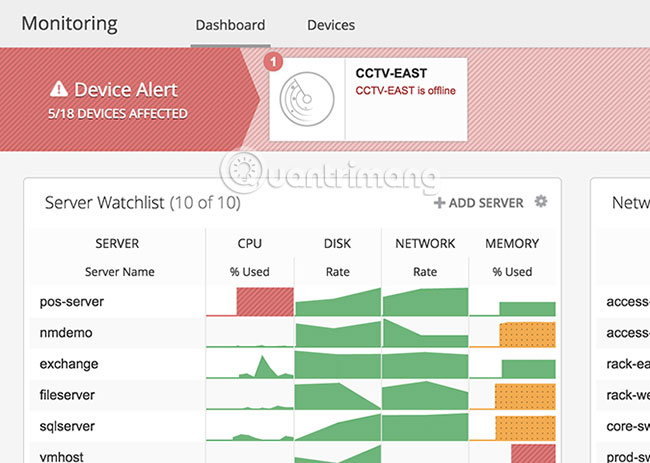
Ping Spiceworks monitoring tool keeps you in control of the performance and availability of different devices in the network.
Here is a list of Spiceworks features:
- Works well on IP-enabled cameras, VoIP devices, access control systems, websites, servers, routers, etc.
- Setup is easy. All you have to do is add the device's IP address or host name and they will automatically be set up on the control panel.
- Smart alerts tell you if any of these devices are broken or if there is any slow feedback.
- You can set a timeout threshold for all devices.
- The dashboard is quite comprehensive and provides a quick overview at any time.
- Advanced reporting tool helps create custom reports.
- Ping monitoring tool Spiceworks is completely free and comes with support.
6. EMCO Ping monitor

EMCO Ping monitor is a powerful monitoring tool, which automatically checks connection to servers and network devices.
Below is a list of EMCO features Ping monitor:
- Besides connection information, EMCO Ping monitor also provides other details such as uptime, unsuccessful ping, etc. This allows you to have complete control over the device.
- You can extend the functionality of this tool by executing custom commands. Alternately, you can choose to launch the application when the connection is restored.
- EMCO Ping monitor works 24/7 to monitor the connection status from one or more servers.
- EMCO Ping monitor notifies you via Windows system tray (balloon notifications), email notifications and even audio playback.
- EMCO Ping monitor generates reports. You can choose HTML or PDF format and even set up to send reports via email.
- EMCO Ping monitor will send ICMP ping requests and analyze the answers to give you a complete view.
- This tool saves and aggregates data about all ping operations, so you can get detailed information about average ping time and deviation, if any.
- Information collected by this tool can be converted into graphs and reports visually attractive at any time. You can choose from multiple templates to create reports.
There are three EMCO Ping Monitor versions:
- Free version - Allows monitoring up to 5 servers and does not allow any specific configuration. This version runs like a Windows program, so monitoring will be stopped if you log out of Windows
- Professional version - This version allows monitoring up to 250 servers. Every server can have a custom configuration and run as a Windows service. This means that monitoring will continue even if you log out of Windows.
- Enterprise version - This version does not limit the number of monitored servers. It includes all available features and works according to the client / server model. The server is a Windows service while the Client is a Windows program that connects to the server via the user interface. In this way, multiple clients can be connected to the same server.
Price:
- The free version doesn't cost you anything.
- Professional versions are priced as follows:
- EMCO ping monitor professional version (for a single system) costs $ 99 .
- EMCO ping monitor professional version (unlimited number of systems) costs $ 245.
- Upgrade to EMCO ping monitor professional from professional v5 (for a single system) for $ 39.
- Upgrade to EMCO ping monitor professional from professional v5 version (unlimited number of systems) for $ 99
- Enterprise versions cost the following:
- The EMCO ping monitor enterprise version (for a single system) costs $ 199.
- The EMCO ping monitor enterprise version (unlimited number of systems) costs $ 445 .
- Upgrading to EMCO ping monitor enterprise from the professional version (for a single system) costs $ 109.
- Upgrading to EMCO ping monitor enterprise from the professional version (unlimited number of systems) is priced at $ 219.
- Upgrade to EMCO ping monitor enterprise from professional v5 version (for a single system) for $ 99
- Upgrade to EMCO ping monitor enterprise from professional v5 version (unlimited number of systems) for $ 209
7. MetaPing
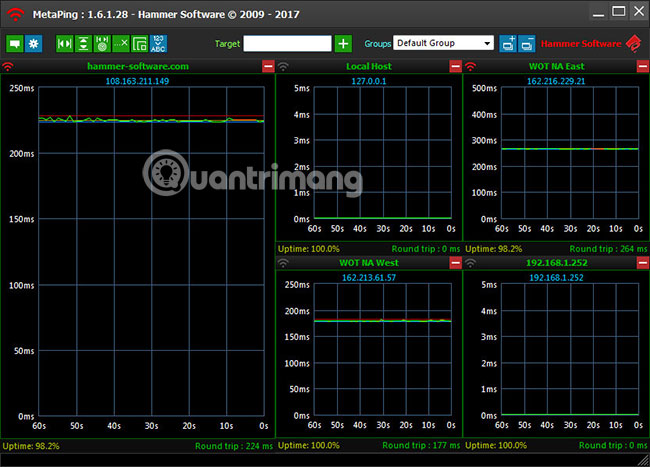
MetaPing is a visual tool that shows the health and usability of network devices.
The features of MetaPing are:
- MetaPing is a small and fast tool that runs on Windows.
- You can see availability and network latency at any time.
- Historical data can be represented as graphs and graphs visually appealing.
- You can see the full details of any host on the control panel.
- Because MetaPing is a small utility tool, it doesn't need much memory or CPU processing resources.
This ping monitoring tool from Hammer Software is completely free.
8. NirSoft PingInfoView

PingInfoView from NirSoft is a small utility tool that allows to ping multiple servers to check their status.
The main features of this useful utility tool are:
- You can view the status of multiple servers in a table.
- Accept either the server name or IP address to ping.
- As a user, you can specify the number of seconds and the tool will automatically ping all devices once every x seconds you specify.
- The simple table shows the failed and successful ping times as well as the average response time, so you can see all the information in one place.
- You have the option to save the result in a text file, html file or xml. Besides, you can also copy the results to the clipboard.
- No installation required or .dll file . To use this tool, just run the executable file (PingInfoView.exe), enter the host name or IP address you want to monitor, then click 'Ok'.
- Support more than 20 languages such as Arabic, Spanish, Russian and more.
System requirements
This tool only works fine in the following Windows versions:
- Windows 2000
- Windows XP
- Windows Server 2003
- Windows Server 2008
- Windows Vista
- Windows 7
- Windows 8
- Windows 10
PingInfoView does not work in any old Windows version.
Option to use
There is a specific format and a set of options you need to know to use this tool. You should specify the IP address in the format below.
- 172.217.166.110 Main server
- 172.217.166.111 Host 01
- 172.217.166.112 Host 02
If you add a # character to the server name, this tool will ignore that IP address.
Other options you can use are:
- / stext - Create a single ping and save the result to a text file.
- / stab - Create a single ping and save the result in a tab-delimited text file.
- / scomma - Create a single ping and save the result in fle CSV.
- / stabular - Create a single ping and save the result to a tabular text file.
- / shtml - Create a single ping and save the result in html file.
- / sverhtml - Create a single ping and save the result in vertical html file.
- / sxml - Create a single ping and save the result in the xml file.
- / loadfile - Load the specified file.
- / PingTimeout - Specify the ping timeout value, in seconds.
- / PingEvery - Specify the tool to ping every x seconds. Here, 0 stands for No (no) and 1 stands for Yes.
- / PingEverySeconds - Specify the number of seconds to wait between pings
PingInfoView is a free software.
9. Dotcom-Monitoring ICMP Ping Tool
This ping tool from Dotcom-monitor is an easy way to ping, verify connectivity and the status of many different devices in the network.

The main feature of Dotcom-Monitoring ICMP Ping Tool is:
- Use the ICMP ping requests to verify the status of any device on the network.
- Quickly identify any network outages.
- Send notifications about problems, as soon as any monitor reaches the set threshold.
- The reports are in a simple format and designed in a way that anyone can understand, regardless of the level of IT knowledge.
- Provide UDP server availability information by sending packages to specified ports and waiting for feedback from them.
10. Power Admin
Power Admin comes with a simple interface and powerful ping capabilities.
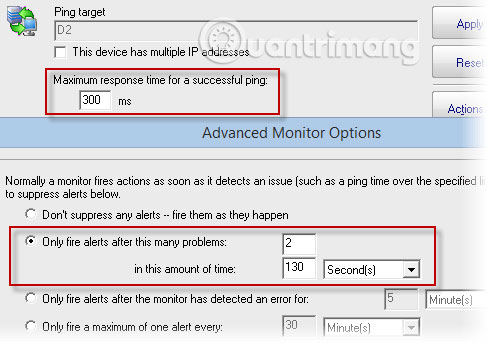
The main feature of Power Admin is:
- Allows you to set simple ping warning threshold values, so you can receive alerts when the value reaches the threshold limit.
- When the server does not respond for a certain time, the configured actions will activate. You can set up these actions.
- Absolutely flexible, because you can define response times, goals, threshold values and everything else.
- Power Admin can ping multiple IP addresses.
- The results are available in a neat, simple and readable format.
- Various report templates are available to meet the needs of each user.
In short, Ping monitoring tools are a great way to know the availability, status and performance of each device on the network. The list above includes some of the best tools available on the market and they can certainly help reduce the administrator's workload.
Wish you find the right choice!
 Popular network protocols today
Popular network protocols today Cisco CCNA command synthesis
Cisco CCNA command synthesis How to choose the best connection protocol for IoT devices
How to choose the best connection protocol for IoT devices Why should never share WiFi passwords?
Why should never share WiFi passwords? Why do some websites start with WWW2?
Why do some websites start with WWW2? 5 best patch management and monitoring software
5 best patch management and monitoring software