Windows Insider: How to get the Windows 10 21H1 update
Microsoft released a preview of Windows 10 21H1 earlier this week. In this article, TipsMake will guide how to install the Windows 10 21H1 update for Windows Insider program participants.
First, to be able to participate in the Windows Insider program, you must make sure Optional diagnostic data is selected.
Step 1. Select Start -> Settings -> Privacy -> Diagnostic & feedback
Step 2. Select Optional diagnostic data
You can now join the Windows Insider program by:
Step 1. Open Home -> select Update & Security -> select Windows Insider Program
Step 2. At Windows Insider -> select Get started
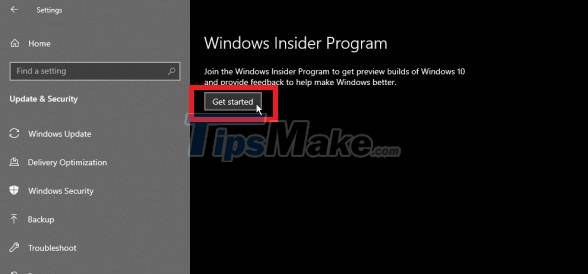
Step 3. Select Link Microsoft account
Step 4. Select Release Preview Channel
Step 5. Click Confirm and confirm again
Step 6. Restart Windows
Next, you can see that Windows found cumulative updates or other pending updates, let those updates install before you install the feature update. In the meantime, you may encounter a blank Windows Update page, run Microsoft's Windows Update diagnostic tool.
In some cases, you'll just need to restart your PC and perform the update. After restarting, you can choose to install a feature update for windows 10 21H1. 5-10 minutes after installation, restart Windows 10 when prompted and check your version by. select the right mouse button on the Start button -> select System and see Windows specifications to confirm version 21H1.
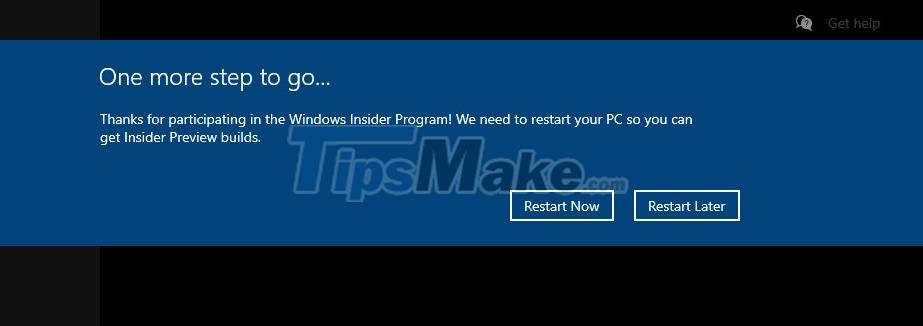
Reboot your PC.
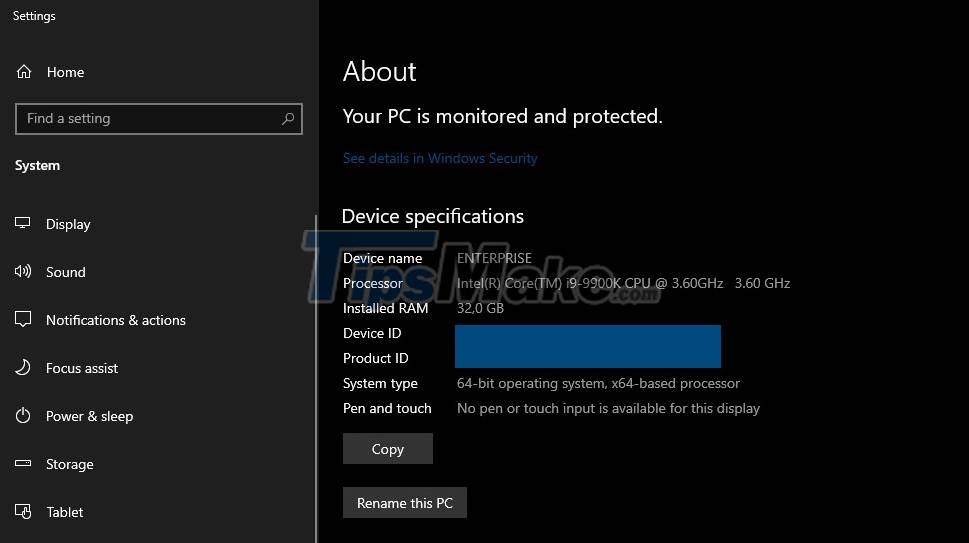
Besides, you can also decide not to receive pre-release previews by:
Step 1. Select Start menu -> Settings
Step 2. Select Update & Security -> Windows Insider
Step 3. Turn on 'Stop getting preview builds'
Step 4. Select Privacy -> Diagnostic & feedback
Step 5. Set the options as you like
You should read it
- Microsoft starts automatically updating Windows 10 2004 to Windows 10 21H1
- Microsoft has fixed the critical bugs of Windows 10 21H1
- Microsoft released the Windows 10 Iron 21H1 update on the Windows Insider Program
- How to fix WiFi connection error on Windows 10 21H1
- Windows 10 21H2 is now widely available, Windows 11 is still an 'optional update'
- Microsoft fixes loud noises on Windows 10
 How to reduce the size of JPG files in Windows 10
How to reduce the size of JPG files in Windows 10 How to update Driver using Device Manager for Windows 10 computers
How to update Driver using Device Manager for Windows 10 computers New Windows 10 feature helps extend battery life and reduce fan noise
New Windows 10 feature helps extend battery life and reduce fan noise How to prevent Windows Security from sending files to Microsoft
How to prevent Windows Security from sending files to Microsoft Windows 10 Task Manager now allows you to customize applications that use a lot of system resources
Windows 10 Task Manager now allows you to customize applications that use a lot of system resources Is Windows 10 free?
Is Windows 10 free?