How to download Windows 10 21H1 installer to USB
Only a few new features are implemented in Windows 10 21H1, including multi-camera support on Windows Hello; improvements to Windows Defender Application Guard as well as Windows Management Instrumentation via Group Policy. The new Chromium-based Microsoft Edge browser is also available as part of the latest 21H1 release.
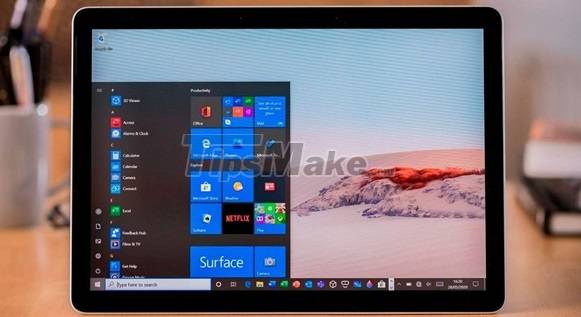 How to download Windows 10 21H1 installer to USB Picture 1
How to download Windows 10 21H1 installer to USB Picture 1
Like Windows 10 2004 and 20H2, Windows 10 21H1 is a minor feature update. For users who are already running 2004 or 20H2, Windows 10 21H1 will install quickly thanks to the improvements in feature update on Windows 10 that Microsoft made recently.
1. How to download Windows 10 21H1
As usual, Microsoft will release this major update package via Windows Update. However, it's best to do a fresh install via the ISO package for a smoother experience.
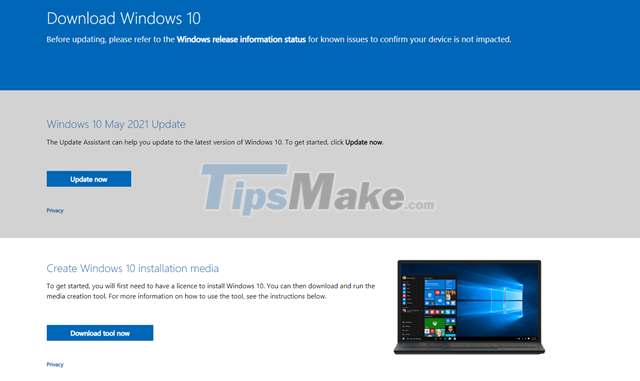 How to download Windows 10 21H1 installer to USB Picture 2
How to download Windows 10 21H1 installer to USB Picture 2
There are quite a few ways for you to get the installation ISO package of Windows 10 version 21H1. Which includes the two most common ways to use the Windows 10 Media Creation Tool and Windows ISO Downloader.
2. How to use Windows ISO Downloader to quickly download the Windows 10 21H1 installation ISO package
 How to download Windows 10 21H1 installer to USB Picture 3
How to download Windows 10 21H1 installer to USB Picture 3
Step 1: Visit this address and download the Windows ISO Downloader tool.
 How to download Windows 10 21H1 installer to USB Picture 4
How to download Windows 10 21H1 installer to USB Picture 4
Step 2: Start Windows ISO Downloader and tick the "Windows 10" option.
 How to download Windows 10 21H1 installer to USB Picture 5
How to download Windows 10 21H1 installer to USB Picture 5
Step 3: Select the correct version of Windows 10 you want to download.
 How to download Windows 10 21H1 installer to USB Picture 6
How to download Windows 10 21H1 installer to USB Picture 6
Step 4: Next is language selection.
 How to download Windows 10 21H1 installer to USB Picture 7
How to download Windows 10 21H1 installer to USB Picture 7
Step 5: Finally, select the structural version of Windows 10 you need and download it.
3. How to initialize Windows 10 installation USB 21H1 USB
 How to download Windows 10 21H1 installer to USB Picture 8
How to download Windows 10 21H1 installer to USB Picture 8
Step 1: Download and install the Windows USB/DVD Download Tool released by Microsoft here.
 How to download Windows 10 21H1 installer to USB Picture 9
How to download Windows 10 21H1 installer to USB Picture 9
Step 2: Plug the USB into the computer and launch the Windows USB/DVD Download Tool. Click Browse and navigate to the Windows 10 October 2020 Update 20H2 installation ISO package that you just downloaded above.
 How to download Windows 10 21H1 installer to USB Picture 10
How to download Windows 10 21H1 installer to USB Picture 10
Step 3: Click on USB option.
 How to download Windows 10 21H1 installer to USB Picture 11
How to download Windows 10 21H1 installer to USB Picture 11
Step 4: Continue to click "Begin copying", "Erase USB Device" and "Yes" in the message window that appears afterwards.
 How to download Windows 10 21H1 installer to USB Picture 12
How to download Windows 10 21H1 installer to USB Picture 12
That's it, now you just need to wait for the initialization to complete and you can use it.
Very simple, right? Good luck.
You should read it
- Microsoft confirms the 21H1 update on Windows 10
- Windows Insider: How to get the Windows 10 21H1 update
- Microsoft starts automatically updating Windows 10 2004 to Windows 10 21H1
- Microsoft has fixed the critical bugs of Windows 10 21H1
- Microsoft released the Windows 10 Iron 21H1 update on the Windows Insider Program
- How to fix WiFi connection error on Windows 10 21H1
- Windows 10 21H2 is now widely available, Windows 11 is still an 'optional update'
- Microsoft fixes loud noises on Windows 10
- After the May 2020 Update (20H1) update, what to expect on Windows 10?
- Windows 10 Sun Valley: A brand new version of Windows 10 from Microsoft
- Windows 10 spring 2021 update
- Microsoft rolls out update KB5007253 that fixes network printing errors 0x000006e4, 0x0000007c, or 0x00000709






 Microsoft confirms the 21H1 update on Windows 10
Microsoft confirms the 21H1 update on Windows 10 How to update the latest Windows 10 21H1 for laptops and PCs
How to update the latest Windows 10 21H1 for laptops and PCs How to download a Windows installer, Office directly from Microsoft
How to download a Windows installer, Office directly from Microsoft Windows Insider: How to get the Windows 10 21H1 update
Windows Insider: How to get the Windows 10 21H1 update Microsoft starts automatically updating Windows 10 2004 to Windows 10 21H1
Microsoft starts automatically updating Windows 10 2004 to Windows 10 21H1 Fix Opera installer crashes downloading on Windows
Fix Opera installer crashes downloading on Windows