How to fix WiFi connection error on Windows 10 21H1
Some users after updating Windows 10 21H1 have had WiFi connection problems such as slow speed, loss of configuration, unable to connect . If it is one of those unlucky ones, you can use Use the solutions that TipsMake introduces below to fix the problem.
Use the Network Adapter fixer
You can use Windows 10 troubleshooter Network Adapter troubleshooter to fix WiFi error after 21H1 update by following these steps:
- Press Windows + I to open Settings
- Select Update & Security
- Click Troubleshoot

- Click Additional troubleshooters
- Select Network Adapter

- Select Run the troubleshooter

- Select the network adapter, here WiFi
- Click Next
After you complete the above steps, the fixer will scan, detect and resolve WiFi connection issues if any. Once done, you can check to see if the problem has been fixed.
If not, please go to the next solution.
Reset adapter
If the troubleshooter doesn't fix the problem, you can try Windows 10's adapter reset feature. In most cases, this will solve nearly any of your problems. Proceed as follows:
- Press Windows + I to open Settings
- Select Network & Internet
- Click Status
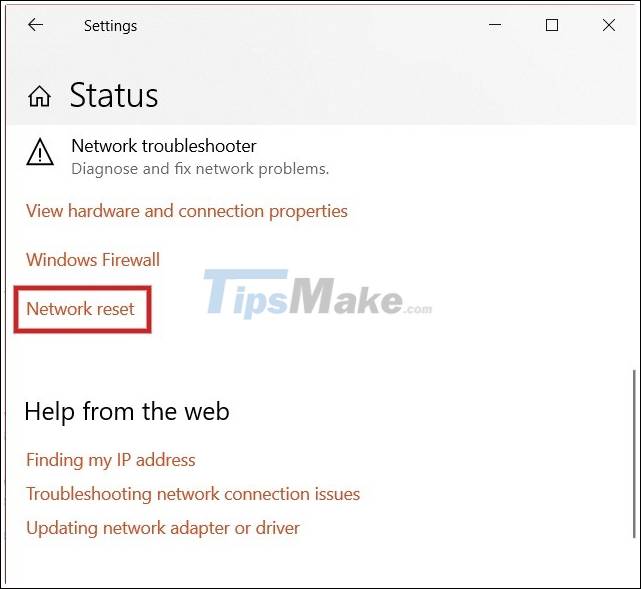
- Click the Network reset option

- Click Reset now
- Click Yes to confirm
- Click the Close button
- Restart the computer
After completing these steps, you will need to reinstall your essential software like VPN . You will also have to reconnect to the WiFi network manually.
Update the driver for the network adapter
Sometimes a driver error will affect the WiFi connection. So, you can try updating the driver for the network adapter to see if the problem is resolved. The steps are as follows:
- Click the Start button
- Search for Devices Manager and click on the first search result
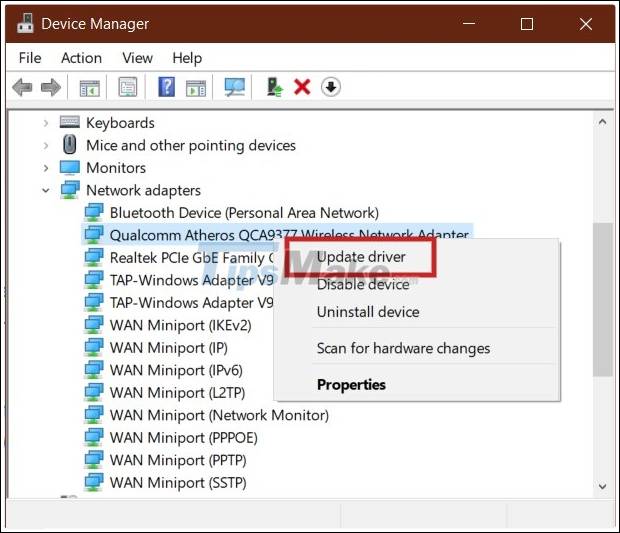
- Expand the Network adapters branch
- Right-click on WiFi adapters and select Update driver
- Click Browse my computer for driver software if you have the latest driver available
- Click Browse to access the folder where you saved the driver, remember to click the checkbox under the Include subfolders option
- Click Next
Uninstall Windows 10 21H1
This is the last solution you can try if the above solutions are not successful or Windows 10 21H1 has too many problems.
Wish you success and invite you to refer to other articles on TipsMake.
You should read it
- Microsoft has fixed the critical bugs of Windows 10 21H1
- Windows Insider: How to get the Windows 10 21H1 update
- Microsoft starts automatically updating Windows 10 2004 to Windows 10 21H1
- Fixing the error 'WiFi doesn't have a Windows 10 configuration IP validation'
- The way to fix Windows 8 error does not catch WiFi
- Microsoft released the Windows 10 Iron 21H1 update on the Windows Insider Program
 How to fix File Is Open in Another Program error on a Windows 10 computer
How to fix File Is Open in Another Program error on a Windows 10 computer Instructions to restore the hosts file on Windows to default
Instructions to restore the hosts file on Windows to default How to fix black computer screen error on Windows 10
How to fix black computer screen error on Windows 10 How to fix 'memory problem' on Windows 10
How to fix 'memory problem' on Windows 10 How to fix the white Taskbar error on Windows 10
How to fix the white Taskbar error on Windows 10 How to fix File Is Open in Another Program error
How to fix File Is Open in Another Program error