Why no third-party photo editing apps on Samsung Galaxy phones?
Those who like to edit photos from time to time will find that the built-in photo editor on Samsung Galaxy phones has everything they need. It's packed with powerful features that make editing quick, easy, and efficient. At this point, third-party tools just feel redundant.
1. Object Eraser tool to remove shadows and reflections
One of my favorite things about the built-in photo editor on my Samsung phone is that it offers a lot of basic options like cropping, rotating, or adding filters. For example, it includes a handy object removal tool that lets you remove shadows and reflections from your photos with just a few taps.
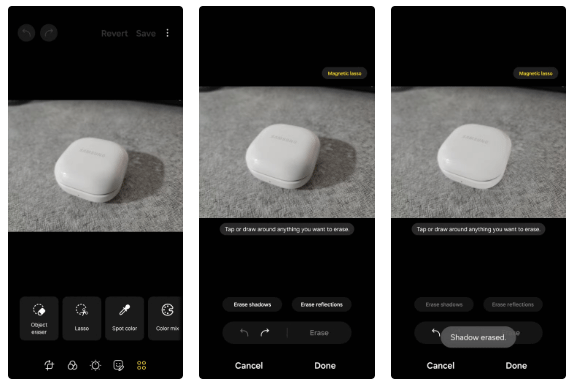
Photo editor intelligently analyzes the image and removes any shadows or reflections. It works perfectly in almost every case.
2. Resize, reposition, and remove objects with Galaxy AI
Another major reason why people stick with the built-in photo editor on their Samsung phones is because it is powered by Galaxy AI. With it, you can easily resize, reposition, and remove objects in your photos.
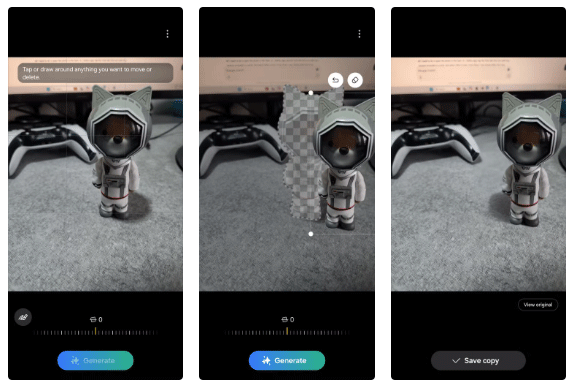
Galaxy AI not only removes the subject but also intelligently fills the space with textures and colors that match the surroundings, making the edit look completely natural.
3. Generative Edit to fill the background
For those who aren't good at taking pictures, photos don't always come out perfectly straight. Sometimes, objects get accidentally cut off or the subject is off-center. That's where the Generative Edit tool on Samsung phones comes in handy.
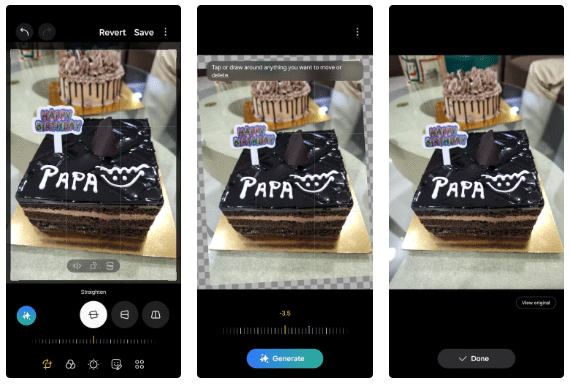
Whether it's fixing a curved horizon, filling in a background, or adjusting an unreasonable crop, this feature does a great job.
4. Sketch to Image
Another amazing AI feature in Samsung's photo editor is Sketch to Image. If you have an idea of something you want to add to a photo — whether it's a specific object, shape, or design — you can tap the Galaxy AI icon and select Sketch to Image .
From there, you just draw a rough sketch on the screen and hit Generate . Galaxy AI will then analyze the sketch and turn it into a finished object that fits perfectly into the photo.
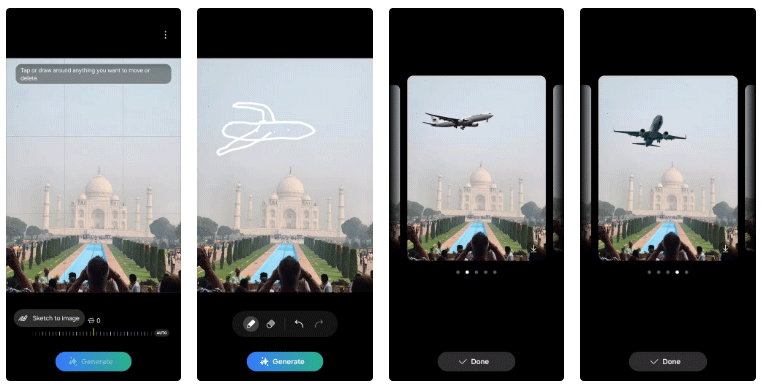
5. Add stickers, emojis and text to photos
While apps like Instagram make it easy to add emojis and stickers to photos, many people rely on the photo editor in the Gallery app to avoid constantly switching between apps.
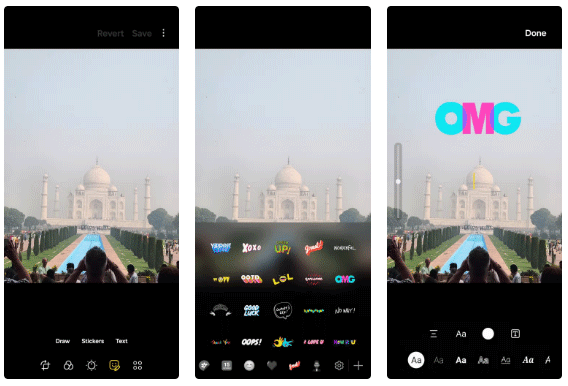
6. Face Effects to remove red eyes, blemishes and more
Samsung's photo editor also helps you work on some of the finer details in your photos. If you want to enhance a portrait or selfie, you can go to Tools > Face Effects and adjust things like face smoothness, tone, jawline, and more.
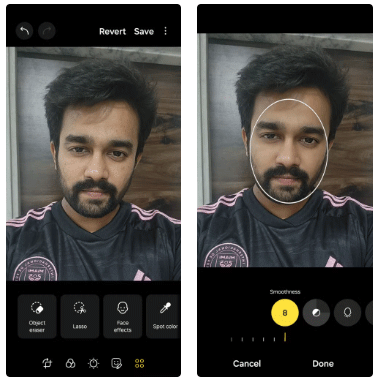
7. Portrait Studio AI to create stunning portraits
Portrait Studio AI is another cool feature that many people like to use from time to time. It allows you to turn any of your selfies into something unique and creative, such as a comic-style portrait, a 3D cartoon, a sketch, or even a watercolor version.
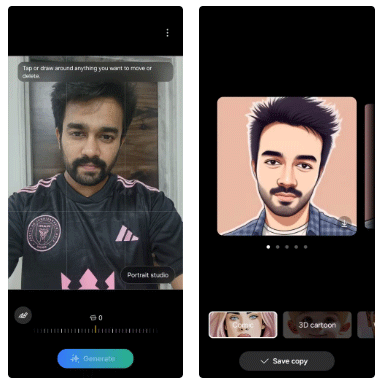
8. Enhance photos with one tap
For those times when you don't want to bother editing your photos, you can rely on Samsung's photo editor to enhance them. Just go to the Tone tab and tap the Auto button .
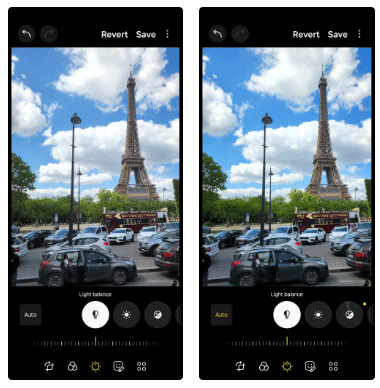
The photo editor automatically tweaks elements like brightness, contrast, saturation, sharpness, etc., making your photos look vibrant and beautiful without you having to do anything.
9. Copy and paste edits
Photo editing can quickly get tedious if you have to make the same adjustments over and over again on multiple photos. Luckily, the Gallery app on Samsung phones has a feature that makes the process a lot easier.
Once you've made adjustments to a photo that you want to apply to other photos, tap the three-dot menu in the top corner and select Copy edits . Then, select other photos that you want to apply the same edit to, tap the three-dot menu again, and select Paste edits . That's it!
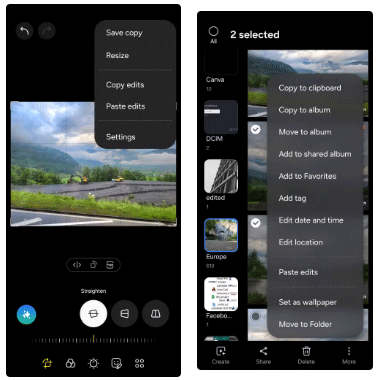
You should read it
- Tips for speeding up Samsung Galaxy crickets
- Review Samsung Galaxy S20: First 5G phone in 2020
- Galaxy S20 and S20 +: Snapdragon 865 / Exynos 990, 8 / 12GB RAM, 100X zoom camera, 8K video recording
- List of 13 Samsung phone models with One UI 3.1 updated
- Galaxy phones may be banned from sale in the US
- Galaxy A41: Helio P65 chip, in-display fingerprint, IP68 water resistant
 How to turn off file groups in Downloads Windows 11
How to turn off file groups in Downloads Windows 11 Top best wireless mouse 2024
Top best wireless mouse 2024 Discover the 7 eyes in Naruto and Boruto
Discover the 7 eyes in Naruto and Boruto How can extreme temperatures affect spacecraft? NASA is about to have the answer
How can extreme temperatures affect spacecraft? NASA is about to have the answer Is Obsidian note-taking app worth your time?
Is Obsidian note-taking app worth your time?