Why doesn't the computer have appdata?
While using the computer, there are times when we need to access the appdata folder to do some work. However, there are some cases where users cannot find the appdata folder. This has brought users a lot of discomfort while using the computer. To know why your computer doesn't have appdata , please immediately pocket the information in the next section.
What is appdata, why doesn't the computer have appdata?
Even though we have been using computers for a long time, the reality is that many people still do not know the existence of the appdata folder. And specifically, appdata is a subfolder, located in the user folder. This folder will contain detailed account information along with special settings of the installation program. Each user account on the computer will have a separate appdata folder. Under normal conditions, you will not need to pay too much attention to this folder.
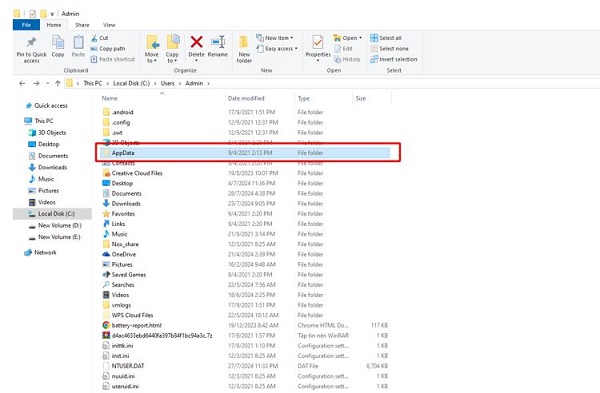
According to my personal opinion, finding the appdata folder on the computer is not too difficult. However, there are also cases where the AppData folder is hidden and prevents users from finding it. This is mostly due to the user's incorrect settings and is not a serious problem.
How to show AppData Windows 10
By default, the appdata folder will be hidden. And if you want to find this folder, you must set it to display hidden folders on your computer. For Windows 10, press the Windows + E key combination to open File Explorer. Then click on the view tab on the toolbar and then tick the Hidden Items box . Now hidden folders on your computer will appear and you will also be able to find the appdata folder.

Normally, the appdata folder will be in the path C:UsersUsernameAppData . In particular, the Username section is your profile folder. As in the example below, the appdata folder will have the path C:UsersAdminAppData .

How to show AppData Windows 11
To be able to display the appdata folder on Win 11, it will be a little different from Win 10. However, basically, the steps are extremely simple, so you don't need to worry. First, you also access File Explorer using the Windows + E combination . Then click on the view tab , select show and then select Hidden Items as shown below. Once done, you just need to follow the steps above to find the appdata folder.
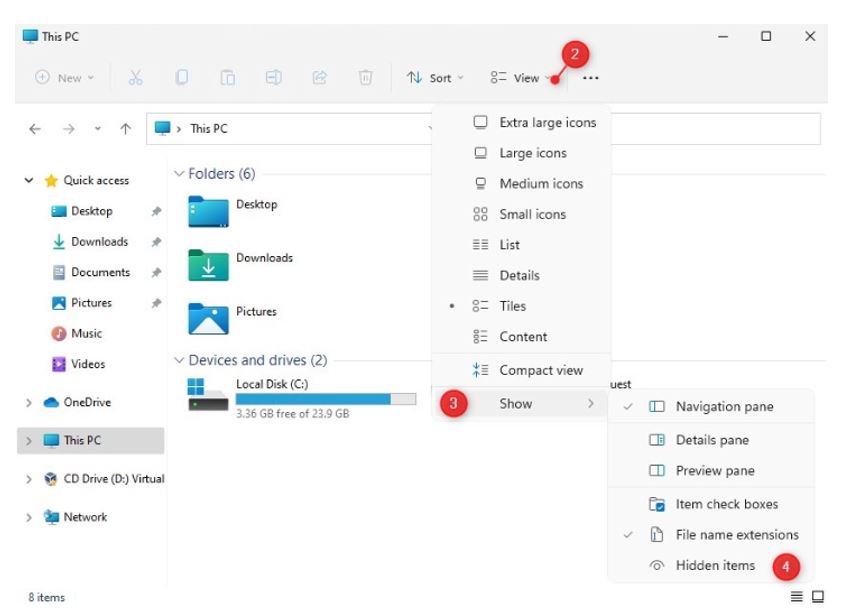
Can the AppData folder be deleted?
After finding the appdata folder, many people wondered. Is it okay to delete the AppData folder? Does it have any effect on our computers? And according to the information I have learned, it is best that you do not delete this folder. Because this is the folder containing important data on the computer.
Once you delete this folder, some programs on your computer may be affected and may not even work. So, if you are planning to delete the appdata folder on your computer, stop now! And if, you feel annoyed by the appearance of this folder. Go to the view tab and uncheck Hidden Items, similar to the instructions above.
And that's all the information related to computers not having appdata. Hopefully the information I just brought will help you have a more specific view of the appdata folder on your computer. Remember to follow me for more interesting information related to computers!
You should read it
- GUSSE function - The function returns the probability that an element of the population is normalized in Excel
- How to check the battery charge cycle on iPhone
- How to set up Port Forwarding in Windows
- How to Create a Dictionary Application in Python
- How to Change Computer Screen Resolution
- Instructions to download and install MMLive for iPhone in the simplest way
 5 ways to change DPI for images
5 ways to change DPI for images How to add family members to Microsoft Family Group in Windows 11
How to add family members to Microsoft Family Group in Windows 11 Fix the problem of not being able to install software on Windows
Fix the problem of not being able to install software on Windows Why is Virtual Desktop the most underrated feature on Chromebooks?
Why is Virtual Desktop the most underrated feature on Chromebooks? Google Chrome will warn users about password-protected malicious archive files
Google Chrome will warn users about password-protected malicious archive files What are FAT files?
What are FAT files?