Charging cycle is not the number of charges, one cycle is equivalent to using 100% of the battery capacity. For example, today you use 75% of the battery, then charge it fully overnight. The next day you continue to use 25% more battery (ie 100% full), so your iPhone will count as a charging cycle.
When the iPhone has a charge cycle of more than 500, the device will no longer guarantee performance and quickly run out of battery, which causes a lot of unnecessary annoyances.

If you are using iOS 11.3 or later, you can easily check the health of your battery in Settings - Battery - Battery Health. However, these information only provide the user with the battery bottle level and not specify the charging cycle.
Here are 3 apps that allow you to accurately check the battery charge and discharge cycle on your iOS device
1. CoconutBattery (macOS)
CoconutBattery is a free software that allows you to check charging cycles on your iPhone, however, it is only compatible with devices running macOS.
Once the download is complete, simply open the software (no installation required) and connect your iPhone to the computer. Then, switch to iOS Device, the charging cycle will be displayed in the Cycle count line.
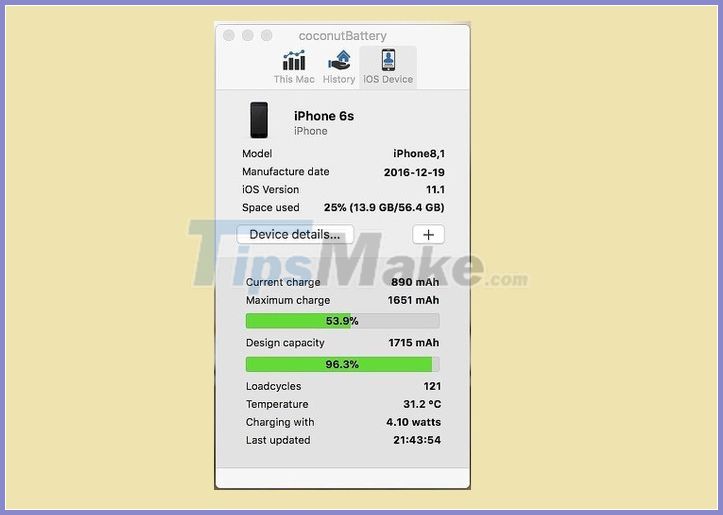
In addition, CoconutBattery also provides detailed information related to the health of the battery on the MacBook in the This Mac section.
2. iBackupBot (Windows and MacOS)
iBackupBot is an iPhone backup utility that allows users to check charging cycles similar to iMazing. However, this is a paid software, but you can try it out for 7 days (no payment information required), that's enough for immediate needs.
Once the installation is complete, open the software and connect your iPhone to your computer. Then select your device and click on the option More information - Battery - CycleCount. Note, if iBackupBot cannot detect the iPhone, users need to open the iTunes software.

3. iMazing (Windows and macOS)
This software is compatible with both Windows and macOS operating systems, allowing you to manage your iPhone and perform many tasks such as creating backups, accessing photos, transferring music . Note, to be able to use it fully. All features, users need to upgrade to paid version.
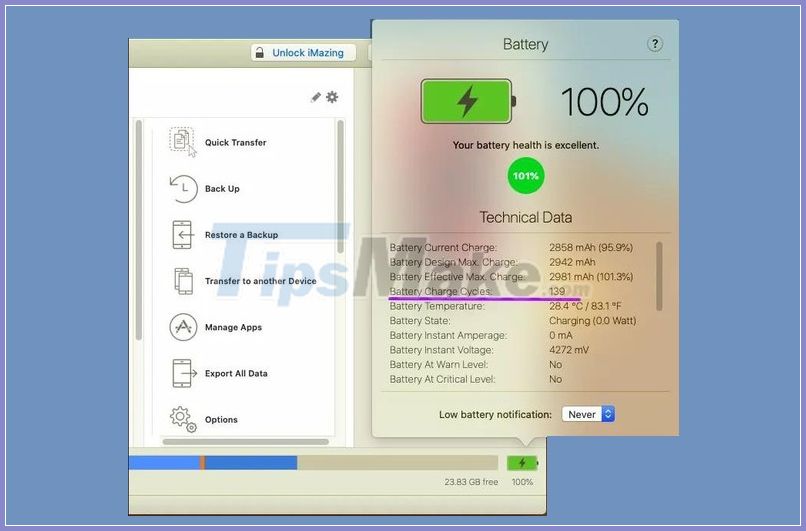
To check cycles on iPhone, open the iMazing software and connect your device to your computer using the cable provided in the box (or use a third-party charging cable that is MFi certified).
Next, select the device to check the charging cycle in the menu on the left, then click on the tablet icon to view details. Note, on Windows, users need to install additional iTunes software, otherwise iMazing may not detect the iPhone.
The Battery Charge Cycles section will be where the iPhone's charging cycle is displayed. In addition, here is also some other relevant information such as charge level, current temperature, overall health status of the battery .
If the iPhone charging cycle is more than 500, users should soon replace the battery for the device, choose reputable stores to avoid buying the wrong battery.
 T2S Usage: Text to Voice converts text to voice on Android
T2S Usage: Text to Voice converts text to voice on Android How to create a Google Docs password when sharing
How to create a Google Docs password when sharing How to encrypt Android messages with emoji
How to encrypt Android messages with emoji Instructions to download AltStore, an App Store replacement app on iPhone and iPad
Instructions to download AltStore, an App Store replacement app on iPhone and iPad How to write notes with Apple Pencil on iPad
How to write notes with Apple Pencil on iPad How to use TripUp to store photos on iPhone high quality
How to use TripUp to store photos on iPhone high quality