WhatsApp Account Verification Guide
Just like Facebook verifies accounts, WhatsApp also supports users to verify personal accounts or community accounts. Verified accounts will receive a green check mark next to the account name to know that this is an official account confirmed by Meta. Below are instructions for verifying WhatsApp accounts.
How to verify WhatsApp account
Step 1:
First you need to access Meta Business Suite , then click on Accounts and then select WhatsApp Accounts in the list on the left.
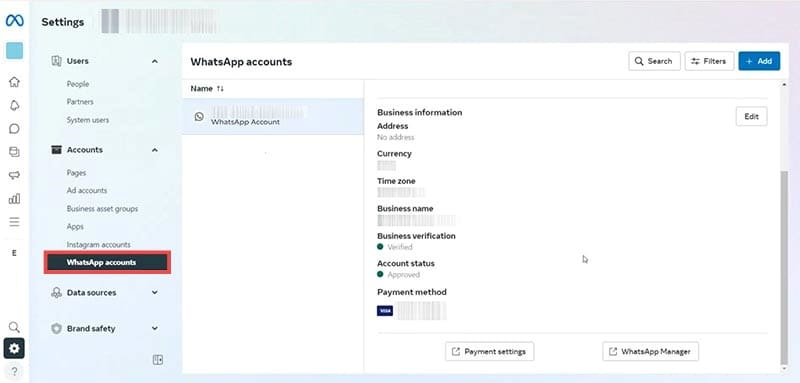
Step 2:
At this point, the user selects the WhatsApp account they want to verify , then clicks WhatsApp Manager to use it.
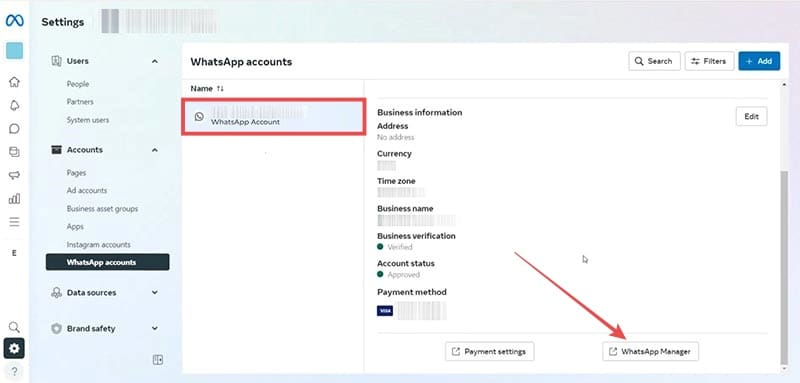
Step 3:
In WhatsApp Manager, you enter the phone number of the account you want to verify . Then, perform two-factor authentication of your WhatsApp account to confirm your identity.
We need to fill in full account information , choose a business avatar, choose the category in which your business operates. After filling in, click Submit request to send registration information.
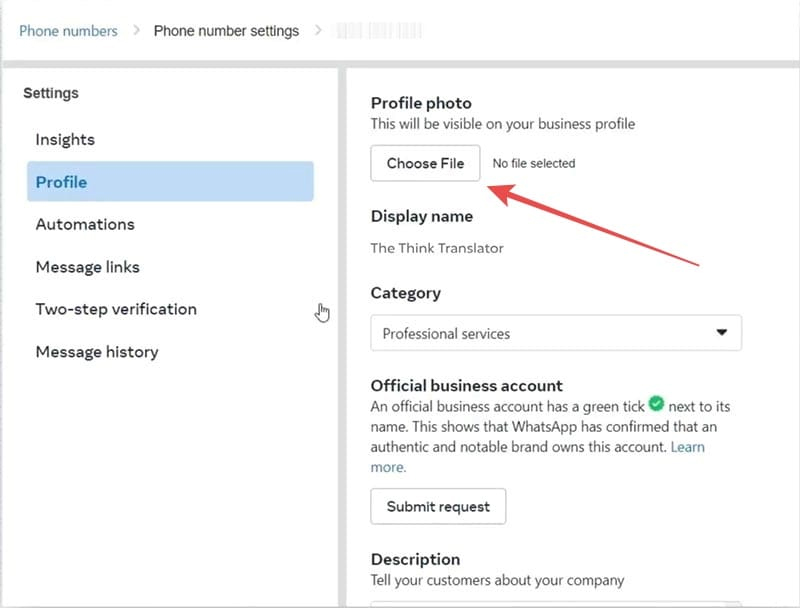
Step 4:
Then display the interface to fill in additional information for the business WhatsApp account that we need to verify. Finally, click Submit to send your request to Meta.
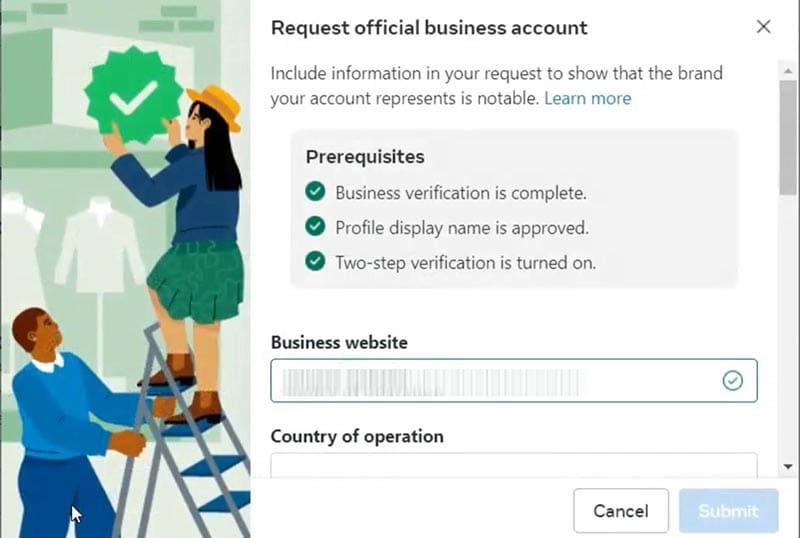
Meta will review your request and make a decision within about a week. If your WhatsApp account is valid, you will be verified. If your request is unsuccessful, you can try again after 30 days.
 How to block adding friends to strange WhatsApp groups
How to block adding friends to strange WhatsApp groups 6 Important Things You Should Know When Using WhatsApp
6 Important Things You Should Know When Using WhatsApp How to Stop WhatsApp from Running in the Background on Android
How to Stop WhatsApp from Running in the Background on Android Instructions for sending photos that can only be viewed once on Messenger
Instructions for sending photos that can only be viewed once on Messenger How to turn off notifications of friends joining Telegram
How to turn off notifications of friends joining Telegram How to log in to Zalo on computer, phone, Zalo Web
How to log in to Zalo on computer, phone, Zalo Web