How to activate 2-step verification of WhatsApp account
On the latest version of WhatsApp is integrated and introduces additional 2-step verification to improve application security. From now on when the user registers his phone number on WhatsApp, he will receive a 6-character passcode.
However, it should be noted that this is only an option, so you can enable 2-step verification or not. To activate and use 2-step verification for your WhatsApp account you can access the Play Store to download the latest WhatsApp version. Or else you can experiment on the Beta version to experience the feature.
- Download the latest WhatsApp version for Android here.
- Download the latest WhatsApp version for iOS here.
Activate 2 steps to verify WhatsApp account
To activate 2 steps to verify WhatsApp account, follow the steps below:
Step 1:
Open the WhatsApp application, then click the 3 dots icon in the top right corner of the application window. From the Menu, click the Settings option .

Step 2:
In the Settings window, find and click Account.

Step 3:
Next, click on the option called Two step-verification as shown below:
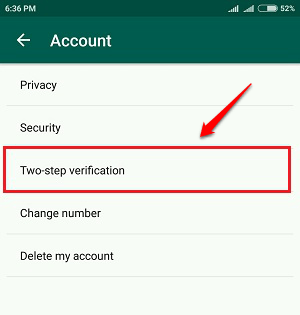
Step 4:
To activate 2 steps to verify WhatsApp account, click the Enable button .
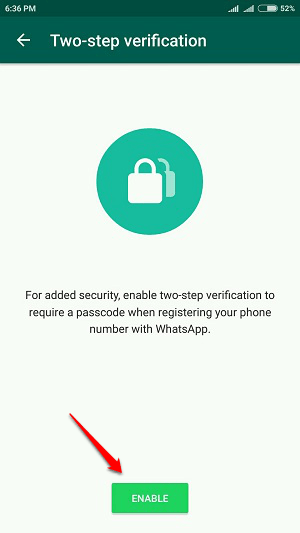
Step 5:
Enter your passcode when requested, this is the code you received when registering your phone number on WhatsApp.
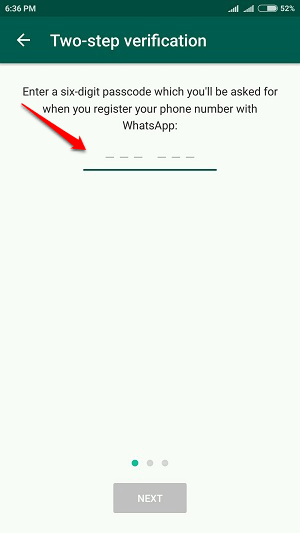
Step 6:
Enter the recovery email ID if needed for your account in case if you forget the passcode when verifying 2-step accounts. Or you can skip this step if you want.

Step 7:
Wait for the setup process to complete.

Step 8:
At this time on the screen you will receive a message saying that activating 2-step verification for the account is successful.
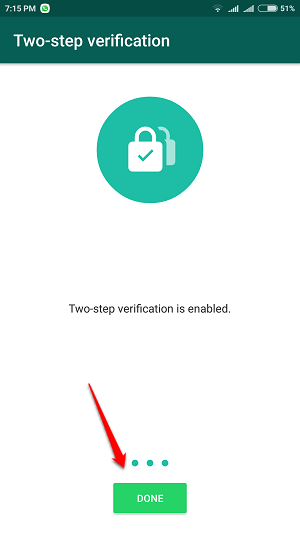
Step 9:
Follow the same steps to disable 2-step account verification, change the passcode or email address you added.

Refer to some of the following articles:
- Fix 'Installer Has Failed' error during WhatsApp installation for computer
- How to recover messages on WhastApp
- 10 features that make it easier to master WhatsApp
Good luck!
 GIFUR emoji set for Facebook Messenger
GIFUR emoji set for Facebook Messenger How to pin a conversation to the top of the Zalo PC
How to pin a conversation to the top of the Zalo PC All ways to install and set up Google Allo
All ways to install and set up Google Allo Use Zalo more effectively with 4 information delivery services
Use Zalo more effectively with 4 information delivery services Combine shortcuts on the computer version Zalo
Combine shortcuts on the computer version Zalo