Delete WhatsApp account on phone in 6 steps
WhatsApp Messenger is currently one of the most popular mobile messaging applications, especially for young people. Therefore, it is also "addictive" to distract your daily work. At that time, you may want to delete WhatsApp account. If you still have "concerns" about how to do this, please refer to the steps below.
- Download WhatsApp Messenger for iOS
- Download WhatsApp Messenger for Android
Step 1: Open the WhatsApp application, click the Settings menu and select Account
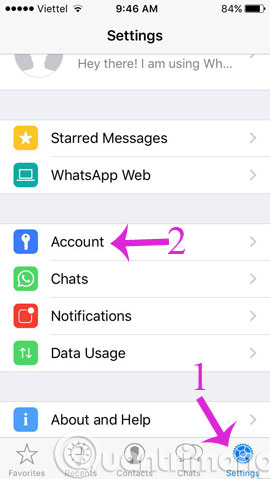
Step 2: In the Account interface, click Delete My Account
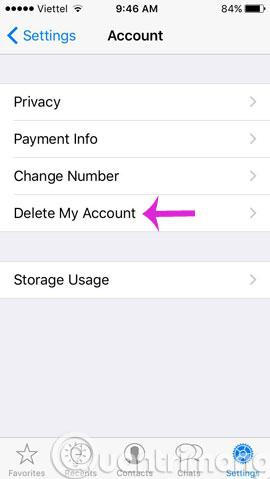
Step 3: Please enter the phone number then click Delete My Account

Step 4: Please specify a reason that you want to delete and click Next

Step 5: Please confirm the deletion by pressing Delete My Account again
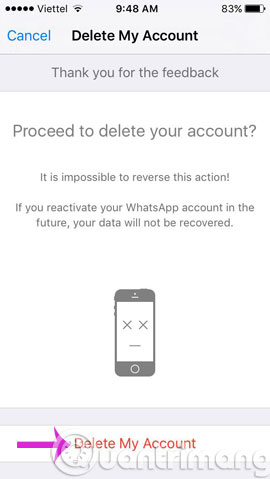
Step 6: When the screen appears the following message means that you have successfully deleted.
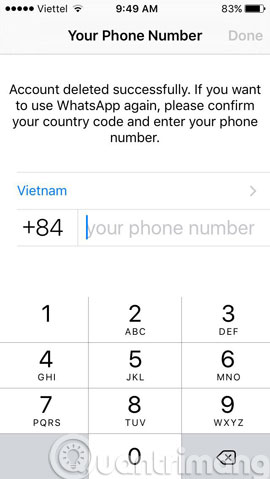
If you want to delete more accounts, do the same steps.
- How to use WhatsApp to chat, call, message your friends
- Things to keep in mind when using WhatsApp on the Web
Hope the article is useful to you!
4 ★ | 2 Vote
 How to register, activate your WhatsApp account on your phone
How to register, activate your WhatsApp account on your phone How to recover messages on WhastApp
How to recover messages on WhastApp Instructions to block Viber messages on the phone
Instructions to block Viber messages on the phone Instructions for calling Video Call with Viber on the phone
Instructions for calling Video Call with Viber on the phone How to send files on Viber for PC
How to send files on Viber for PC