What to do when an error occurs 'Android cannot format SD card'?
' Android unable to format an SD card ' is a common error that occurs on platforms, not just Android. When encountering this error most likely your data on the memory card will be lost. Fortunately, however, you can format the SD memory card and continue using it.

1. Why is the error 'Android unable to format SD card'?
The ' Android error cannot to format SD card ' often happens because the SD memory card is formatted with an unacceptable file system or the SD memory card is no longer able to perform recording operations.
2. How to continue using the memory card?
To continue using the SD memory card, you will have to format the memory card on another device. You can use the card filter or USB cable to connect an SD memory card to a computer or laptop.

After connecting the SD memory card to your computer, open My Computer or This PC and find your memory card name under ' Devices and drives' .

Right-click on the SD memory card, select Format .

At this time, a popup window appears, selecting your memory card format as FAT32 . Now the data on the SD memory card will be erased.
3. What to do if you want to save important data?
If the Android error cannot format SD card , it means that you cannot read the data on your SD card. If you cannot use another device to format an SD memory card, it means that the read / write control panel has too many errors and locks itself or is damaged.
Up to this point, there is no solution that can assist you to recover the data. All you need to do is remove the SD memory card and ask the professional to restore or make a copy of the data still on the memory card.
4. Alternatives to storage on Android?
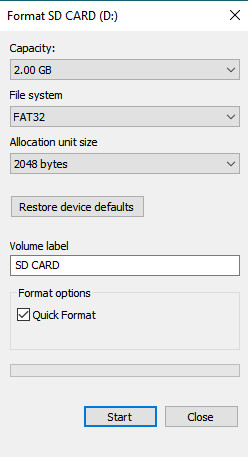
To avoid an ' Android unable to format an SD card' error, you can apply the solution to completely remove the SD memory card .
Use USB OTG , or On The Go . This means you can use an OTG adapter to plug in a flash drive or external hard drive for your Android phone, the device has a much higher reliability and storage capacity. with an SD memory card.
Refer to some of the following articles:
- This is a way to transfer files from your computer to your Android phone without a USB cable
- All information about devices list on Android 7.0 Nougat, how to download and how to install
- To run Android applications on Windows computers, read this article
Good luck!
You should read it
- Instructions to transfer applications from memory to SD memory card on Android device
- The best memory card format software for Android phones
- Instructions for installing Android apps on SD card
- How to Transfer Pictures from Android to Memory Card
- How to transfer applications from internal memory to a memory card
- How to format the memory card directly on your Android phone
 Share files between your PC and smartphone Android effectively with Asus File Manager
Share files between your PC and smartphone Android effectively with Asus File Manager How to back up data on the Galaxy Note 7 to another Android device and iPhone
How to back up data on the Galaxy Note 7 to another Android device and iPhone Cause and how to fix Parsing The Package error on Android device
Cause and how to fix Parsing The Package error on Android device 5 simple ways to regain storage space on your Android device
5 simple ways to regain storage space on your Android device How to backup SMS messages with SMS Backup and Restore
How to backup SMS messages with SMS Backup and Restore Decode all errors that appear on Google Play and how to fix them (Part 2)
Decode all errors that appear on Google Play and how to fix them (Part 2)