How to transfer applications from internal memory to a memory card
1. How to move apps from internal memory to memory card on Android 8/9/10/11 and higher.
For Android operating systems 9/9/10/11 and higher we perform the following operations:
Step 1: You proceed to open Settings (Settings) on the device and select the App (Application) .
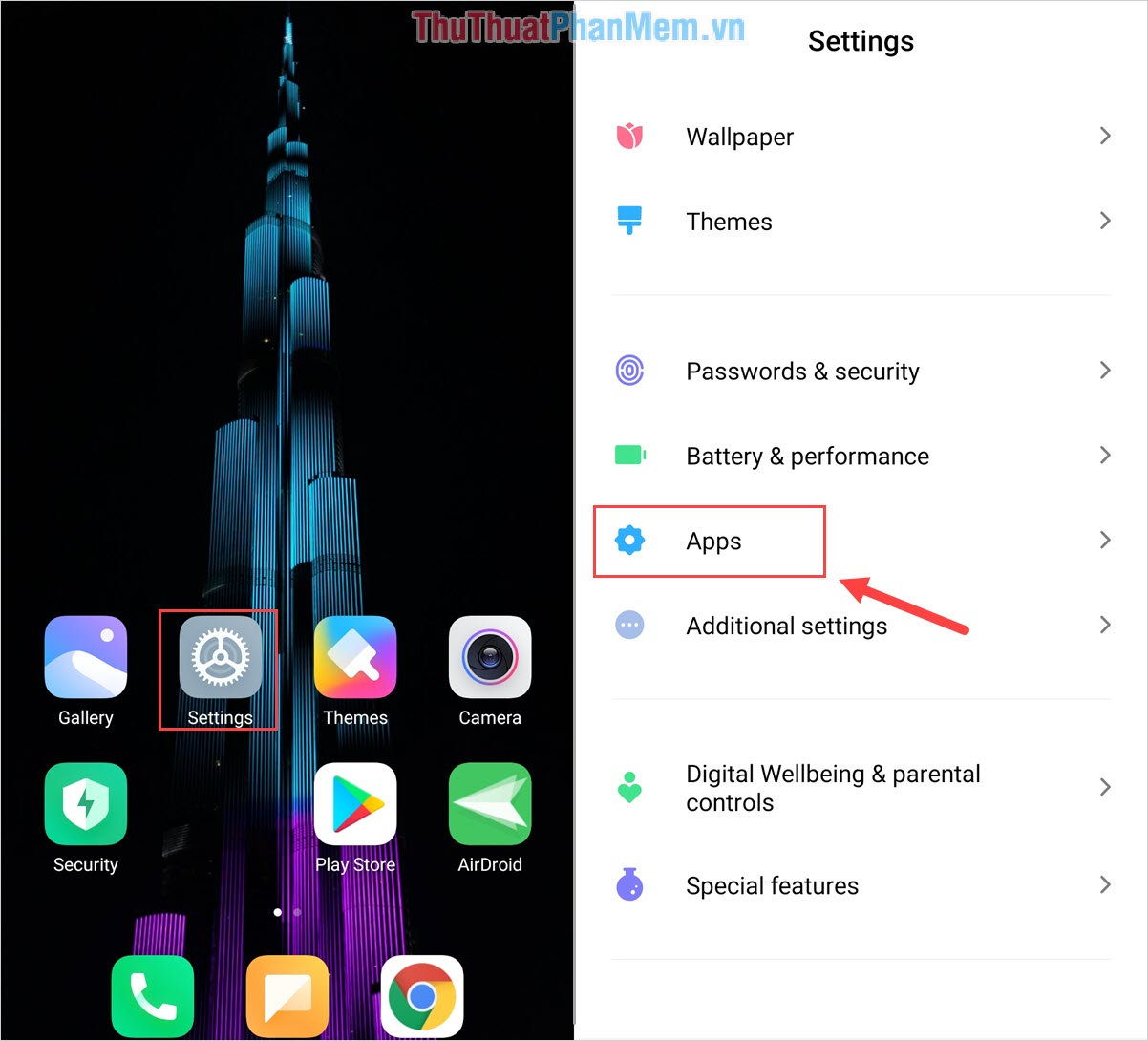
Step 2: Then, you select Manager Apps (Application Management) and select the application you want to transfer to SD memory card.
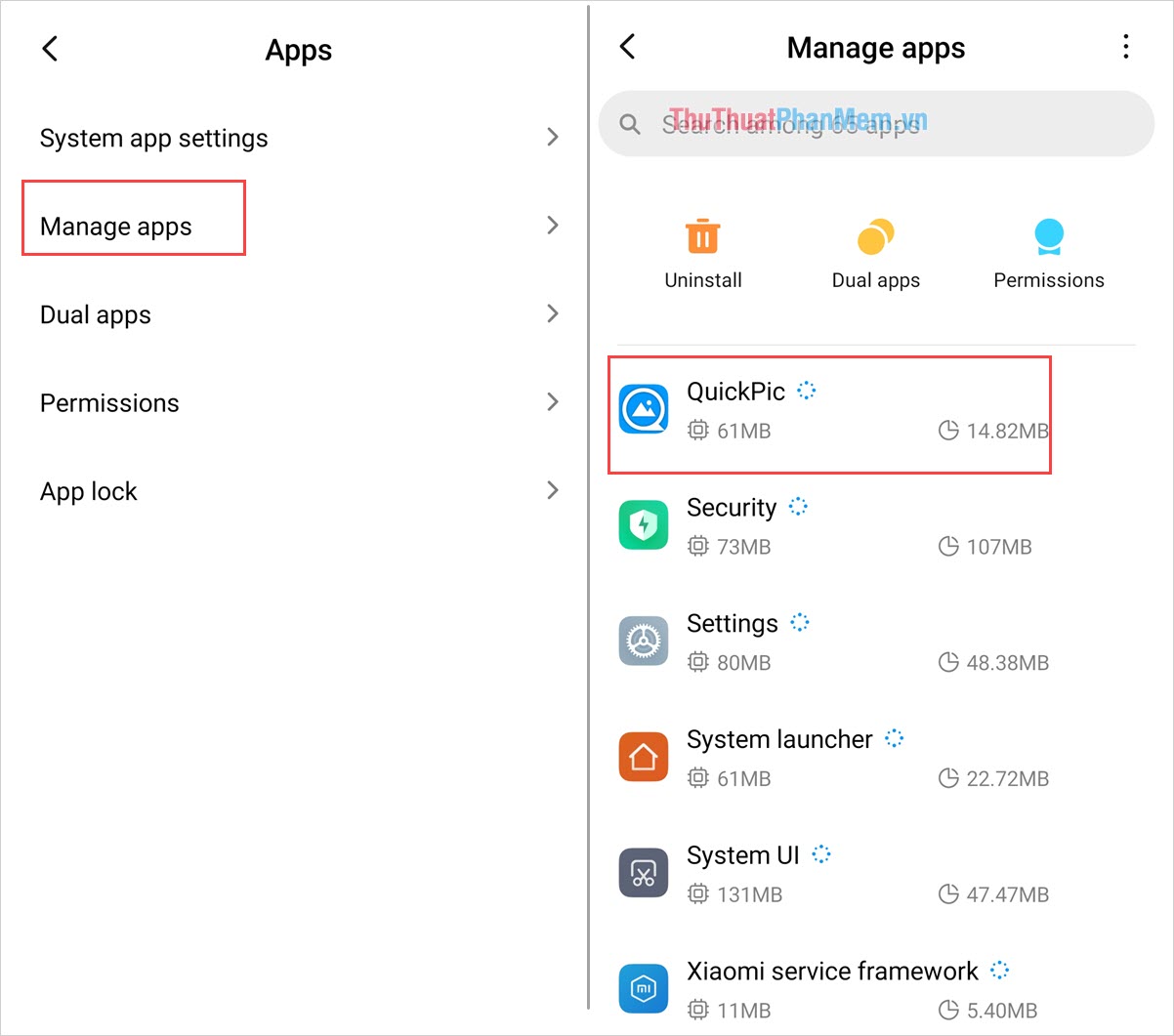
Step 3: When the application is opened, select Storage to adjust the application's storage location. Next, select Change and set the storage location to Virtual SD Card and you 're done.

Now, all you need to do is wait for the system to copy the data and automatically switch to the SD card for you. You have completed the transfer of the application from the internal memory to the memory card.
2. How to move apps from internal memory to a memory card on Android 6/7
Most pure Android operating systems have the same application conversion operations from internal memory to the memory card, for Android 6/7 the interface is a bit different but basically still works like that:
Step 1: You proceed to open Settings and then navigate to the App section .
Step 2: Then, you select the App (Application) that you want to switch to SD memory card.
Step 3: You proceed to select Storage to see the data, next you select Change and select Virtual SD Card to transfer applications to SD memory card.
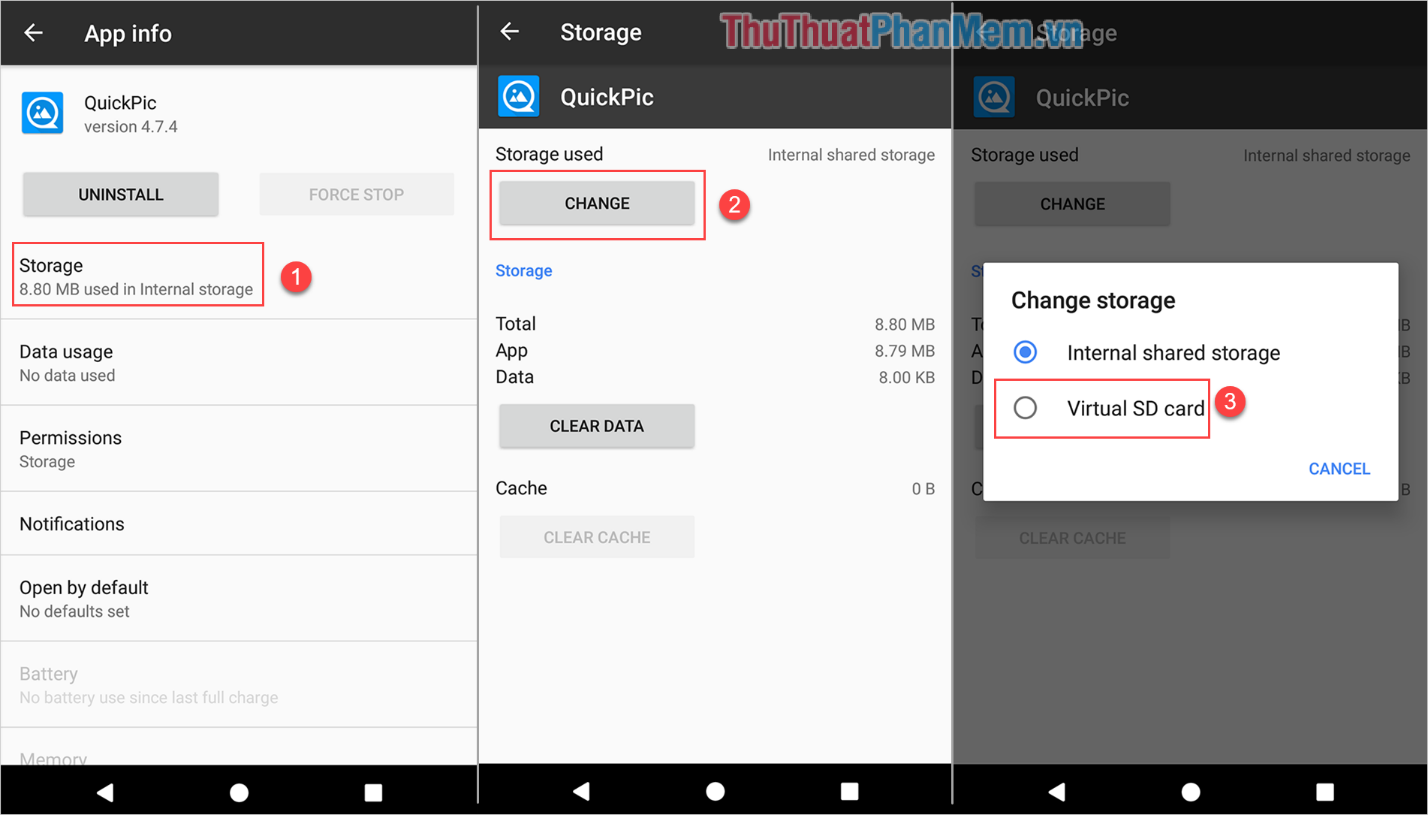
The application transfer from the internal memory to the external memory card will be completely automatic, you just need to wait a while is finished.
3. How to move apps from internal memory to a memory card on Android 4/5
Android 4/5 operating system has the ability to move applications from internal memory to an external memory card other than the more advanced operating system.
Step 1: You proceed to open Settings and then navigate to the App section .
Step 2: Then, you select the App (Application) that you want to switch to SD memory card.
Step 3: Finally, select Move to SD Card as the system will automatically transfer the application to an external SD card for you.
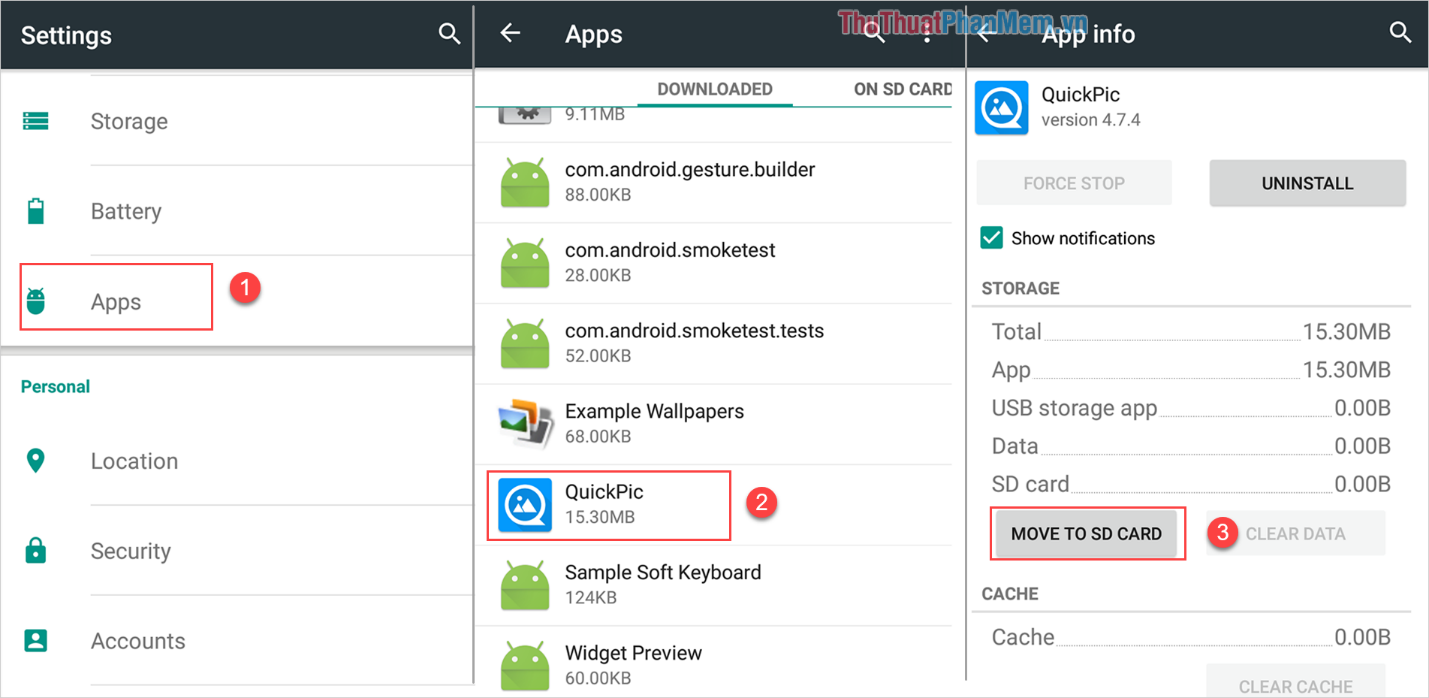
4. How to transfer applications from internal memory to a memory card with Link2SD software
Link2SD is a great solution to transfer applications from internal memory to external memory card quickly and efficiently.
Homepage: https://play.google.com/store/apps/details?id=com.buak.Link2SD&hl=en
Actions: You proceed to launch the application, then press and hold on the application to move to an external memory card to display the options panel.
When the options panel appears, select Move to SD Card to complete.
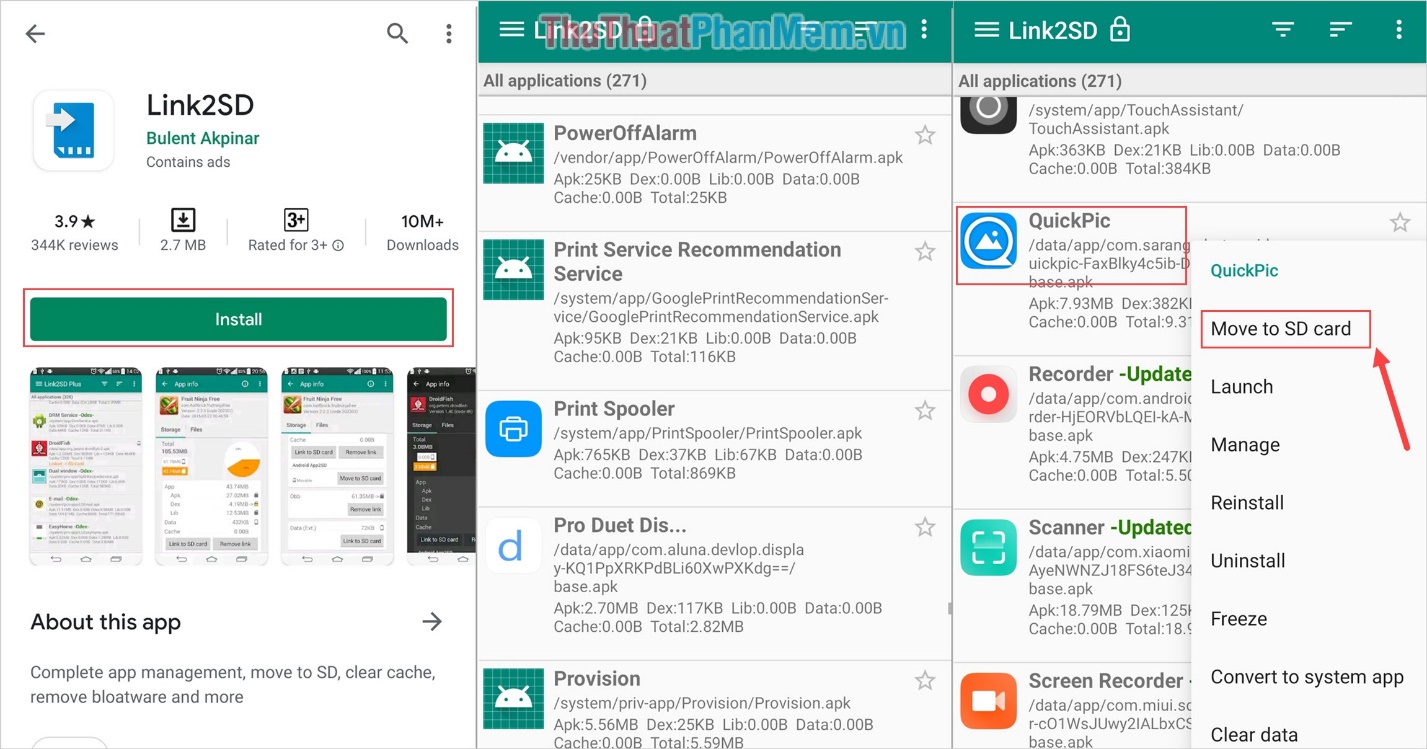
 New iPhone SE: 9 things to do right after you unbox it
New iPhone SE: 9 things to do right after you unbox it Instructions on how to defragment hard drive phone
Instructions on how to defragment hard drive phone How to reset iPhone with hard keys
How to reset iPhone with hard keys How to get Android 11 beta for your phones
How to get Android 11 beta for your phones Hey, Siri, I'm getting pulled over. How your iPhone can auto record your police encounter
Hey, Siri, I'm getting pulled over. How your iPhone can auto record your police encounter iPhone and iPad tips before Apple announces iOS 14
iPhone and iPad tips before Apple announces iOS 14