What does press any key to restart error mean? How to fix?
When starting their computer, many people have encountered a black screen with the content No Boot Device Found Press Any Key. This is a rather 'tiresome' error where the user cannot access the computer. . So how can we fix the problem of the computer having the press any key to restart error ? Rest assured because with the article below, you will know the fastest and most effective handling tips .
Why does my computer have a press any key to restart error?
As far as I know, the press any key to restart error is usually due to the computer not being able to detect the hard drive. And this condition is due to many different factors. Therefore, it is often difficult for us to determine the specific cause.
Ways to fix press any key to restart error on your computer
When you encounter the error press any key to restart, the first thing you should do is. That is to check whether the hard drive is connected to the computer properly or not. Is the cable connecting the hard drive to the computer loose or broken? However, this method can usually only be applied on desktop PCs. As for laptops, it will be more difficult to do if you do not have professional knowledge. Then you can follow the steps below one by one to find and handle errors.
1/ Check in BIOS
- Step 1 : Turn off the power, restart the computer and continuously press the F2 key to enter the BIOS. (For each different motherboard, the way to enter the BIOS will also be different. If pressing F2 does not work, you can try pressing keys like delete or from F1 to F12)
- Step 2 : Go to System Information and look in the Device Information section to see if the hard drive shows up or not.

2/ Launch the diagnostic process
First, if your computer recognizes the hard drive, you can try changing the boot sequence. But what if the computer cannot recognize the hard drive? Now you must start the diagnostic program. This will help you know if the hard drive is having problems or not.
- Step 1 : Restart the computer and continuously press the F12 key.
- Step 2 : Select Diagnostics and press enter .
- Step 3 : Select yes in the next window and wait for the diagnostic process to complete.
- Step 4 : When the test results appear, you will know whether you are having any problems with your hard drive or not. If the system reports that the hard drive is not plugged in properly, try plugging it in again correctly. If there is no problem, the computer code still has an error, then there is a high possibility that you will have to take the device to a shop.
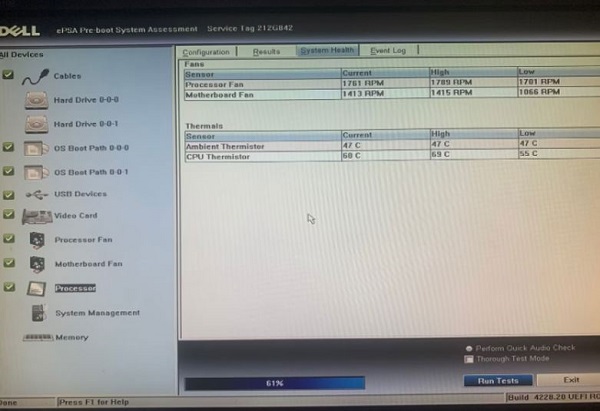
3/ Change the computer's boot sequence
In case you check in the BIOS and see that the computer still recognizes the hard drive. You can apply the method of changing the boot sequence so that the computer can quickly find and access the operating system when starting up.
- Step 1 : Follow the instructions in method 1 to access BIOS.
- Step 2 : Select Boot Sequence then select Legacy in the Boot List Option section .
- Step 3 : Now the Boot Sequence window will appear. Please tick the storage device drives you use to boot the operating system.
- Step 4 : Select the hard drive containing Windows and press the arrow key to bring it up first as shown in the picture.
- Step 5 : Finally click apply to save and then press exit to restart the computer.
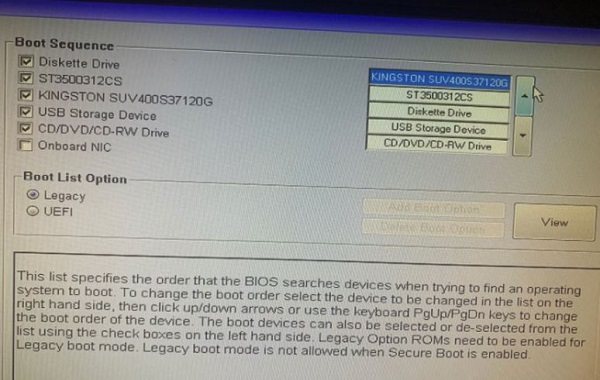
4/ Return BIOS to default state
Finally you can try returning the BIOS to its default state. This will sometimes also help you fix the press any key to restart error quickly. To do this, you need to go to BIOS then find and select items with names like Reset to default, Load factory defaults, Load setup defaults or Clear BIOS settings. When a warning window appears, select ok to confirm. receive. Finally, press exit to restart the computer.
 Error of not being able to press Enter, Space, Backspace keys - Quick fix
Error of not being able to press Enter, Space, Backspace keys - Quick fix What is the computer currently attempting repairs? Go find a solution
What is the computer currently attempting repairs? Go find a solution Camera not found in Device Manager - See now how to fix it
Camera not found in Device Manager - See now how to fix it Confused because OneDrive has a red X? How to handle it here
Confused because OneDrive has a red X? How to handle it here![The taskbar does not hide when fullscreen Windows 10/11 [Fixed]](https://tipsmake.com/data8/thumbs_80x80/the-taskbar-does-not-hide-when-fullscreen-windows-1011-[fixed]_thumbs_80x80_wUpsrX4tJ.jpg) The taskbar does not hide when fullscreen Windows 10/11 [Fixed]
The taskbar does not hide when fullscreen Windows 10/11 [Fixed]![[Good tips] Instructions for fixing errors Choose an option Win 10+11](https://tipsmake.com/data8/thumbs_80x80/[good-tips]-instructions-for-fixing-errors-choose-an-option-win-1011_thumbs_80x80_uNANqYMVh.jpg) [Good tips] Instructions for fixing errors Choose an option Win 10+11
[Good tips] Instructions for fixing errors Choose an option Win 10+11