Ways to restart a Windows 11 PC
Here are the steps you can take to restart your Windows 11 PC.
Using the Power Button in the Start Menu
The fastest and simplest way to restart a Windows 11 PC is to use the Start menu.
First, click the 'Start' button on your taskbar. When the Start menu opens, click the power button in the lower right corner. In the list of options that pop up, click 'Restart'. Your PC will begin the standard restart process.
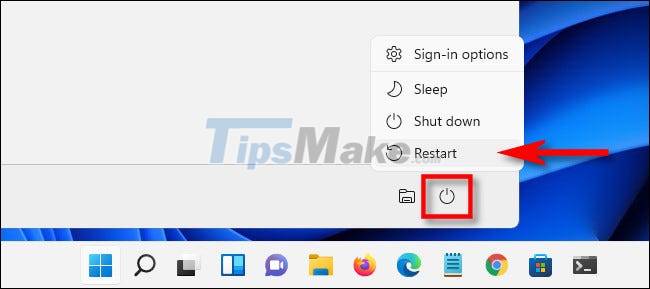
Using the power user menu
You can also restart your Windows 10 PC from the 'power user' menu that appears when you right-click the Start button on the taskbar, or press the Windows + x key combination. In the pop-up menu, select 'Shut Down or Sign Out', then click 'Restart'. Your PC will restart immediately.
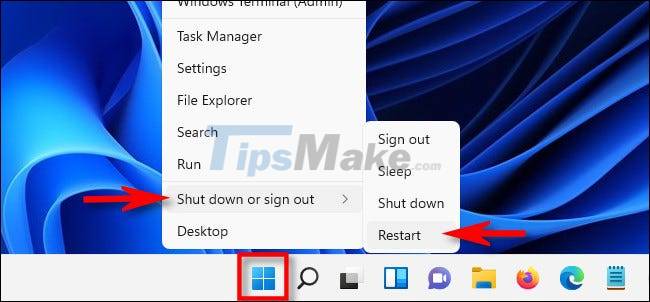
Press Alt+F4
First, close or minimize all existing windows on the system. Then, press Alt + F4 key combination, the 'Shut Down Windows' window will immediately appear on the screen. Select 'Restart' in the drop-down menu, then click 'OK' or press Enter. Windows will start up as normal.
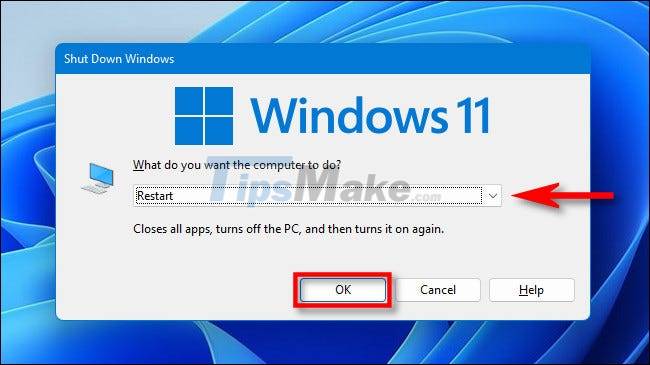
Use command
You can also reboot the system via PowerShell or Command Prompt.
First, launch Windows Terminal (search for 'terminal' in Start) and type the command shutdown -r on a blank line, then press Enter. When you see the message appear on the screen, click 'Close'. Your PC will shut down and restart in 60 seconds.
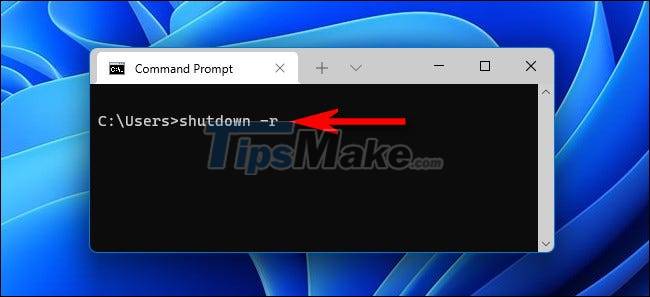
Use Ctrl + Alt + Delete or the login screen
You can also reset your PC from the Ctrl + Alt + Delete screen. Just press Ctrl + Alt + Delete and when the black full screen menu appears, click the power icon in the lower right corner of the screen and select 'Restart' in the list of options that appear. Your Windows 11 PC will quickly reboot.
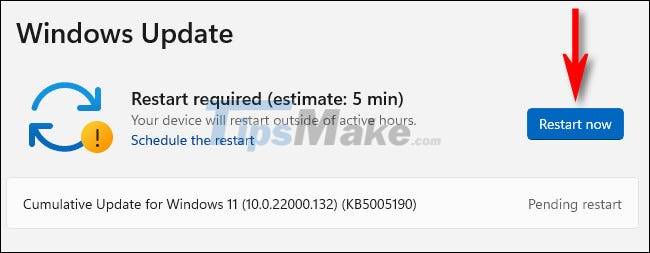
Hope you are succesful.
 How to check TPM version before upgrading to Windows 11
How to check TPM version before upgrading to Windows 11 Steps to update Windows 11 official on windows computer
Steps to update Windows 11 official on windows computer How to change the page scroll direction of the touchpad on Windows 11
How to change the page scroll direction of the touchpad on Windows 11 How to update to Windows 11 from Windows 10
How to update to Windows 11 from Windows 10 Windows 11 has officially launched, can be downloaded and installed now!
Windows 11 has officially launched, can be downloaded and installed now! Windows 11 compatibility error messages started showing up on unsupported PCs
Windows 11 compatibility error messages started showing up on unsupported PCs