How to Restart MacBook Pro
It will restart your mac OS and give you a fresh start without affecting any documents or data on your machine. Let's discover together now.
Restart MacBook Pro via Menu
This is the simplest way that you can apply to restart your computer. You just need to click on the Apple icon at the top right of the computer screen, then select Restart.
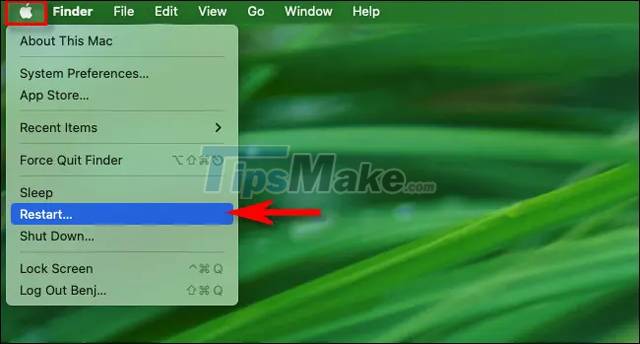
A dialog box appears to confirm the reboot. Click the Restart button and your screen will go black for a while. Next you should see the Apple logo appear on the screen - indicating that a reboot is in progress. Once this is complete, you can sign in to your account and use your MacBook Pro as you normally would.
Restart MacBook Pro with Terminal
You can also restart your MacBook Pro through the Terminal application if you have an Administrator account (Administrator) of the machine. First you need to open Terminal, when the application window appears, type the phrase below.
sudo shutdown -r now
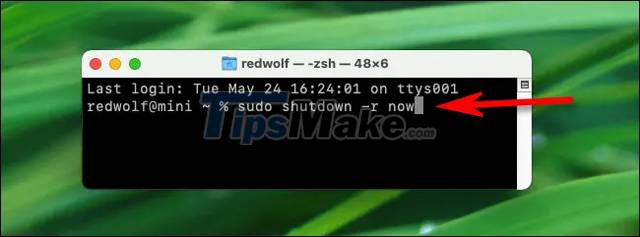
Then press Return. When the app asks for your password, enter it and press Return again. Through these operations, your Macbook Pro will restart immediately.
Force Macbook Pro to Restart
Sometimes you need to restart your computer, but your MacBook Pro freezes or becomes unresponsive. In this case, you can force the computer to restart by holding down the power button for 10 seconds.
For many MacBook Pro models made before 2016, the power button is located at the top right of the keyboard.
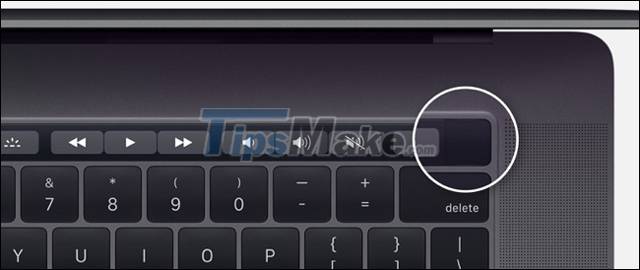
As for the MacBook Pro lines produced from 2006 to 2021, the power button will be similar to the Touch ID sensor, it will be located on the Touch bar at the top right of the keyboard.
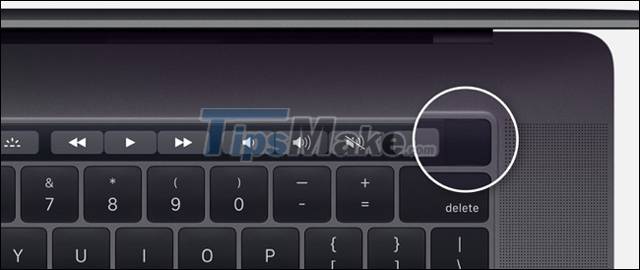
And finally, for MacBook Pro products manufactured from 2021 to present, the power button is still arranged with Touch ID, but will no longer be on the Touch bar.

You need to hold the power button until the screen turns black. Your computer will be completely turned off. To restart the device, you need to press and hold the power button until the Apple logo appears on the screen.
Above are the Ways to Restart MacBook Pro that you can apply when having problems with your computer. Good luck.
 Instructions on how to format USB on Macbook
Instructions on how to format USB on Macbook How to Insert a Signature in Pages on Mac
How to Insert a Signature in Pages on Mac How to Use an iMac as an External Monitor
How to Use an iMac as an External Monitor How to disable/enable font smoothing in macOS Monterey
How to disable/enable font smoothing in macOS Monterey Turn off notification content previews on Mac
Turn off notification content previews on Mac How to enter and exit full-screen mode on a Mac
How to enter and exit full-screen mode on a Mac