View and read MAC addresses of Windows 7, 8, 10 and Mac OS X computers
Step 1: From the Start button, type cmd in the search box and the Command Prompt will appear, right-click and select Run as administrator.
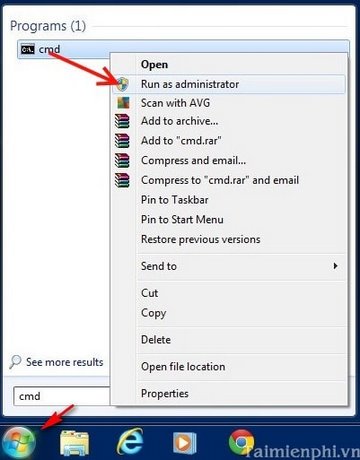
Step 2: Enter the command line: ipconfig /all then press the Enter key.
The command prompt window will return you information about the network adapter on the computer. Find the computer's MAC address and look at the Physical Address section . This line will display the Active Directory MAC address
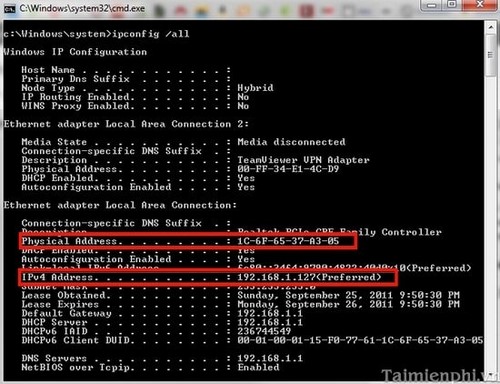
On Win 10 and 8 you can also see the same MAC address. In this article TipsMake guides on Windows 10 and on Windows 8 you can do the same.
Step 1 : Use the keyboard shortcut combination : Windows +

Step 2: Similar to Windows 7, enter the command line: ipconfig /all
Or use the command Then press the Enter key.
The command prompt window will return you information about the network adapter on the computer. Find and view the computer's MAC address, look at the Physical Address section . This line will display the Active Directory MAC address .

Step 1: From the Apple icon Menu in the upper left corner of the screen, select System Preferences.
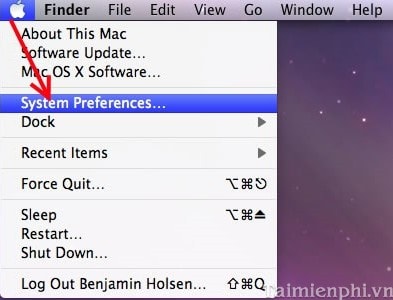
Step 2: Click on Network
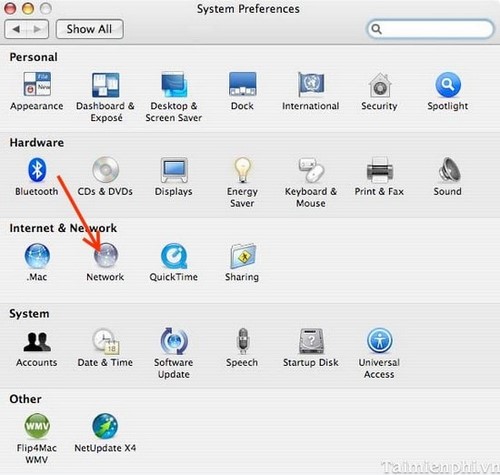
Step 3: In the Network window, select the network adapter whose MAC address you want to see and click the Advanced button. Your MAC address will appear at the bottom of the window.
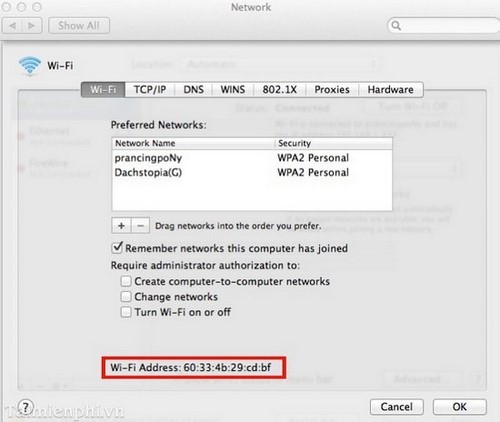
Above is a method to determine the MAC address on a computer. This address is very meaningful in providing network services. Additionally, you can use software such as: Technitium MAC Address Changer to also know the MAC address.
If you use the Linux operating system, you can refer to How to check MAC address on Linux by following the instructions in the article to see.
You should read it
- 2 simple ways to view and read MAC addresses on Windows 10 computers
- How does IP address and MAC address work in parallel?
- Instructions for using IP address 192.168.2.2
- Link this website to friends, you will know their address via the computer's IP
- What is a static IP address?
- Understanding IP address 192.168.1.4
 How to clean Macbook hard drive
How to clean Macbook hard drive Edit Menu Context on macOS
Edit Menu Context on macOS How to broadcast wifi on MacBook, create Wifi Hotspot on MacBook
How to broadcast wifi on MacBook, create Wifi Hotspot on MacBook Simple way to fix Camera error on Macbook
Simple way to fix Camera error on Macbook How to fix Wifi error saying No Hardware Installed on Macbook
How to fix Wifi error saying No Hardware Installed on Macbook How to open and view GIF images and animations on Mac
How to open and view GIF images and animations on Mac