Tips for using new features in Firefox address bar
The Firefox address bar has just been significantly upgraded to change the way you search and use the browser. This will improve the quality and experience when we use Firefox to search for information, content or access websites from the address bar. Here's how to use the new features of the Firefox address bar.
Change search engine from Firefox address bar
You don't need to change your Firefox search engine in Settings, you can do it right from the address bar.
In the address bar, click the magnifying glass icon to the left of the address bar and select new search engine .

You can also tap Search Settings to add or remove options from this list.
Use keywords to search bookmarks, history, and tabs
Click the magnifying glass icon (or the most recently used search engine icon) next to the address bar and select what you want to search for.

For example, if you select Bookmarks, you will see a list of suggested bookmarks.
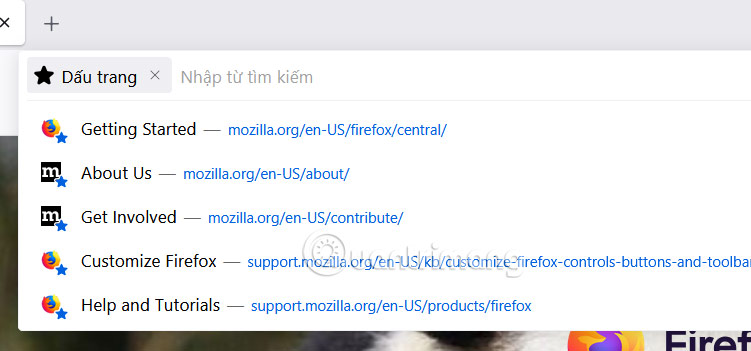
Quick action shortcuts from the Firefox address bar
Step 1:
Click the magnifying glass or most recently used search engine icon next to the address bar, select Actions .
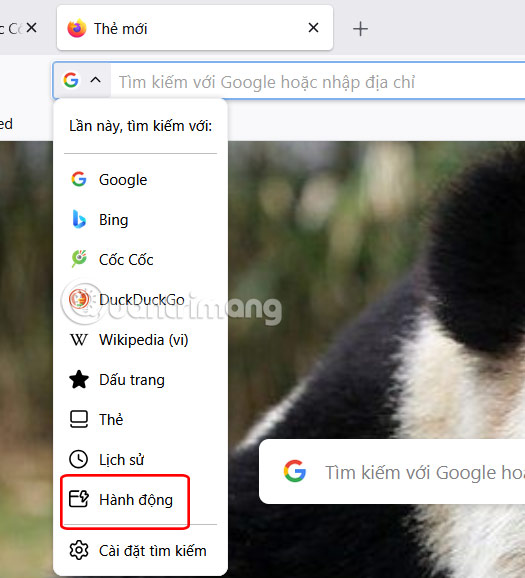
Step 2:
You will now see quick actions from the Firefox address bar to click and use.
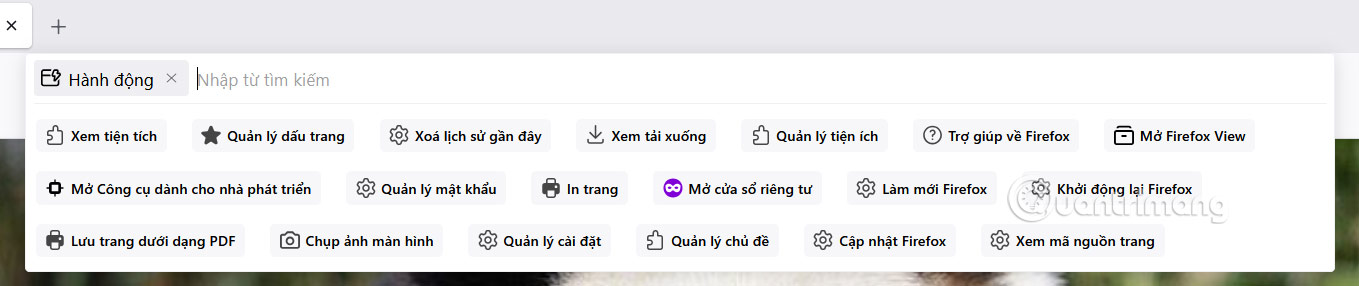
Using the Firefox address bar shortcut menu
Just press the @ symbol in the Firefox address bar and you will be quickly redirected to the content you need.
Context-sensitive search shortcuts in Firefox
When you search for something, Firefox makes suggestions based on your open tabs, search history, and sites you frequently visit.
For example, you are opening Facebook lock content in a tab, then search for the keyword 'lock facebook', Firefox will suggest the most suitable open tab for your needs.
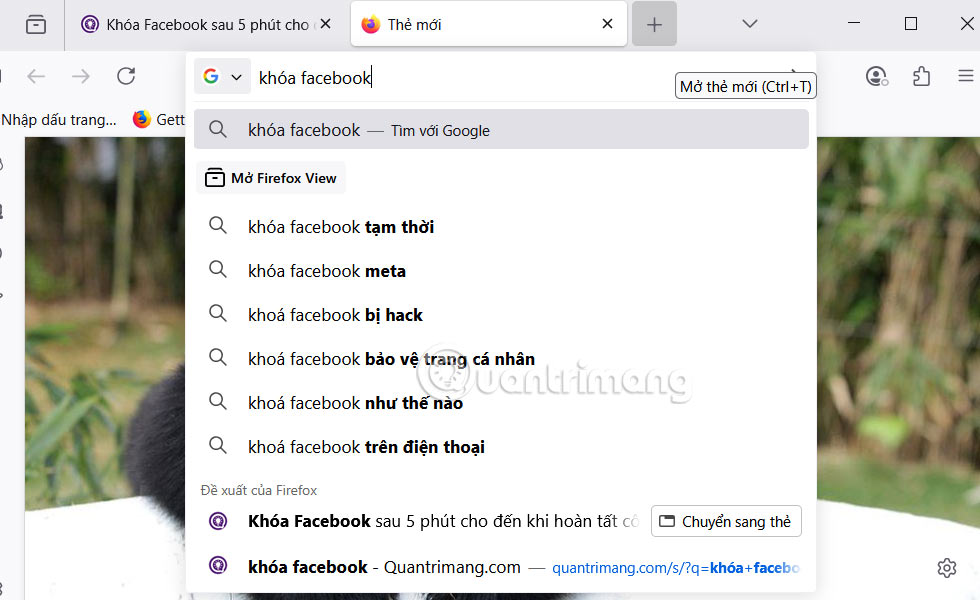
Unsafe website warning
Websites with HTTPS encrypt your data for added security. By default, Firefox will attempt to force an HTTPS connection. If the site is HTTP, Firefox will display a Not Secure message next to the site's URL.
 How to set up a digital calendar to help you stay organized
How to set up a digital calendar to help you stay organized How to View Email and Calendar at the Same Time in Outlook
How to View Email and Calendar at the Same Time in Outlook 4 Best Apps to Keep Your Phone and Computer Connected
4 Best Apps to Keep Your Phone and Computer Connected 7 Old Windows Apps You Need to Stop Using Right Now
7 Old Windows Apps You Need to Stop Using Right Now How to insert a link image in Outlook signature
How to insert a link image in Outlook signature