Valve updated the Steam Family Sharing feature for the first time in 10 years
Between Family Sharing and Family View on Steam, the platform's game sharing features were previously a bit difficult to manage. However, the update makes family sharing more streamlined and easier to use.
Steam Families: What's changed? How it works?
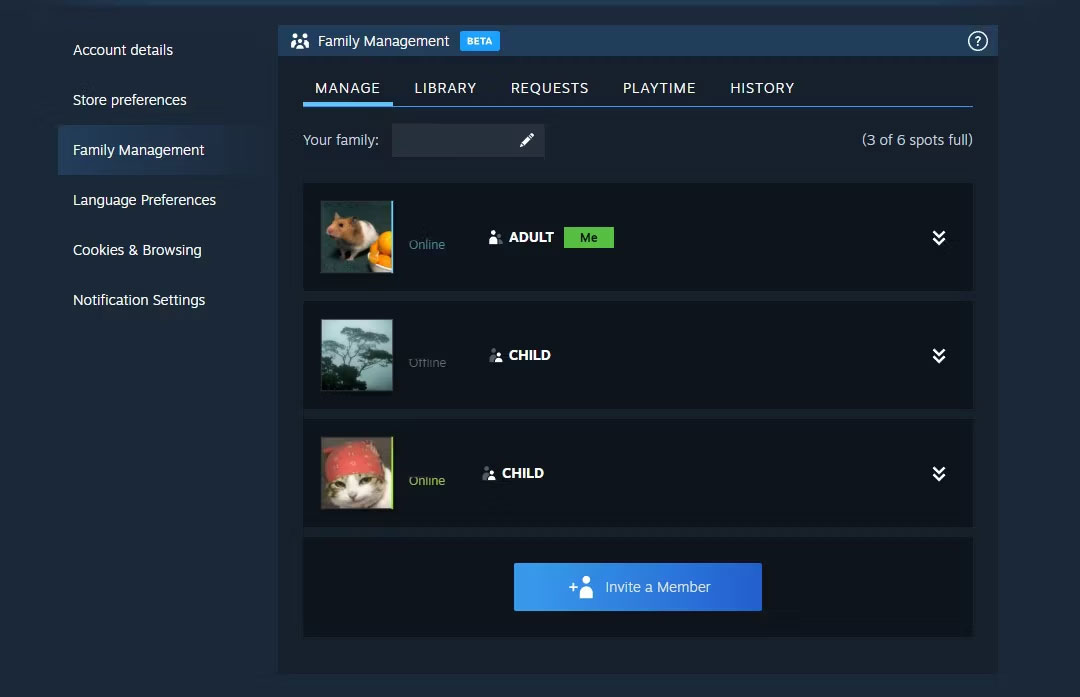
Family Sharing on Steam is not a family-centric feature. It's just a way to share games with other accounts, not necessarily your family. However, Valve released the Steam Families Beta on March 18, 2024, and the update changed that.
One of the biggest changes is a new feature: You can now play games from other family members' libraries, even if the owner is playing another game online - solving a pain a problem that many gamers who share their libraries encounter. And if someone owns multiple copies of a game, multiple people can play the same title at the same time.
The update also improves the entire sharing system, including replacing Family Sharing and Family View. Here's a quick summary of what Steam Family has to offer:
- You can create Steam Families with up to 6 members (you and five other members).
- Steam introduced Adult and Child roles, giving parents access to parental controls.
- You can bundle your games with Steam Family members.
- Users can control which games they want to share with their family.
- The update allows you to track your child's game history and playtime.
- This feature includes play schedule and maximum play time. Children can request additional play time and purchase games.
- You can recover your child's account in case they lose their password (but it's only available after 30 days in the family).
These changes allow you to actually have a parental system on Steam, much like a Netflix or YouTube account for kids.
How to participate in Steam Families Beta
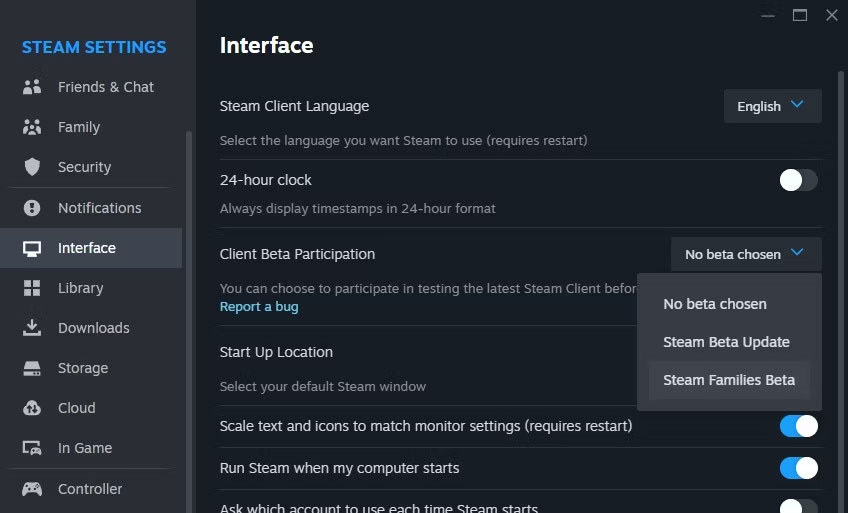
If you want to try out the new hub for yourself, you'll need to sign up for the Steam Families Beta. To do this, open Steam and go to Settings > Interface > Client Beta Participation , then select Steam Families Beta in the drop-down menu.
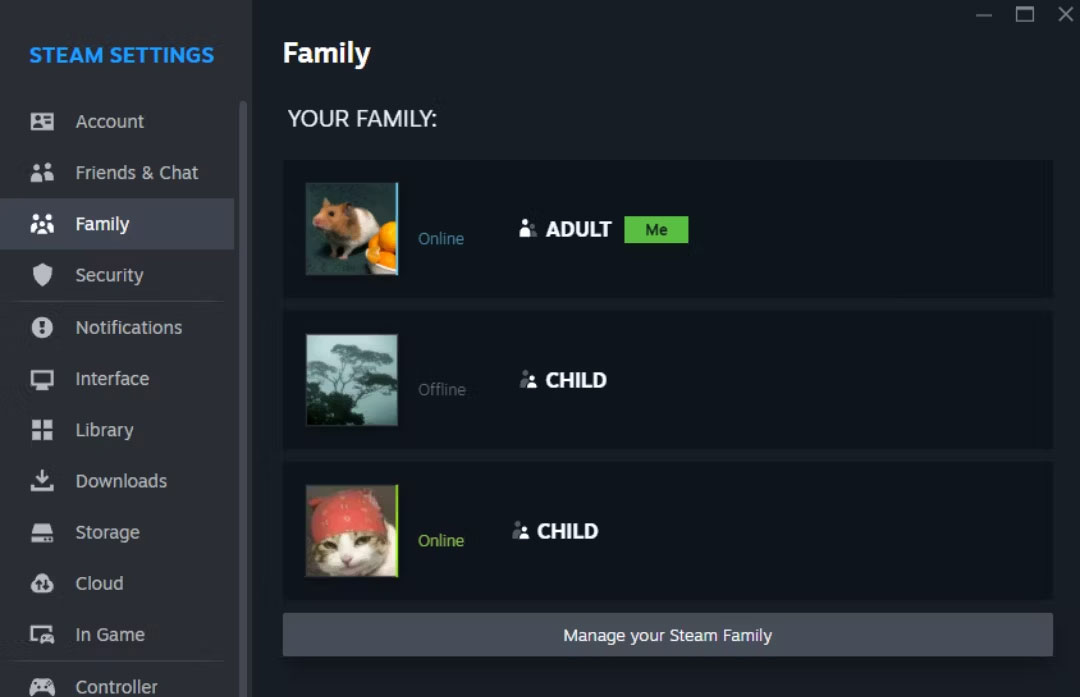
You will be prompted to accept, then the client will restart and update Steam. Once updated, you can access your family control features by going to Settings > Family > Manage your Steam Family . This view is where you can see all Steam Family features and parental controls once you've created a family group and added your children.
If you need to create space for a new game, be sure to use Steam's Storage Manager to conveniently manage your installations.
Steam Family pros and cons
Steam Families is intended for families with up to 6 members, as Steam intends this to be a feature for users belonging to the same family. This means that there are some rules about how Steam Families work, especially when it comes to cheating, leaving Steam Families, or joining a new family.
Some of the benefits of Steam Families include:
- Your game is now merged and you can play your copy of the game even if the owner is playing another game. This is something the old Steam Family Sharing didn't let you do.
- You can check what your child is playing to see if it's the right game for them.
- You can remotely access parental controls right from the Steam mobile app, including accepting or denying playtime requests.
- All game save data is kept separate, as if the borrower had their own copy of the game.
- Steam Families has a much better user interface than the old Family Sharing.
Some disadvantages of this feature include:
- If someone uses your copy of the game to cheat, both you and the violator will be banned.
- Each position in your family must wait one year before being occupied by a new person.
- If you leave Steam Families, you cannot join or create new Steam Families for a year.
- A child cannot leave Steam Families, leaving them stranded if an adult loses access to their account.
- Not all games can be shared within the family.
Steam Families is still in beta but it introduces a lot of new perks that parents or guardians will find useful. Even if you're not a gamer yourself, owning a Steam account and starting your own Steam Families is something you can do to benefit your children.
You should read it
- How to unsubscribe from Family Sharing on iPhone
- Instructions for cleaning the steam irons stand properly
- Apple's Family Sharing feature saves you money. Here's how to set it up
- Instructions for sharing Google One for family
- How to share photos on iPhone with Family Sharing
- How to share apps with family on Android
 7 reasons Minecraft will still be fun and popular in 2024
7 reasons Minecraft will still be fun and popular in 2024 10 intellectual games to keep your mind sharp
10 intellectual games to keep your mind sharp What is Sony PlayStation Portal?
What is Sony PlayStation Portal? Latest Fairy Tail Fierce Fight giftcode
Latest Fairy Tail Fierce Fight giftcode Configure Helldiver 2 on PC
Configure Helldiver 2 on PC Latest Anime Star Simulator code and how to enter code
Latest Anime Star Simulator code and how to enter code