Use 'old' software in Windows 7 with Program Compatibility Mode
TipsMake.com - As we all know, most software programs are designed exclusively for a certain operating system . You can imagine as simple as this, the software purchased in 2002 for Windows XP will probably not work on 2011 Laptops using Windows 7 operating system. But now, users will not have to worry about this problem because with the support of Program Compatibility Mode built into Windows 7.
In the following test, we will do the steps in Windows Vista (with Windows 7 similarly). If a software cannot work, right-click and select Troubleshoot Compatibility as shown below:
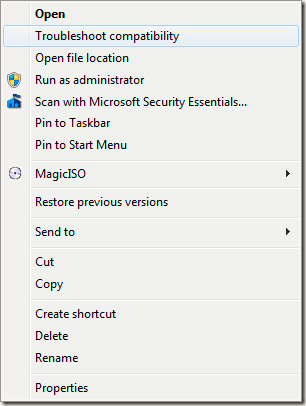
Next, select Try recommended settings:

After that, try restarting the program with the setting just selected to see if it works:

If working normally, the system will take several options to apply for subsequent uses:

If not, then continue with the No option , try again using the next different settings :

Here, you will choose the same option as the one you are facing:

The next choices show up based on your previous opinion. For example, if you choose The program worked in versions of Windows but won't install or run now , you will get the following answers:
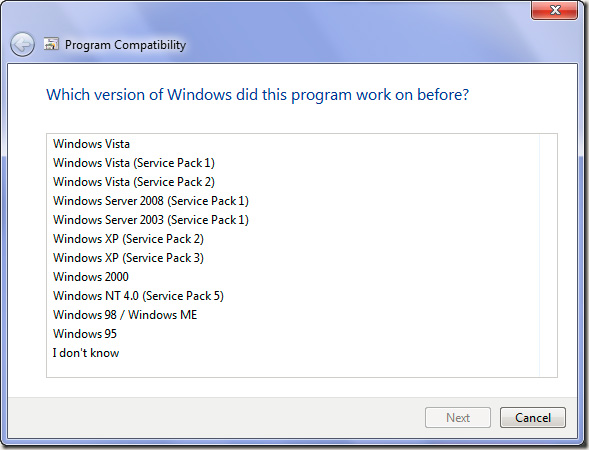
In this example, the system displays issues related to the display mode of the program:
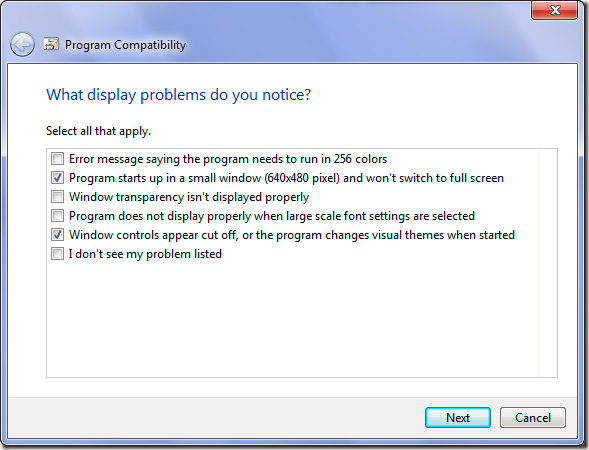
After selecting the option in the above way, please try restarting the program:
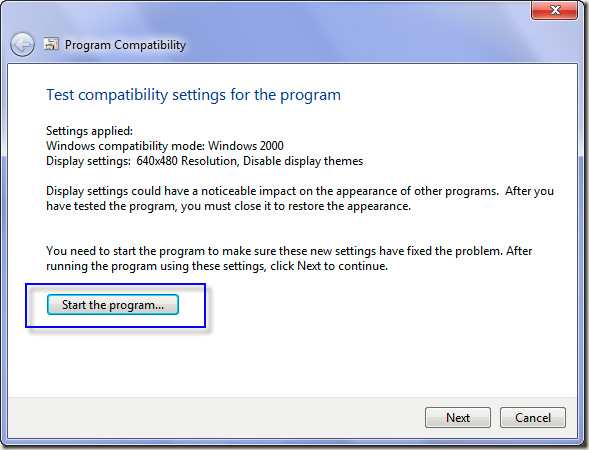
On the other hand, if you know that the program is having trouble working properly in any Windows version, skip all the steps above and follow the instructions below. Right-click the program and select Properties :

Select the Compatibility tab, check Run this program in compatibility mode for :
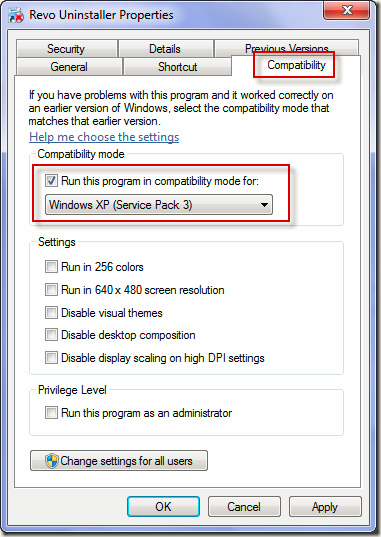
In the displayed list, select the correct version of Windows that matches the program. Click Apply and the system will apply this setting for the next startup:
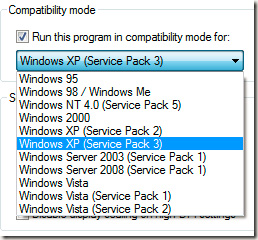
If all the above options do not help you change the situation, remember Google. Sometimes, with just a simple search, describing the problem you're having, you'll get lucky, and the problem is solved quickly. Good luck!
 Compare Office 365 and Google Apps for Business
Compare Office 365 and Google Apps for Business Discover Microsoft Office 365 Beta
Discover Microsoft Office 365 Beta Set up Safari or Opera as the system's default browser
Set up Safari or Opera as the system's default browser 5 tools and tricks for Google Calendar
5 tools and tricks for Google Calendar How does the Internet affect the environment?
How does the Internet affect the environment? How to use 3G with the most reasonable cost
How to use 3G with the most reasonable cost