Learn to use lesson 20 - Learn how to use a new program
It can be said that from the beginning of familiarization to the proficient use of a computer system, there were many times we had to learn how to use a new program or software.Usually, with complex programs that require a course, from basic to advanced like Microsoft Office, people often participate in paid classes.However, for most basic computer programs, we can learn by ourselves.But self-study is also a skill that is synthesized and summarized through experiences, so learning how to learn a computer program yourself, how to learn effectively is a problem that we need to discuss in today's lesson.

Be persistent and know how to apply the experience!
Starting to use a new computer program may not be simple, but keep in mind that never underestimate your self-study ability.Even if the information displayed on the screen looks completely unfamiliar, all the knowledge and experience you have learned about the computer and other programs will help you find out what to do next.In other words, it is a familiarization process, when you spend more time using a new program, you will gradually become more familiar with the program.
Find similarities between the new program and the programs you have used
The first thing you should do when opening a new program is to find familiar features that have appeared on a certain program that you know how to use.You may not realize it, but most computer programs have some common basic features.So when you have learned how to use a certain program, try to use what you have learned to become familiar with a new program.For example, many programs use the same shortcuts.

In addition, most programs also have items such as Menu , Files and Edit . and these items will also often be located in the same location, assuming at the top of the screen, as menus (menus) drop down or on the same toolbar for example. File and Edit items often tend to contain similar functions in any program. Take a simple example, if you know the Print function appears in the Files menu of Microsoft Word, you will have a good idea of where to find similar functionality in Google Drive, for example, as shown in the picture. illustration below:
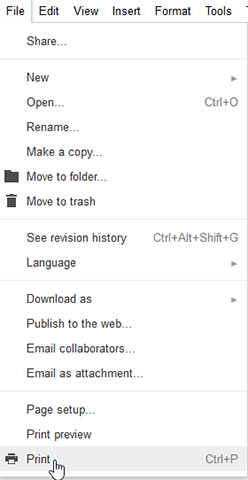
Even if you switch from PC to Mac or vice versa, the shortcuts will almost remain the same.Specifically, you only need to replace the Command key on the Mac with the Ctrl key on the PC.For example, the shortcut for the cut function is Ctrl + X on the PC, then on the Mac will be Command + X.
Check the hidden toolbar or table
Suppose that you tried to tinker with the new program to search for familiar functions, but there are a few that you can't find, don't give up, but use your knowledge and intuition. meIf you believe there is a specific function that should be in this section, don't hesitate, try opening it!Don't click on areas you don't know how to use.Many programs have toolbars, side bars or menus that can be hidden or displayed, and in fact, they are often hidden by default when you start the program to create a more intuitive interface, Help users to avoid glutinous eyes.For example, if you can't find the feature you need, try clicking on View or Window to check the specific, hidden toolbar as shown in the image of the Firefox web browser below.
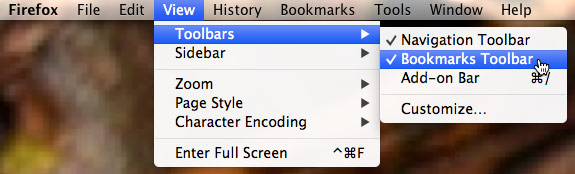
How if encountering difficulties?
If the program you are trying to learn to use has many unfamiliar elements, or simply has a feature that you can use forever, experiment without knowing how to use, don't be discouraged!There are other ways to help you master a new knowledge!
Use the help feature of the program
Software companies all know that most users will have questions about how to use their programs, which is why they will often have built-in help features and user guides. for users.You can often access the program's help feature by clicking the Help menu (sometimes indicated by a question mark icon) at the top of the program window.In this section, you will find instructions on how to do everything, tips for troubleshooting and answers to frequently asked questions.Some help features even come with links to online help forums, where users can post their questions and get answers from other users. or from the developer.Remember that when you encounter a problem, it is likely that other people have experienced similar problems, so refer to the experience of the previous people to find solutions to problems. My tangle is always a clever way.
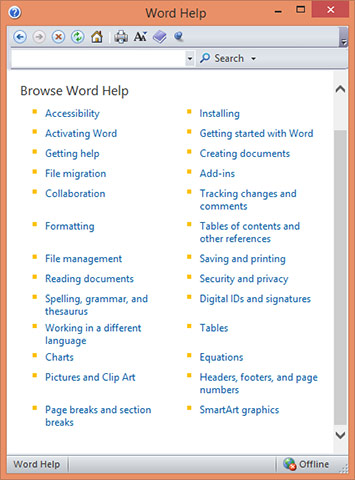
Search for information on the Internet
It can be fun to say that the current Internet is the repository of knowledge of all humanity.If you still can't find the answer to your topic, even if you've rummaged through the program's help, try searching for solutions on the Internet.You will be able to find tutorials or experience sharing articles from other users, explaining how to use the program.There are even detailed, detailed instructional videos, so why skip a rich repository of such knowledge?The Internet can help you solve not only the difficulties you encounter in learning how to use a computer program, but also every problem you encounter in life!
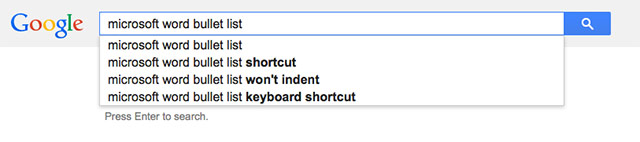
Refer to the article "Quick Google search tips you should know" to learn how to find information on the Internet effectively.
Good luck!
See more:
- How to use Photoshop CS5 - Part 1: Toolbox
- How to use Primary font
- How to use MathType to write math formulas
You should read it
- Learn to use lesson 9 computer - Set up a computer
- Learn to use lesson 17 computer - Create a safe workspace
- 9 steps to quickly and effectively fix frozen computers at home
- Learn to use a 21 computer - Bring important data with you
- Learn to use the ultimate lesson calculator - Use accessibility features
- Where is the laptop hot?
 How to fold a laptop without turning off the phone, still listening to music
How to fold a laptop without turning off the phone, still listening to music Instructions for cleaning laptop screens are extremely simple at home
Instructions for cleaning laptop screens are extremely simple at home How to use Driver Verifier on Windows 10
How to use Driver Verifier on Windows 10 8 best thin, light laptops 2018
8 best thin, light laptops 2018 Best gaming laptops
Best gaming laptops How to distinguish genuine and fake laptop chargers
How to distinguish genuine and fake laptop chargers