Usage MonokaiToolkit recognizes who is online Facebook
Many people often hide their Facebook nick to avoid being affected while doing other things, or just want to focus on surfing Facebook. However, in case you want to contact the person urgently but do not know if they have Facebook online, you can use the MonokaiToolkit utility.
The utility will immediately display the online list to you when your friends have just logged in to Facebook, even if they hide their Facebook account. The following article will guide you how to use the MonokaiToolkit utility on Chrome browser.
- How to hide your friends list from everyone on Facebook
- How to hide the Friend button and Follow button on Facebook
- How to hide location and block tracking of Facebook Messenger
Instructions for using MonokaiToolkit on Chrome
Step 1:
We access the link below to download the MonokaiToolkit file package and proceed to extract the directory.
- https://drive.google.com/file/d/175YzxFc7ap9aRf1q7425TqVQaDHXmyHu/view

Step 2:
Open the Chrome browser and then click on the 3 vertical dots icon , select Other tools and click on Extensions .

Step 3:
In the browser extensions management interface, enable Developer Mode in the top right corner of the interface.
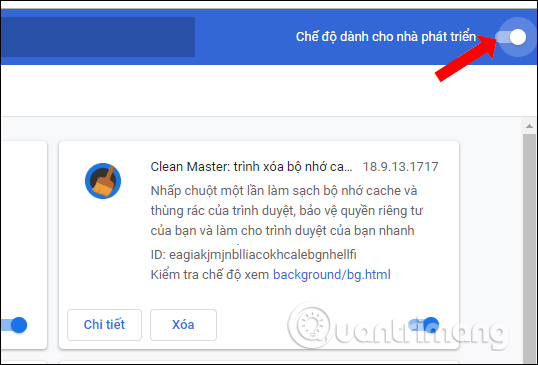
Continue dragging the unpacked folder MonokaiToolkit into the extension interface to install. Or click Download unzipped progress and select the extract folder MonokaiToolkit.
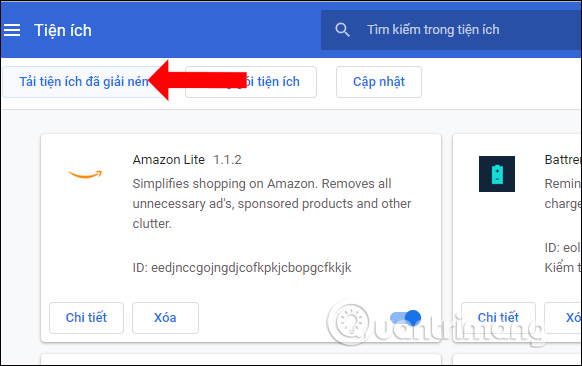
The result of MonokaiToolkit utility will display in the utility management interface as shown below.
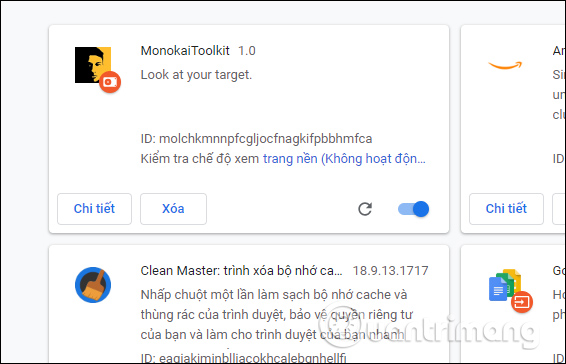
Step 4:
Log in to your Facebook account and then click on the widget icon at the end of the address bar on your browser. Users are then required to enter their Facebook account password .
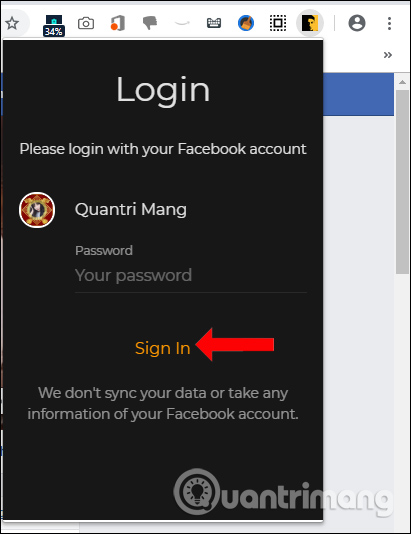
Then click Add Target to select friends in the Facebook list you want to follow.
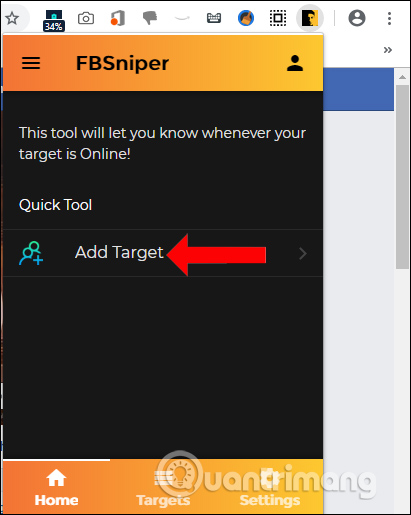
In case if the long list of friends can enter the name in the Search bar at the top. We continue to select members who want to follow Facebook online activity.
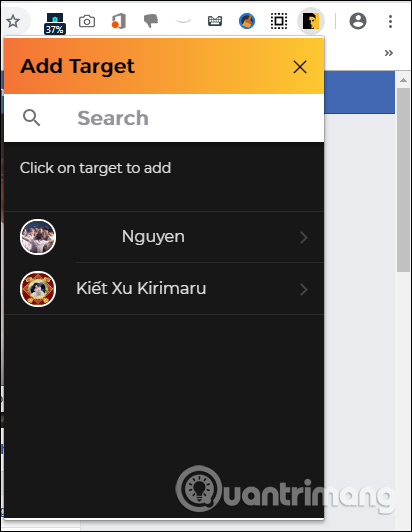
Step 5:
Clicking on Targets in the utility interface will display the list of friends added to the watch list.
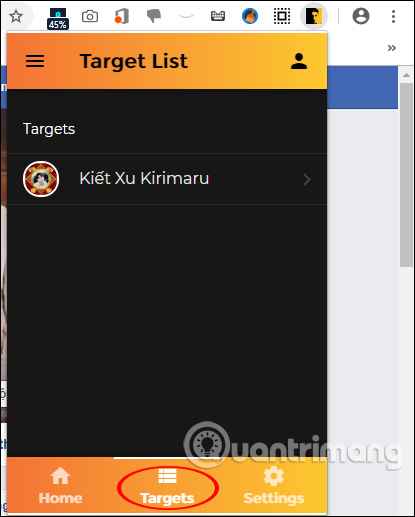
Click on the Facebook account name to display account information at Profile.Operations to remove the account from the watch list.
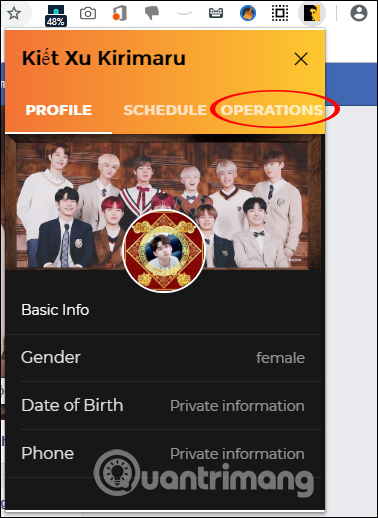
To cancel tracking click Remove this targets .
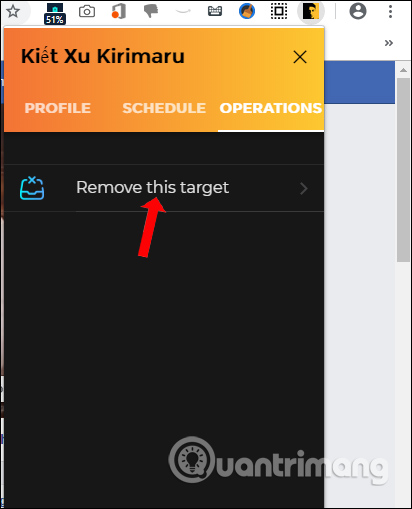
Step 6:
To activate the notification function on MonokaiToolkit, click the Settings section and select Notifications .
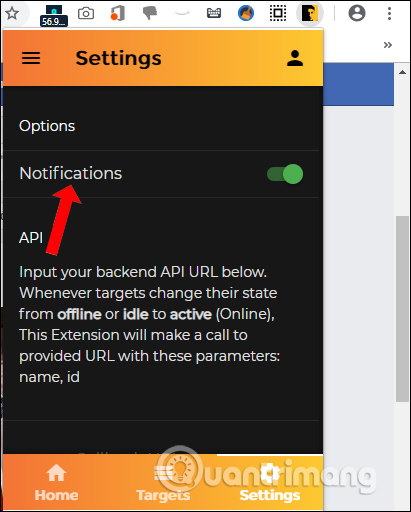
Now when clicking on the icon in the interface of MonokaiToolkit, the list of those who are online will be displayed immediately, even if they leave Facebook hidden mode.
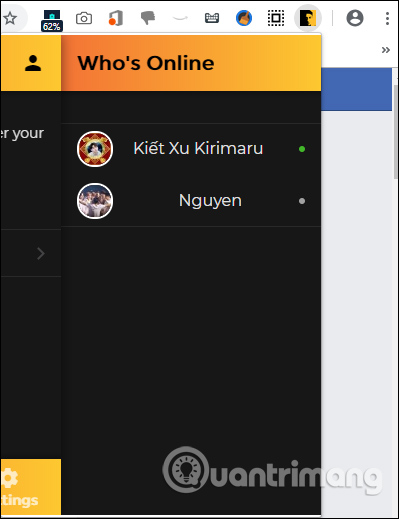
MonokaiToolkit utility is currently being researched by the researcher to add many new features such as automatically texting certain Facebook accounts when online, scheduling a message, .
I wish you all success!
You should read it
- Instructions to hide Facebook nick
- Warning: Accessing the personal page of a comment about a scam can be robbed of a Facebook nick
- How to hide nick Facebook Messenger on Android
- Anonymous on Facebook, hide activities on Facebook, completely invisible
- How to block Facebook nick, how to block an annoying invitation?
- How to create a Facebook nick, register Facebook quickly
 How to change Instagram password on phone
How to change Instagram password on phone How to change Instagram account information on the computer
How to change Instagram account information on the computer How to change Instagram password on computer
How to change Instagram password on computer How to search videos on Facebook
How to search videos on Facebook How to create 3D characters with ZEPETO
How to create 3D characters with ZEPETO