Instructions to hide Facebook nick
Facebook social network is more and more interested and used by you, you can send text messages to each other, funny icons, images . Contact your friends and family with video calling of Facebook. Facbook's online chat feature is similar to Yahoo Messenger, Skype .
Sometimes you don't want your friends to know you are online for some reason. For Yahoo Messenger or Skype, you can easily hide your nick, but with Facebook, you need to go through some simple steps to hide your nick. You can follow the article below to know how to hide your nick on Facebook.
Step 1: First you must log into your Facebook.
Step 2: Under the list of friends on the Facebook homepage, select the Options icon and select Chat .
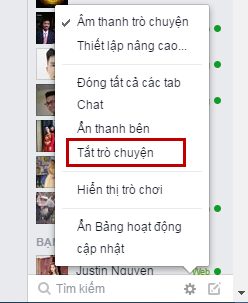
Step 3: The chat off dialog box appears, select the options you want.
- Hide nick from everyone, select Off chat with all friends .

- Show online with some friends, select Disable chat except friends then enter the name of the friend you want to online. As for other friends, your nick will be hidden.

- Hide nick only with some of the people you choose Only turn off chatting with some people later and enter the names of friends you want to hide the nick.

Step 4: You choose Agree to hide your nick.

So you've successfully hidden nick.
You should read it
- How to turn off / hide Facebook nick even when online
- Turn off Facebook Messenger chat, how to hide Facebook nick when online on the web, phone
- How to hide nick Facebook Messenger on Android
- Warning: Accessing the personal page of a comment about a scam can be robbed of a Facebook nick
- How to block Facebook nick, how to block an annoying invitation?
- Instructions for 'stealthy' completely on Facebook
 Instructions for blocking ads on Yahoo Messenger
Instructions for blocking ads on Yahoo Messenger Search tips on Google
Search tips on Google Increase web surfing speed in Firefox
Increase web surfing speed in Firefox Speed up Internet access on Windows
Speed up Internet access on Windows How to block websites using hosts file
How to block websites using hosts file Instructions to delete spam automatically on Gmail
Instructions to delete spam automatically on Gmail