Anonymous on Facebook, hide activities on Facebook, completely invisible
Facebook has a lot of cool features, besides updating your friends' news, chatting with friends, you can also live stream Facebook to play your favorite videos, games or tricks, and sell on. Facebook, . For some reason, you want to be anonymous on Facebook, work silently without your friends knowing when you are online, maybe not like to receive friend requests from people. strange or messages from long-term acquaintances. Many people simply use Facebook to contact, but do not want others to know anything about themselves, to hide activities on Facebook is not too difficult. Today we will introduce you to 2 ways to completely stealth on Facebook. Please consult.
With some basic privacy editing steps, Facebook users will get rid of being bothered by unwanted people.

Method 1: Anonymize on Facebook through settings
(This is not really optimal, if you need more, see Method 2: use the app)
If you want to 'hide' completely on Facebook , you can follow the steps below. Once completed, no one else can see all your Facebook activities, view your photos and notes. Facebook friends only see personal pages with your basic activity information empty.
- Ways to access Facebook safely and quickly
To get started, go to the Privacy section of your account at the link below:
- https://www.facebook.com/settings?tab=privacy
Or go to the Settings section of the account:

To change your privacy, you must always click on the 'edit' button to the right of each setting. After making changes, click the 'close' button.
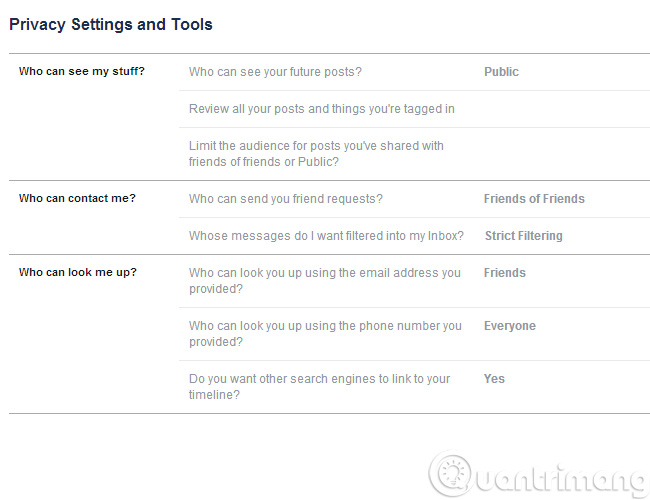
Click Edit or Public to change options
The easiest way to hide your identity is in the 'Who can see my stuff' section , from the drop down menu, select 'Only me' (only me). Your future posts will not be seen by anyone:
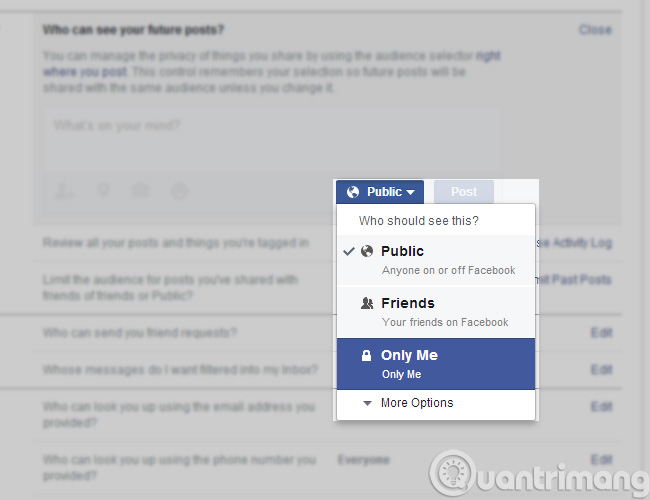
Next, you can block friend requests from strangers by changing the 'Who can send you friend request' setting (who can send a friend request to 'Friends of Friends' (your friend). Thus, only those who are friends of your acquaintances can submit friend requests.
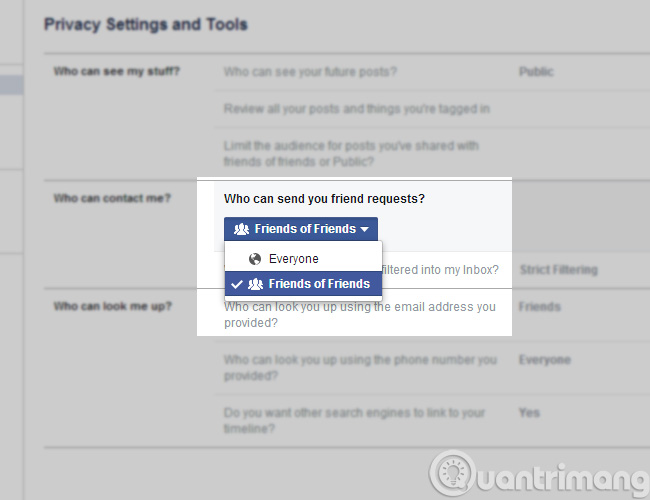
You can also limit who can send you Facebook messages. Select 'Strict Filtering' to stay away from unexpected messages.
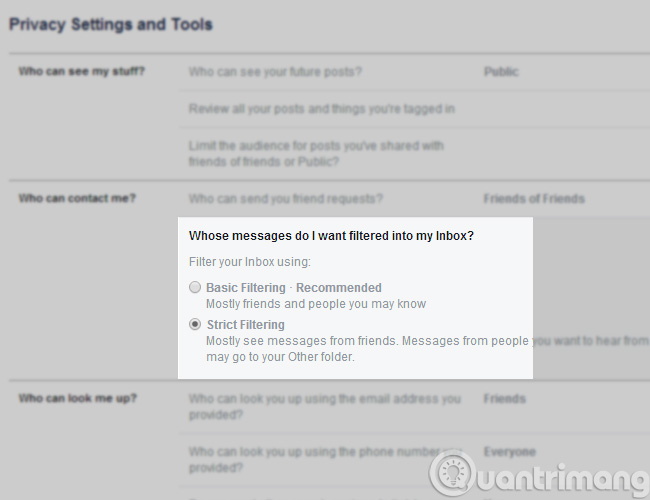
In order for people to be unable to search for you by phone number or Facebook registration email, select 'Friends' in the 'Who can look me up' setting (who can search for me).
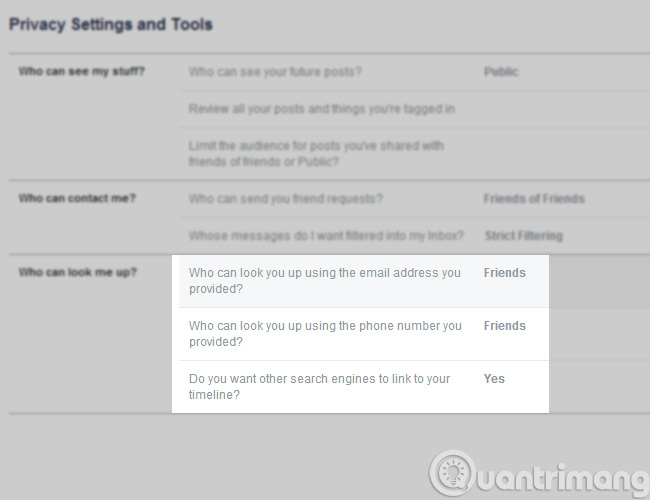
The next step is very important. Most people just use Google or another search engine to find your Facebook account. In the settings section 'Do you want to search engines to link to your Timeline' (do you want other search engines to link to Timeline), uncheck the 'Let other search engines link to your timeline' checkbox.
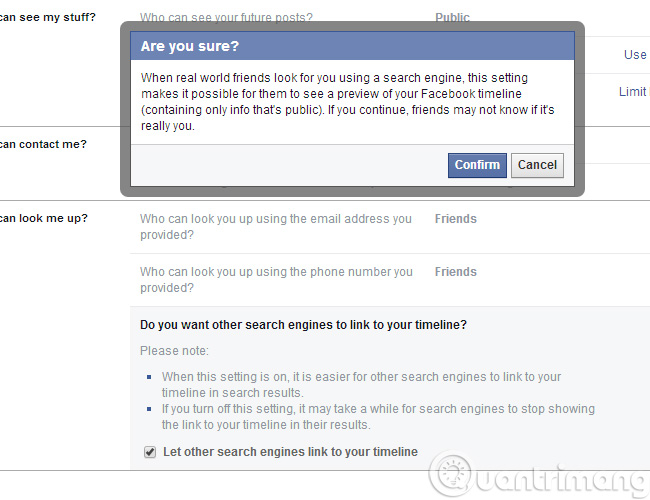
After you are done with the privacy settings section, switch to 'Timeline and tagging'. This item is located directly under ' Privacy Settings' on the left side of the screen.
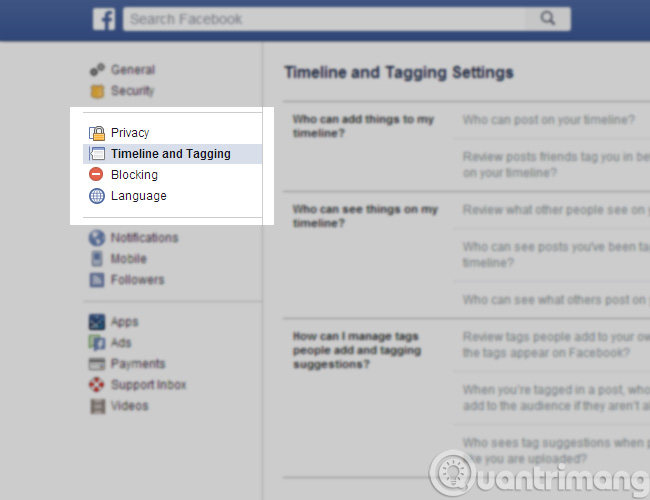
You use the same technique above in this section. Click 'Edit' to edit and then click 'Close' after finishing. Remember, select 'Only Me' whenever possible. Without this option, 'Friends' is the second best option.
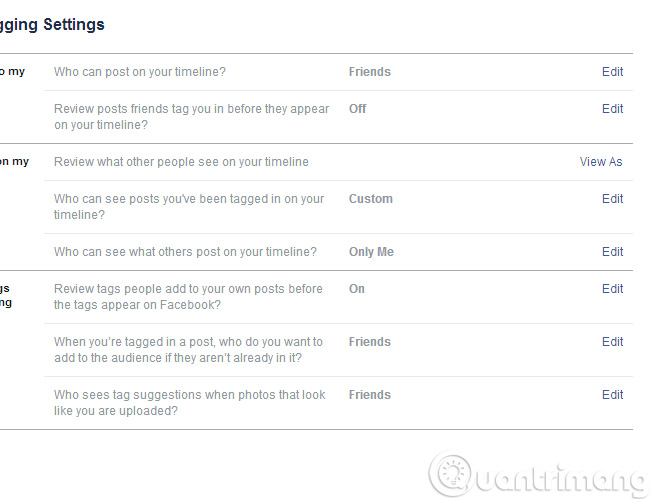
Repeat the steps above, the final result of the settings page will look like the image below. Next, process the 'Apps' section under 'Timeline and tagging'.
- Link to the Apps section
To disable the ' App Platform' , forcing the application to not be able to access your personal information, simply click 'Edit' and turn it off.
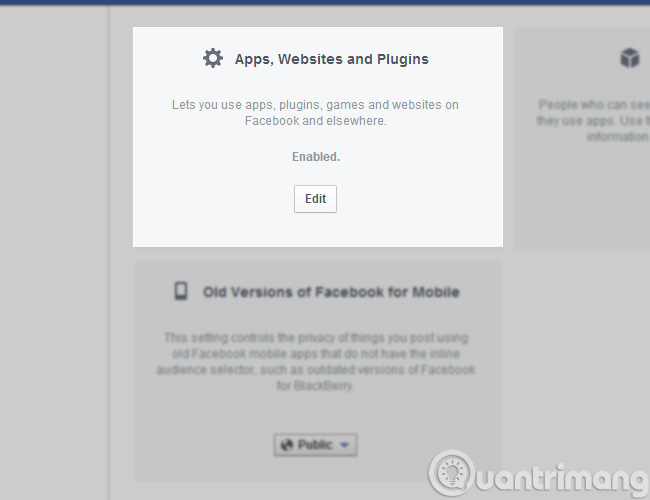
- Or go straight to this link
After turning off, switch to 'Facebook Ads' under 'Apps'. ( or this link )
Start editing by clicking the 'Edit' button next to each setting.
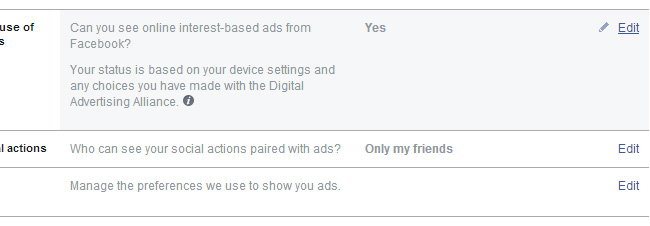
Method 2: Stealth on Facebook with J2TeaM Security
Editing Facebook's settings only helps you ensure some privacy on this social network. You cannot turn off the Seen / Viewed feature, . is Typing / Typing when chatting, commenting, online time, check-in location and more. Also, you want to block phishing sites, see who is online without letting them know, .? In short, you only need to install J2TeaM Security.
- Download J2TeaM Security
- Install J2TeaM Security on Chrome
- Click on the icon of the application on Chrome (the one highlighted in red in the picture), select the features you want
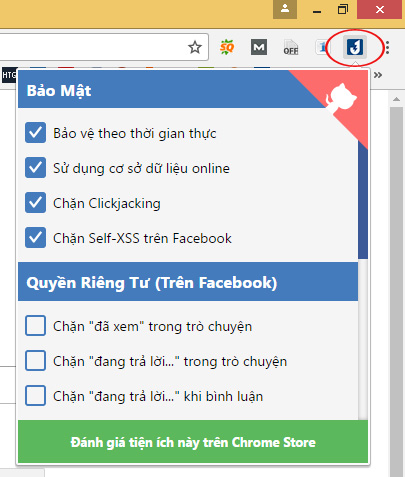
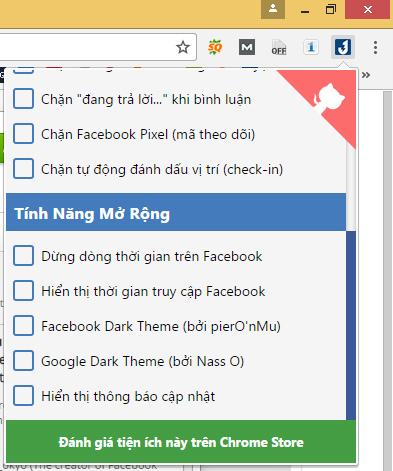
- Right-click on the icon, select Tools, you will have a bunch of other features such as Facebook security check, see who is online on Facebook, see Facebook emoticon list, .
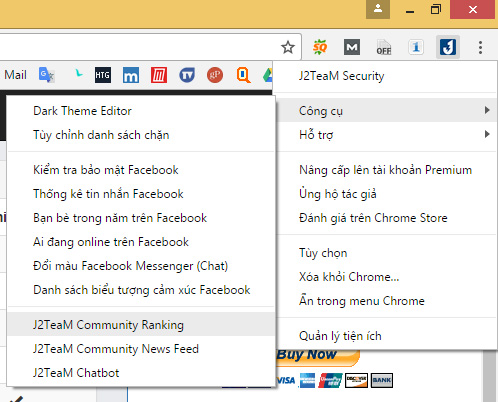
- In addition, this application also includes a paid version, you click on the red background white cat in the right corner (appears when clicking on the app icon on the browser) to see more.
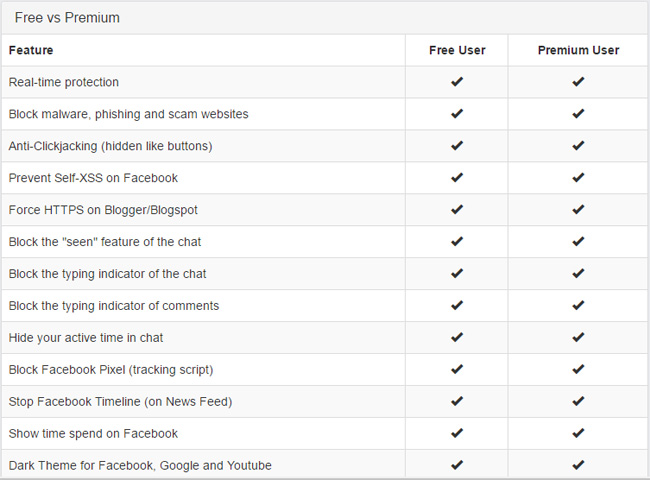
Note:
- The application is regularly updated and adds new features
- Application language is displayed in Chrome's language, if you want to use Vietnamese, just change the language from the application, restart Chrome.
Good luck!
You should read it
- Summary, all things from A to Z to Facebook
- Here's how to choose the type of Facebook ad that shows up on your Facebook
- Interesting hidden features should try with Facebook
- Tips to help you become a 'super high player' Facebook
- Facebook application development allows anonymous users?
- 5 Facebook privacy settings you should know
 Facebook Live allows more friends to stream videos
Facebook Live allows more friends to stream videos Instructions for setting shortcuts on TalkTV
Instructions for setting shortcuts on TalkTV Instagram introduced two new stories to watch release
Instagram introduced two new stories to watch release How to register for Facebook Flex Mobifone service for free data
How to register for Facebook Flex Mobifone service for free data Instructions for setting up Live Stream feature Facebook videos on mobile and tablet
Instructions for setting up Live Stream feature Facebook videos on mobile and tablet Redesigned Skype, nice do not ask, can download
Redesigned Skype, nice do not ask, can download