TV does not access YouTube / Facebook, this is the cause and remedy
Internet TV or Smart TV are electronic devices that are loved by many families because of the modern features that meet the maximum demand for entertainment. However, in the process of using the user can not avoid the problem occurs, and one of them is the situation that the TV is connected to the internet but can not access applications such as Youtube, Facebook. So when you encounter this problem, how do you handle it? Please refer to how to fix the article below to fix the TV at home without spending money calling a TV repairman.
- How to project a laptop screen to a TV using WiFi Display
- How to connect laptop to TV?
- How to transfer photos from a laptop to a TV using DLNA
Why can't TV access YouTube , Facebook?
You feel frustrated when you want to watch a favorite program on YouTube but you can't do it, don't understand why? Rest assured that this error is definitely not caused by you. In fact, the reason for this is mainly due to the DNS Proxy settings of the Internet that are configured to be blocked by the network, so that your home TV cannot access Internet applications such as Youtube, Facebook .
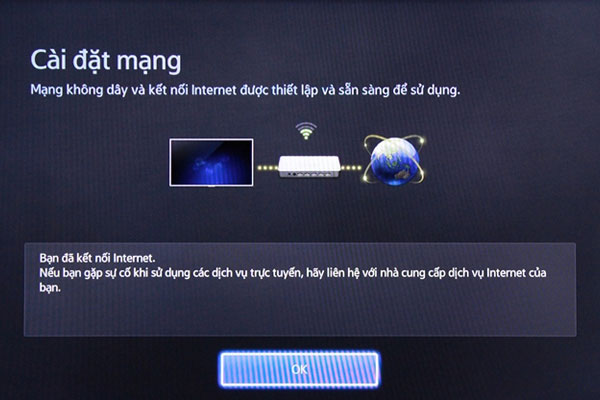 When accessing the application, the TV will notify the transmission problem and require Internet settings.
When accessing the application, the TV will notify the transmission problem and require Internet settings.
How to fix TV does not access Youtube, Facebook
The fastest way to remedy this situation is to reset your home TV's DNS according to the following steps:
Step 1: Go to Menu select 'Network'.
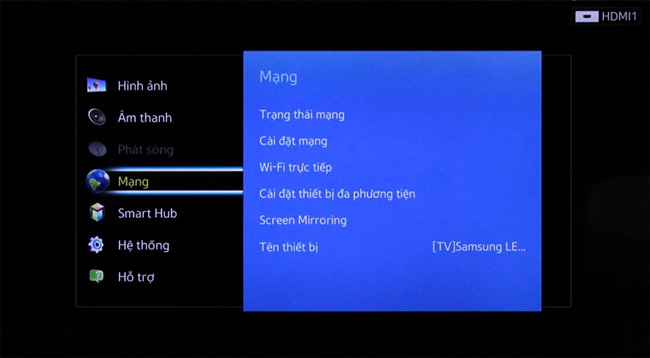
Step 2: Select 'Network status'.

Step 3: Select 'IP Settings'.
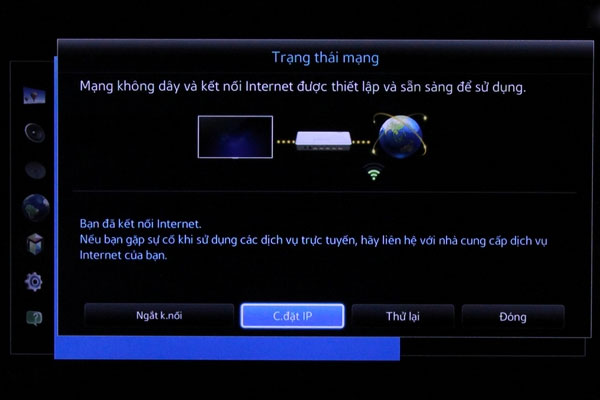
Step 4: Under 'DNS settings' select 'Manual import' (usually, the software configuration will default to auto-detection, so you must switch to 'manual input' mode manually ) .
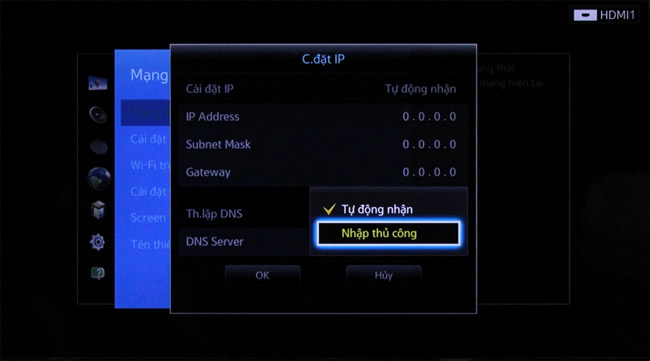
Step 5: Enter Google's DNS parameters of 8.8.8.8, then click OK.
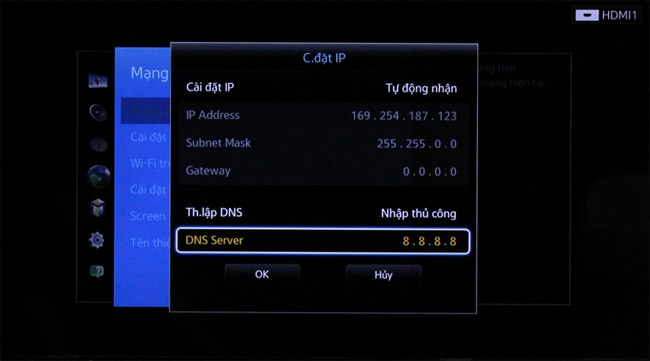
Fully follow the 5 steps above, now your TV can successfully access to YouTube or Facebook websites.
 The TV has entered YouTube as usual.
The TV has entered YouTube as usual.
With just a few steps, you can easily fix the problem that the TV cannot access Facebook or Youtube, is it simple? Hopefully this little trick will "save" you in times of need. In addition, to use the TV safely and effectively, you should know and avoid 3 mistakes when turning off the TV, almost everyone has this.
Good luck!
See more:
- Remember these 10 tips, they will "save you" someday
You should read it
- How to use YouTube application on Smart TV LG WebOS operating system
- 3 ways to post and share YouTube videos on Facebook wall
- Here are 7 Google YouTube apps and their effects
- How to adjust YouTube audio on Firefox
- Did you know how to add YouTube channel to Facebook Fanpage?
- How to fix Coc Coc error is not accessible
 3 mistakes when turning off the TV almost everyone has
3 mistakes when turning off the TV almost everyone has Instructions for using iPhone to control Samsung TVs
Instructions for using iPhone to control Samsung TVs Things to know about Samsung Smart View application
Things to know about Samsung Smart View application Instructions for projecting Samsung TV screens to phones
Instructions for projecting Samsung TV screens to phones 5 extremely useful features on Samsung Smart TV you may not know yet
5 extremely useful features on Samsung Smart TV you may not know yet How to login YouTube account on Smart TV Samsung, LG, Sony
How to login YouTube account on Smart TV Samsung, LG, Sony