6 Ways to Run Software with Administrator Rights in Windows
Running some programs with administrator rights is often necessary for full functionality, especially for system tools or software that edits files and settings. Here are ways to run software with administrator rights in Windows.
Run the software with administrative rights via Properties
Step 1:
Right -click on the application and select Properties from the displayed list.
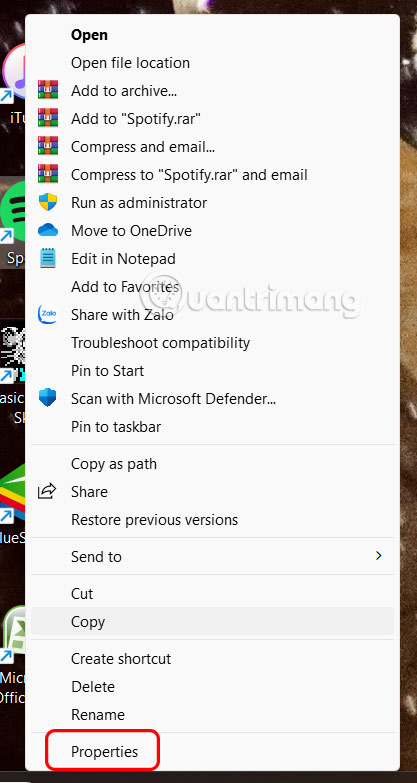
Step 2:
To display the new interface, click on Compatibility at the top of the interface.
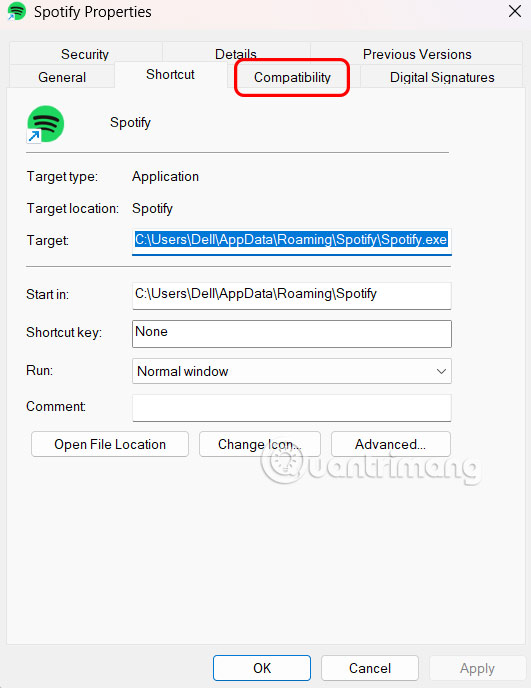
Now the user clicks on Run this program as an administrator to run this software with administrative rights. Finally, click Apply to save.
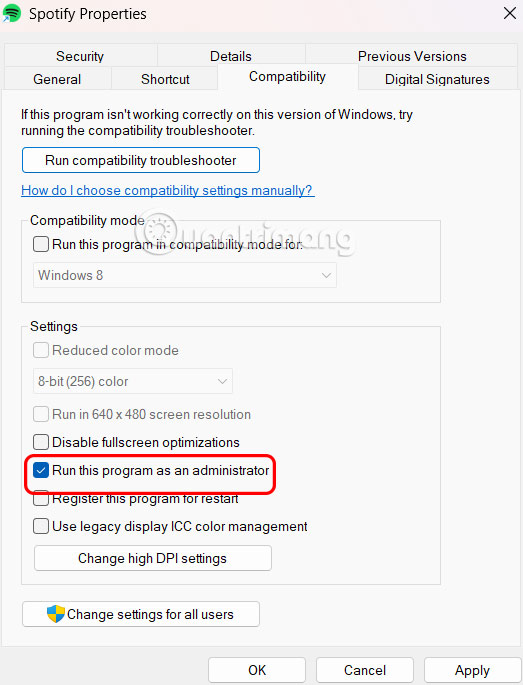
Run the software with administrative rights via Task Scheduler
Step 1:
You enter the keyword Task Scheduler in the search bar and then click to open.
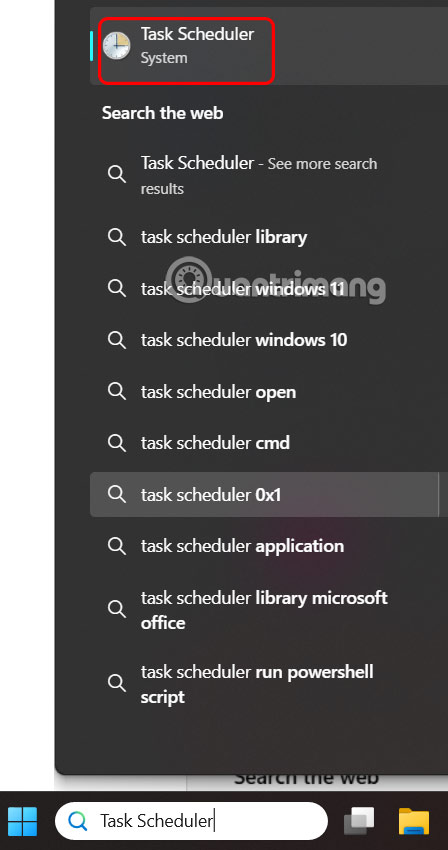
Step 2:
Next, click Create a task to create a new task.
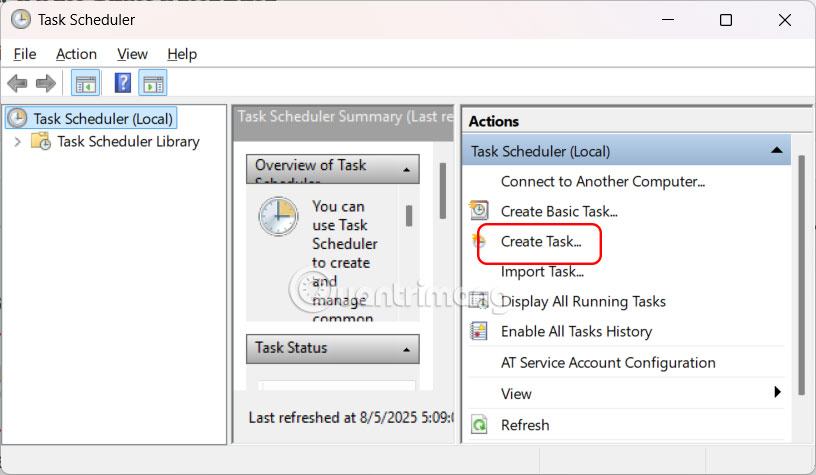
In the interface as shown, click on General , then enter a name for this task . Continue to select Run with highest privileges .
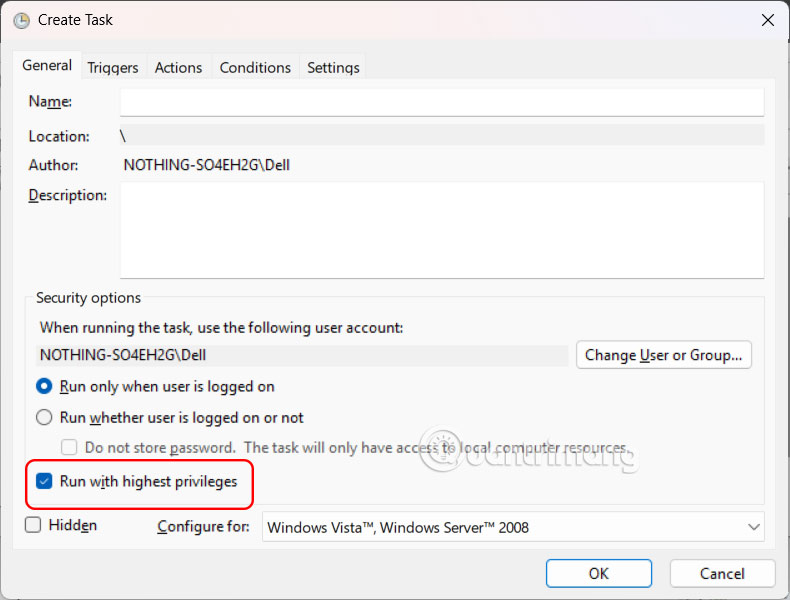
Step 3:
You continue to click on the Actions tab and then click on New . Now you click on the Start a program tab to launch the program. Then you select the software you want to launch with administrative rights . Click OK to save the operation.
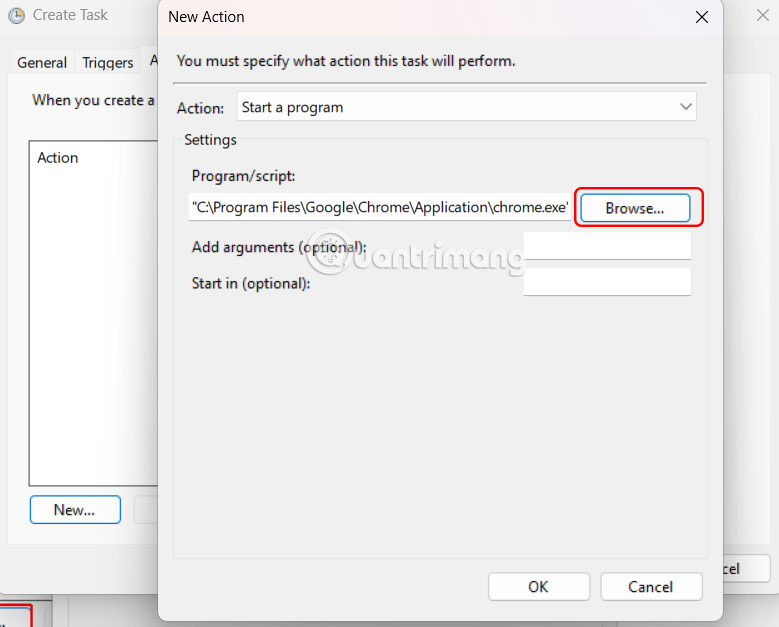
Step 4:
Click on Triggers , then click on New , select At log on , then click OK to save.
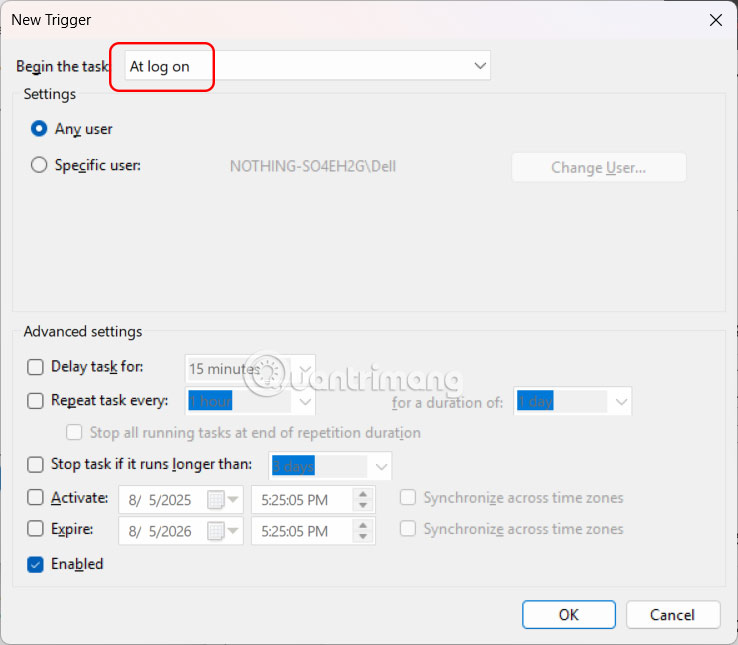
So the software has been launched with administrative rights as soon as the computer starts.
Right click and select Run as administrator
Whether you run the software from the desktop, Start Menu or File Explorer, every time you right-click on the software, you will see the Run as administrator option to run the software with admin rights. After clicking, the screen will display a UAC notification.
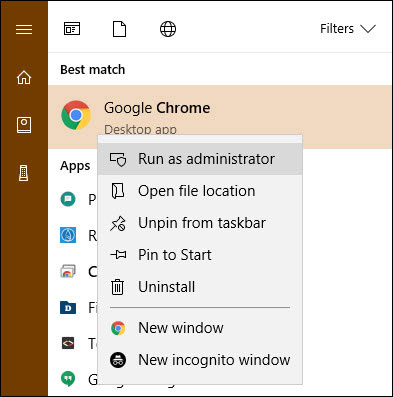
Right click on the software and select run with administrator rights
Use the quick keyboard combination Ctrl + Shift + Enter
As with many other operations, you can use keyboard shortcuts to launch software with administrative rights faster without using the mouse. Press the Windows key to open the search bar, then type the name of the software you want to open. When the software name is highlighted, hold Ctrl + Shift and press Enter to open the UAC message box, continue to use the arrow keys on the keyboard to select yes and press Enter to accept.
Alternatively, you can hold Ctrl + Shift and click on the software icon to run with administrator rights.
Little known way: use Task Manager
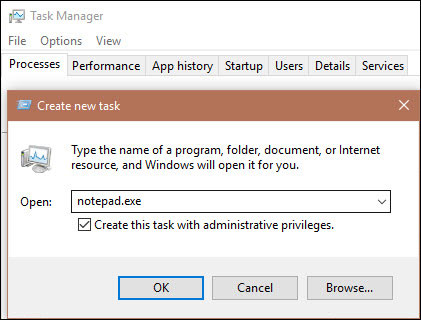
This way is a bit long-winded but it is also a way.
On Windows 10, use the shortcut Ctrl + Shift + Esc to open Task Manager , then click More details to expand it. Select File > Run new task and type the name of the software you want to run here. Use the Browse key to find that software on your PC if you want. Don't forget to select Create this task with administrative privileges and click OK to finish.
How to automatically open software as administrator
To open the application in administrator mode every time you launch it, follow the step-by-step instructions below.
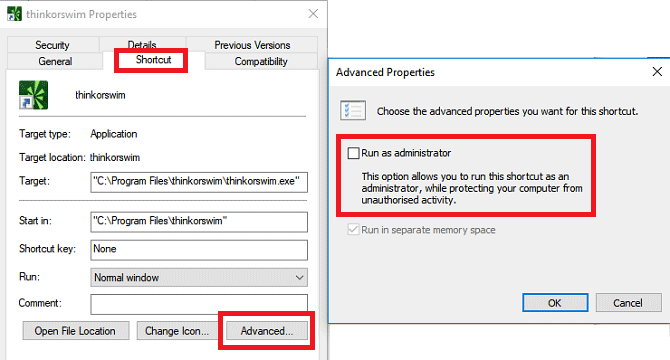
Step 1. Open the Start menu .
Step 2. In the All Apps list , scroll down and find the app you want to change.
Step 3. Right-click on the application name and go to More > Open file location .
Step 4. File Explorer will open, right-click on the application name again.
Step 5. Click Properties and select the Shortcut tab .
Step 6. Select Advanced .
Step 7. Finally, check the box next to Run as administrator .
Step 8. Click OK to save changes.
Your app will now open in administrator mode every time you run it. If you want to remove administrator rights, follow the steps above and uncheck the box in Step 7.
Remember that if you do not have administrative rights, there is no way you can open the software with administrative rights. You can assign admin rights to the User account according to the instructions How to launch the application with Admin rights for User account in Windows?
Can't run with admin rights?
Sometimes you will find that none of the above methods to run a program with admin rights work. If this happens, there are a few different fixes you can try.
Review UAC settings
As mentioned earlier, User Account Control in Windows allows you to control how programs run with admin rights. If you are logged in to an admin account, you will be required to provide confirmation when a program wants to run with admin rights. People logged in to a standard account must provide admin credentials to do this.
To check your current settings, type uac into the Start menu and open the Change User Account Control settings option . Here, you will see 4 UAC levels to choose from.
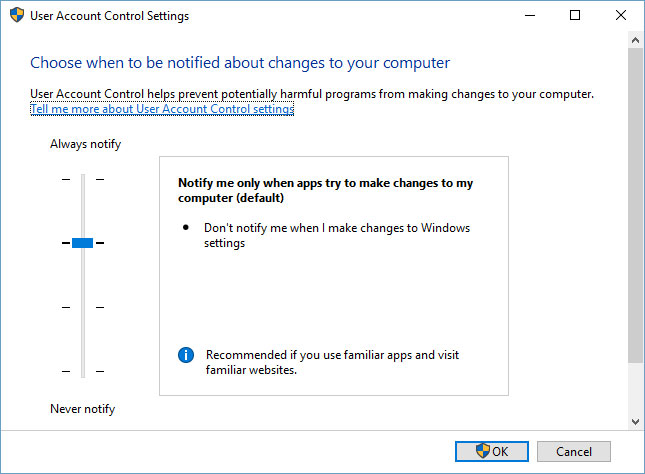
From top to bottom:
- Always be notified when you make changes to Windows settings or when applications make changes . This is equivalent to the original Windows Vista implementation of UAC.
- Only notify when an app tries to make a change . This is the default setting and the one most people should use.
- Only notify when an application tries to make changes, but don't dim the desktop . This is similar to above, except the UAC window doesn't dim the desktop.
- Never notify . This will completely disable UAC prompts. This setting is not recommended because when you are using an admin account, it will automatically approve all requests to run as admin without your permission. And if you are using a Standard account, it will automatically deny all admin requests.
Therefore, if you have UAC disabled, you will not be able to use the Run as admin command properly. Make sure you have enabled this feature, then try again.
Make sure you have access to the admin account
To use UAC properly, you need to have access to an admin account. If you don't have an admin password or you are logging in with non-admin credentials, it won't work. So you should make sure you have an admin user account.
The easiest way to check this is to type netplwiz into the Start menu to open the User Accounts control panel . Here, you'll see a list of all the users on your PC and what groups they belong to. Double-click a person and switch to the Group Membership tab to change the account's permission level.
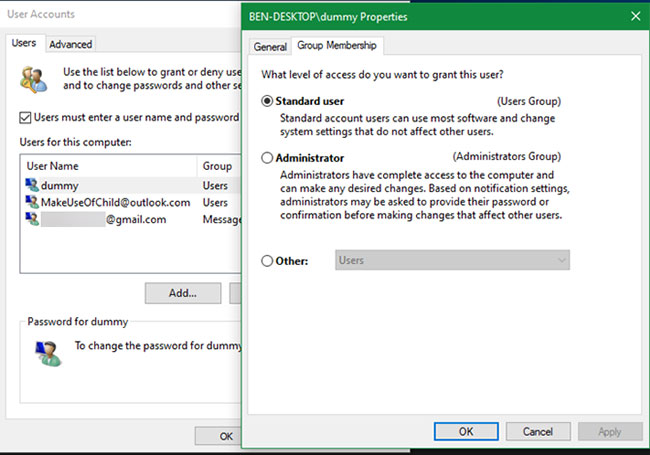
Of course, you will need to log in to the admin account to change this. If you forgot the password for all of your admin accounts, you will need to reset your lost Windows password. If you continue to have problems after this, try creating a new account and see if that makes a difference.
Run SFC scan
The SFC or System File Checker scan checks for corrupted Windows system files and attempts to repair them.
To use this tool, press Win + X and select Command Prompt (Admin) or Windows PowerShell (Admin) from the resulting menu. Then enter the following command:
sfc /scannowOnce complete, you will see a message if the tool made any fixes.
Try Safe Mode
If you've checked everything above and found that you're still unable to run programs as admin properly, you should next try booting into Safe Mode . This will disable all but essential services from running, allowing you to see if any third-party services are interfering with admin functionality.
You should read it
- How to set up always opening applications with admin rights on Windows 11
- 4 ways to run the software using administrative rights in Windows
- How to launch Admin rights application for User account in Windows?
- Losing Admin permissions on Windows 10 / 8.1, this is a fix
- How to open admin and folder permissions in Nautilus
- How to get admin rights on Windows
 How to backup data without using external hard drive
How to backup data without using external hard drive Why can't this built-in Credential Manager feature in Windows replace a password manager?
Why can't this built-in Credential Manager feature in Windows replace a password manager? Instructions for reinstalling Windows Settings
Instructions for reinstalling Windows Settings 8 PowerToys Features Microsoft Should Include by Default in Windows 11
8 PowerToys Features Microsoft Should Include by Default in Windows 11 How to Free Up 48GB on Windows 11 PC Without Losing Any Important Data
How to Free Up 48GB on Windows 11 PC Without Losing Any Important Data Follow this checklist before 'clean' installing Windows 11!
Follow this checklist before 'clean' installing Windows 11!