Activate the Administrator account on Windows 7,8,10
Normally when working with computers on Windows 10, the Administrator account is often hidden to ensure the security of the computer. However, to enable some features that need Administrator access , you need to enable this account. The following article details how to Activate Administrator account on Windows 7/8/10.
There are many ways to activate the Administrator account on a Windows machine 8.7.10 following TipsMake.com introduce three basic ways or use:
- Method 1: Use Local User Group
- Method 2: Use Local Security policy
- Method 3: Use the cmd command
1. Use Local User Groups
Step 1: Enter the command in the search window: lusrmgr.msc -> press Enter:

Step 2: Local User Groups dialog box displays -> double click on User:
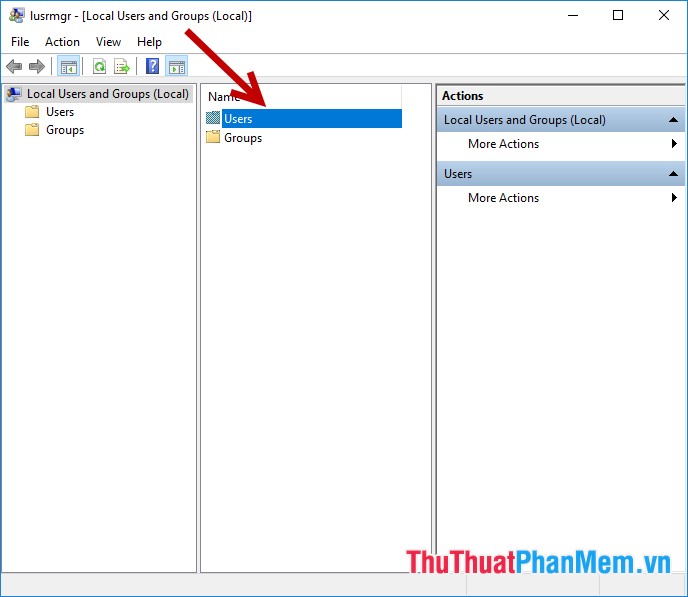
Step 3: After double-clicking the User accounts displayed -> right-click on the Administrator account -> select Properties:
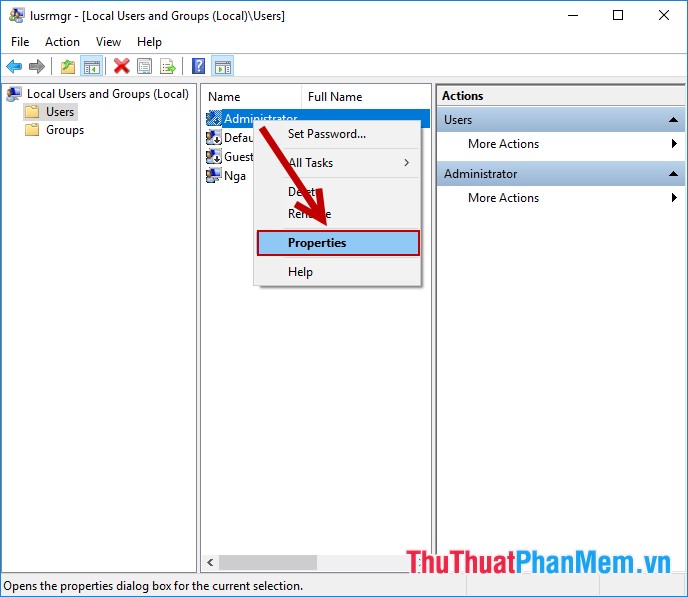
Step 4: A dialog box appears, select the General tab -> uncheck the Account is disabled -> OK so you have activated the Administrator account :
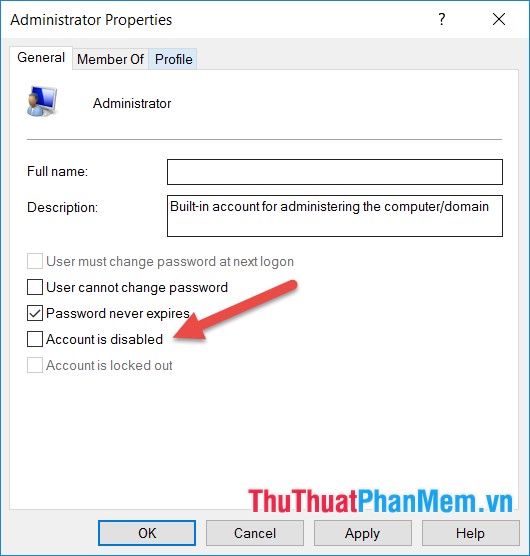
2. Use Local Security policy
Step 1: Press the key combination Window + R to open the Run dialog box -> enter the command: lusrmgr.msc -> OK:
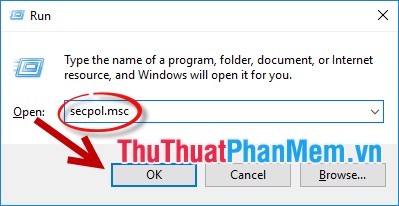
Step 2: Local Security policy window appears, select Local policy -> Security Options -> Accounts Administrator account status:

Step 3: Right-click Accounts Administrator account status -> select Properties:
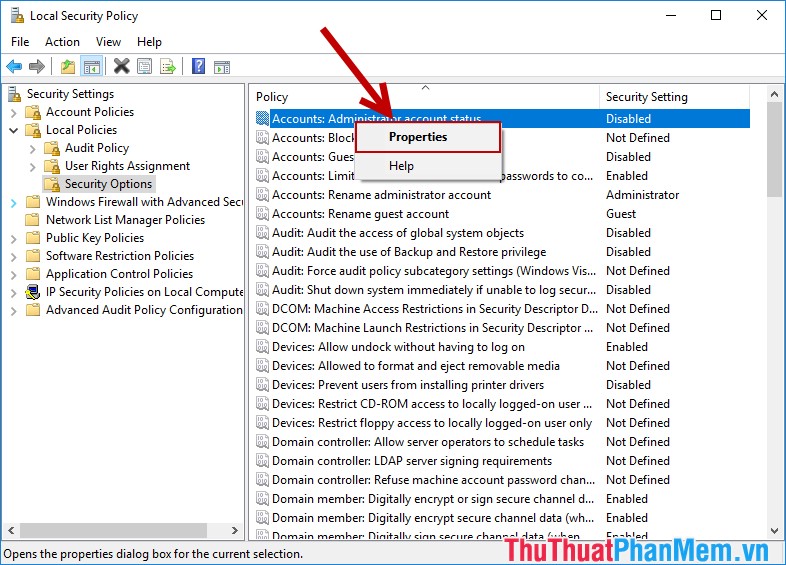
Step 4: A dialog box appears, select Local Security Setting tab -> select Enabled -> OK
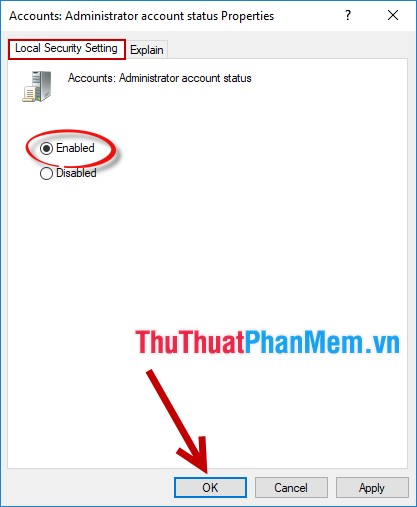
So you have activated the Administrator account . To turn off this account, do the same thing, but click Disable.
3. Use the cmd command
Step 1: Press the key combination Window + R-> in the Run dialog box -> enter the command cmd -> OK:
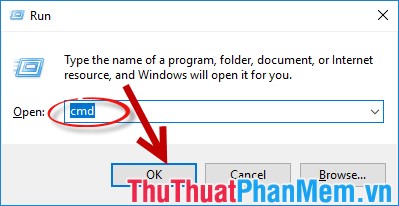
Step 2: The command prompt will appear: net user administrator / active: yes -> Enter:
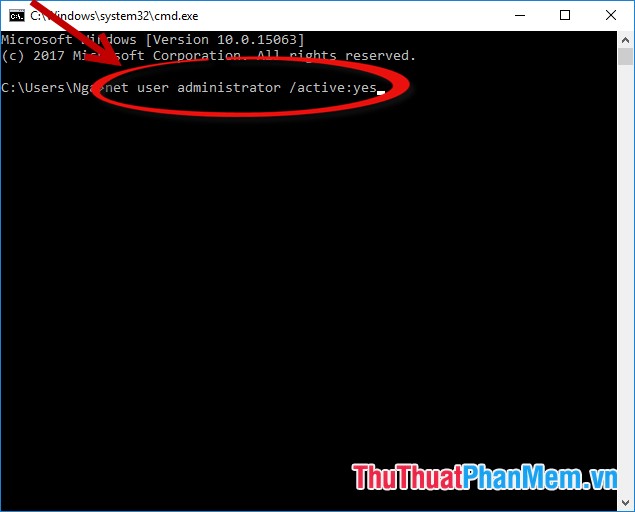
So you have activated the Administrator account, to turn off this account you enter the same command but the status value is active: no
Above is a detailed guide on how to activate the Administrator account on Windows 10 computers with other versions you perform the same operation. Good luck!
You should read it
- How to Login to Windows XP as the Administrator
- Instructions on how to activate the Admin account or reset the Admin account password
- How to Set Administrator Password
- How to Make a User Account an Administrator in Windows 8
- How to Make Yourself an Administrator on Any Windows System
- How to Find or Change My Computer's Administrator
 How to delete Windows.old folder on Windows 10 to free up hard drive space
How to delete Windows.old folder on Windows 10 to free up hard drive space How to find files and files on your computer fast and effective
How to find files and files on your computer fast and effective How to schedule a computer to turn off on Windows 10
How to schedule a computer to turn off on Windows 10 How to hide and show the Taskbar on Windows 10
How to hide and show the Taskbar on Windows 10