Turn off notification content previews on Mac
There is no denying the convenience that this feature brings. However, in many situations, it will also cause the notification content to be accidentally revealed on the screen, affecting privacy.
This article will show you how to solve the problem: Disable notification content preview on macOS. That is, you will still receive notifications from the application, but the content of the notification will be hidden. Find out below.
Turn off notification content previews on Mac
You can hide or disable notification preview on your macOS Monterey device with a few simple steps below.
Step 1. First and foremost, launch System Preferences from Launchpad, Dock, Spotlight search or by clicking the Apple logo in the menu bar in the top left corner of the screen.
Step 2. On the System Preferences window that appears, click the Notifications & Focus item.
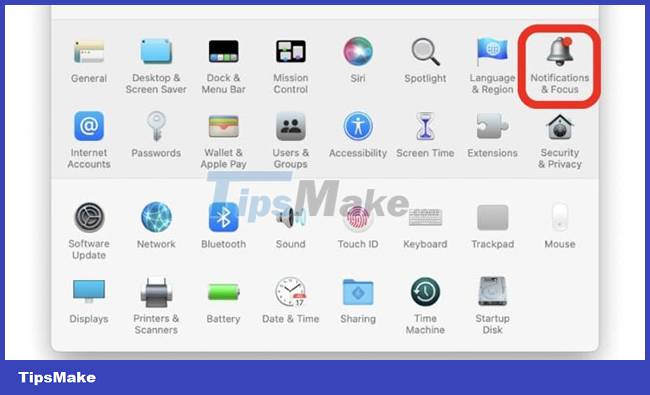
Step 3. In the list on the left, find the app for which you want to hide the notification content and click it.
Step 4. On the corresponding screen that appears on the right, you will see a series of options. Find Show Previews and set the value to Never, as shown in the screenshot below.
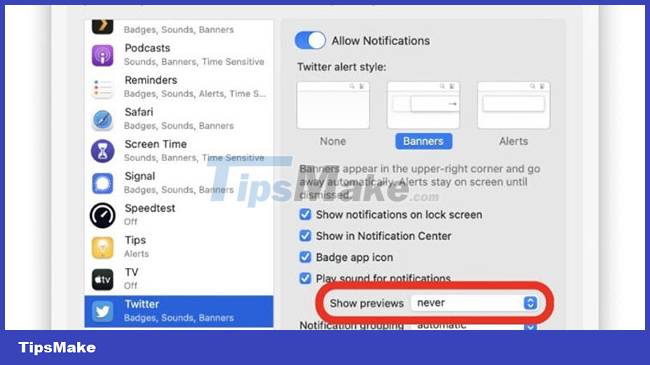
Once the change is made, any notifications on the system will no longer show content previews. You just get the name of the app from which the notification originates, that's it.
This change can of course always be reversed by going through the steps above again. Make sure you select When Unlocked or Always in the last step. 'When Unlocked' is recommended as previews of notifications will remain hidden when your Mac is locked. A preview of the message content will be displayed only after you unlock your computer.
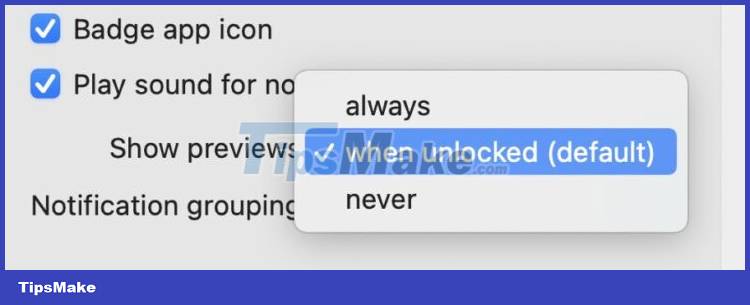
Hope you are succesful.
 How to enter and exit full-screen mode on a Mac
How to enter and exit full-screen mode on a Mac How to open Spotlight search results in Finder on Mac
How to open Spotlight search results in Finder on Mac How to Set Default Paper Size on Mac
How to Set Default Paper Size on Mac How to set the scroll bar to always show on macOS
How to set the scroll bar to always show on macOS How to Upgrade RAM on MacBook Pro 2019
How to Upgrade RAM on MacBook Pro 2019 How to Delete Apps on a Mac
How to Delete Apps on a Mac