Tricks to optimize RAM memory to help the computer run smoother
After a long time of use, the computer often falls into a sluggish state, especially when running too many software at the same time or running heavy software (such as graphics software for image processing, video .). The situation is often encountered with machines with weak configurations, modest RAM.
If the computer is overloaded for a long time, it can lead to crashes or it may be restarted, causing loss of user data.
In case your computer is running sluggishly and frequently overloaded, a software called Memory Cleaner will be a solution to the problem.
Memory Cleaner is a small and free software that will automatically optimize and free up RAM on your computer, making your computer run smoother and lighter, even when running heavy software. run many different software simultaneously.
During the actual test, it shows that Memory Cleaner works very effectively, especially with computers with modest RAM (8GB or less). The software will really bring into play its efficiency and effectiveness when the RAM is occupied more than 80% of the total capacity.
The biggest advantage of Memory Cleaner is that it is very small and light, uses less system resources, so it does not affect the performance of the computer when installing and using this software.
The software supports all versions of Windows operating system, download for free here.
After installation, the main interface of Memory Cleaner will automatically open and open, along with that the software's icon will also appear on the Windows system tray.
The main interface of the software is quite simple, on which it displays detailed information related to the computer's RAM, such as the total amount of RAM, the ratio of RAM being used (compared to the total capacity. RAM), the highest, lowest and average amount of RAM used during computer use .

Based on the information provided by the software, users will know whether the computer they are using often falls into an overloaded RAM state or not.
In the case the computer becomes sluggish because software processes take up too much RAM or a heavy piece of software is running on the computer, causing the RAM usage rate to be increased (more than 80% of the total capacity), You can click one of the 2 buttons for the function provided by Memory Cleaner:
- Trim Processes' Working Set: This feature will automatically optimize to lower the amount of RAM occupied by software processes running on Windows, this will help Windows regain enough memory space needed to operate. smooth movement, avoiding system lags or crashes.
- Clear System Cache: With this function, the software will automatically release the system cache, and then use this cache to reduce the load for RAM capacity, helping to "cool down" the system's memory. to make Windows less sluggish.
You can use either function in turn to check the effectiveness of each function, or you can use both functions at the same time to get the best effect.
In particular, the software also provides a function that allows the process of automatically optimizing RAM when the amount of RAM is taken up too much, causing Windows to become overloaded. To activate the automatic optimization function, you select the Options tab on the main interface of the software.
Here, you tick the first 2 options for the software to automatically optimize and free up RAM in case the memory is occupied 80% more than the total amount of RAM available on the computer.
In case you want to perform the process of freeing RAM every 5 minutes, then tick 2 middle options, but this function is not really necessary.
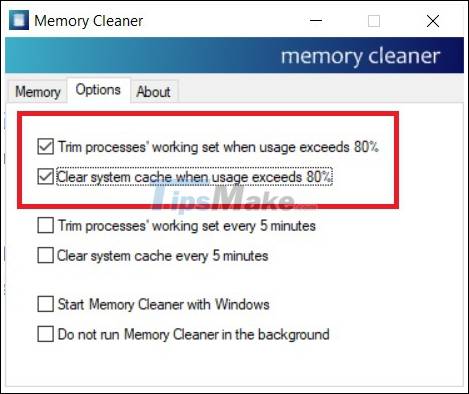
In case you want Memory Cleaner to start with Windows and always perform the function of optimizing your RAM, check the option "Start Memory Cleaner with Windows".
Overall, Memory Cleaner works really well, especially on computers with weak configurations and modest RAM (8GB or less).
You should read it
- How to free up computer RAM memory, optimize RAM on Win 7/8/10
- Homemade portable vacuum cleaner is easy to imagine
- Which model industrial vacuum cleaner is best?
- Kaspersky Cleaner - Software to clean, remove junk files, optimize the best operating system
- Instructions for cleaning and optimizing the system with Kaspersky Cleaner
- How to fix memory leaks on Android
 Immediately turn off these services on Windows 10 to play games smoother
Immediately turn off these services on Windows 10 to play games smoother 5 tips to make your Windows 10 computer more powerful
5 tips to make your Windows 10 computer more powerful What is Temporary File? How to delete temporary files on windows computers
What is Temporary File? How to delete temporary files on windows computers How to automatically clean junk on Windows 10 computers
How to automatically clean junk on Windows 10 computers