How to free up computer RAM memory, optimize RAM on Win 7/8/10
In this article, I will guide you with some tips to optimize RAM and free up RAM when using XP / Windows 7, Windows 8 / 8.1 and Windows 10 operating system effectively and safely. Best.
These are tips I think are good and do not harm your computer, I will not introduce to you any optimal software, all are manual and based on experience. . If someone is wondering why not use some ram optimization software for it to save time, please read this article again 'Should I use the software to optimize the computer? '.
Note: Again a little, RAM optimization software is often advertised very well that it will help us regain a portion of the RAM occupied by some software / applications on the machine, from there. can help reclaim more free RAM space. Yes ! Yes, there is a real drop, but do you know how it goes down? The truth is that RAM-optimized software moves the work (which should have been done by RAM) to the hard drive. As you know, the speed of the hard drive is nothing compared to RAM, RAM has extremely fast read and write speed, probably only after each chip (CPU). Therefore, although the RAM is released quite a lot, the computer's processing speed is still not improved by the slow read / write speed of the hard drive. Even if your hard drive has poor read and write speed, it can lead to full disk error 100%. Closing a sentence is =>Using software to solve hardware problems is a farce.
Okey, back to the main topic in today's article, I will guide you to a few basic experiences to be able to use RAM in the most reasonable way.
Note: If your computer's RAM has a large capacity (> 6GB or more, it is not necessary to find the optimal way to do anything, because that is quite enough)
How to use the computer to save RAM most
1. Turn off the applications running in the background on the computer.
The instructions I have already written, you can follow in this article (in that section 2): Speed up your computer - 12 steps to have a computer like new
2. Manage add-ons, add-ons on web browsers efficiently
If you are using web browsers such as Google Chrome, Coc Coc, FireFox . and you are using too many extensions, please turn off the unused or seldom used add-ons and add-ons. .
+ For Google Chrome, you go to this address: chrome: // extensions /
Then uncheck the option Enable with utilities that you rarely use is done.

Tips: If you are using Google Chrome, you can do one more trick as follows:
Right-click the Google Chrome shortcut icon => select Properties => a window appears, now pay attention to the Target section: Please put your mouse pointer to the last position, then copy this code. into the:
-Disk-cache-size = 52428800 -disable-dev-tools -disable-logging -disable-metrics-reporting -disable-metrics-system -no-sandbox-purge-memory-button -disable-accelerated-compositing
You notice that there is a space between the main path and the code you just copied in.

Then turn off the browser and reopen it to apply the changes. At this point, Google will show a warning saying 'You are using an unsupported command-line flag -no-sandbox. Stability and security will suffer. 'Don't you worry, that's all warning but it's okay.
Note: Now open up the Task Manager and keep an eye on whether the amount of RAM that Google Chrome takes up is much reduced compared to when not using that vbs code. If you don't find it effective, you can delete the added line of code to return to normal.
+ For FireFox, go to this address: about: addons
3. Turn off services that are rarely used or not used
This one, I have guided you in the article to tweak Windows before creating Ghost. If you do not know how, you can review that article of mine.
Note: You absolutely can apply the whole article to your operating system. The way I guide in that article is very safe and harmless.
4. Manage apps that are taking up too much RAM
In the process of using many applications at the same time, there will certainly be applications / software taking up a lot of your RAM, open Task Manager (Ctrl + Alt + Delete) and click on the Memory column.
Here you can know which application is consuming the most RAM, so you will have a way to deal with it, if the computer is too frozen, you can right-click on the application that is consuming RAM and select End task to temporarily turn it off. In addition, here you can find applications that are not in use, then turn off notes to save RAM memory.
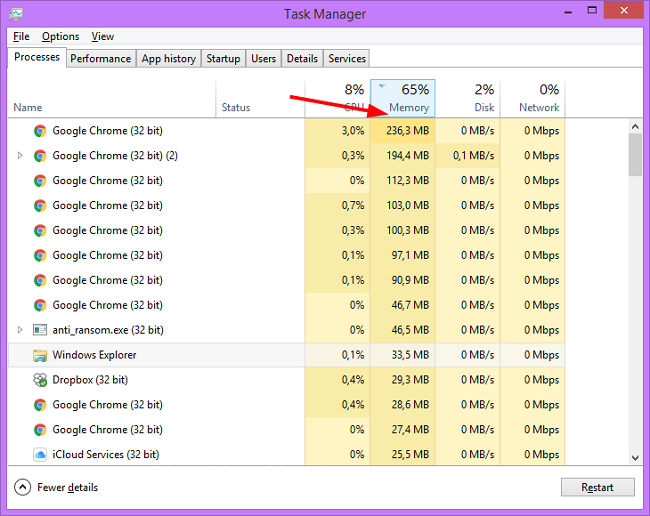
In the process of using your web browser to surf the web, read news or work, you should limit the opening of many tabs. Especially machines with little RAM (2GB or less), you only open up to 3.4 tabs, too much will easily lead to freeze.
Tips: There is a pretty cool trick if you regularly use multiple tabs on the browser that is to use the Great Suspender utility.
5. Don't open too many Windows Explorer windows
Although Windows Explorer windows operate completely separately, that means if one window fails, it will not affect the other windows at all. However, if you open too many Explorer windows at the same time, the amount of RAM will be occupied a bit, each Windows Explorer window occupies 10 MB of RAM.
Treatment:
You access Folder Options, you follow this guide (the tutorial is a bit long so I can't rewrite it)
Please navigate to the line 'Launch folder windows in a separate process' and uncheck the line => then click Apply to apply the change.

Conclude
The above are the most basic and effective instructions to optimize ram memory as well as how to free up RAM memory to make your computer operate more smoothly. In addition to the 5 ways I instructed above, if you also know any other effective methods, do not hesitate to share with everyone.
P / s: Maybe the above knowledge is nothing new to many of you, but I think it will still be useful for many readers.
 How to delete junk files on the computer, clean the computer most effectively
How to delete junk files on the computer, clean the computer most effectively 8 ways to speed up network through Regedit in Windows 10
8 ways to speed up network through Regedit in Windows 10 How to use Cleanmgr + clean the drive, clear the browser cache
How to use Cleanmgr + clean the drive, clear the browser cache Top 7 tips for optimizing your PC when playing games
Top 7 tips for optimizing your PC when playing games 9 tips to make your Windows computer run better
9 tips to make your Windows computer run better How to display Internet speed on the Taskbar
How to display Internet speed on the Taskbar