Kaspersky Cleaner - Software to clean, remove junk files, optimize the best operating system
Kaspersky Cleaner is software of Kaspersky Corporation. This is a famous antivirus firm in the world that surely you all know about many anti-virus products of Kaspersky. Kaspersky Cleaner is a software to clean and protect your computer privacy, it will help clean junk files and temporary files to optimize and improve the security of your computer system.
Article on how to install and use Kaspersky Cleaner on the computer.
INSTALL KASPERSKY CLEANER
Step 1 : You need to download Kaspersky Cleaner directly from http://free.kaspersky.com/ homepage to your computer.
Step 2 : Click the downloaded installation file, the first interface appears, select Install to install.

Step 3 : Wait for the Kaspersky Cleaner program to load and install into the system.

After the installation is completed, the interface of Kaspersky Cleane r is as follows:

HOW TO USE KASPERSKY CLEANER
Step 1 : On the main interface of Kaspersky Cleaner, select Start Scan to start the quick scan of the computer.
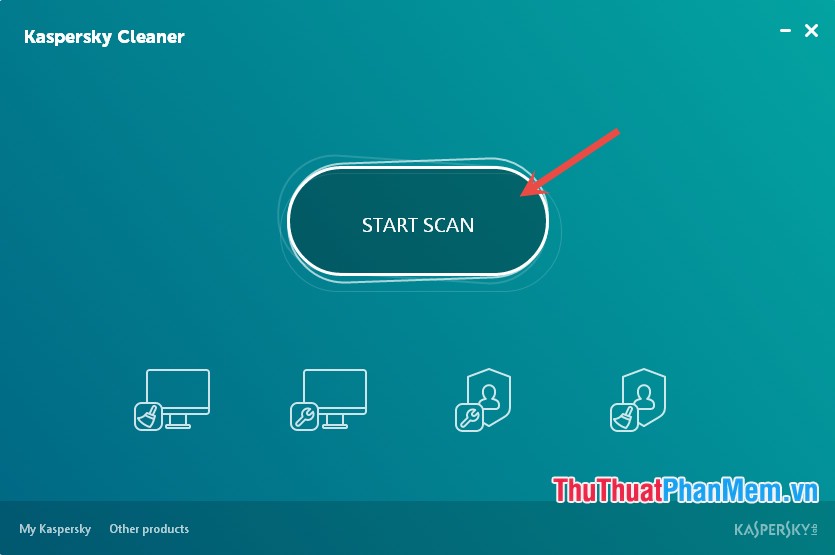
Step 2 : Then the program will automatically scan each part in turn, if you want to stop scanning you press Stop .
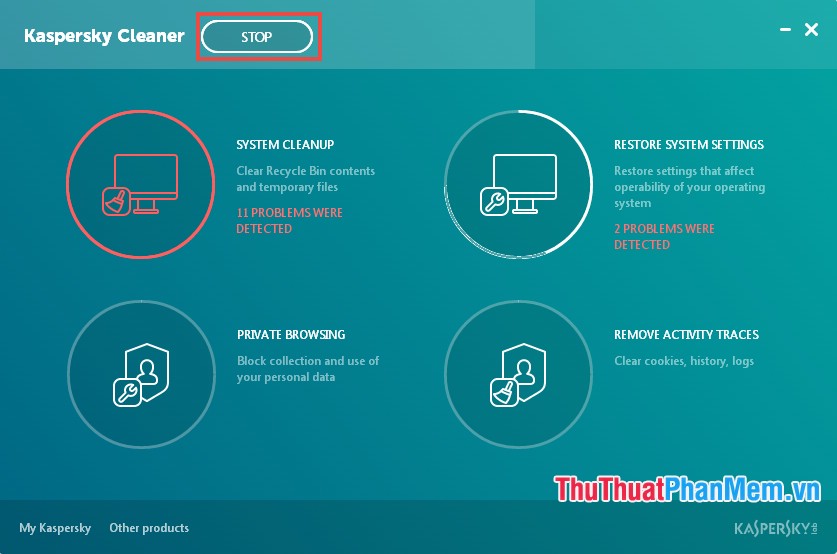
Step 3 : When the scan is complete, select Fix to fix the errors that the program has scanned.
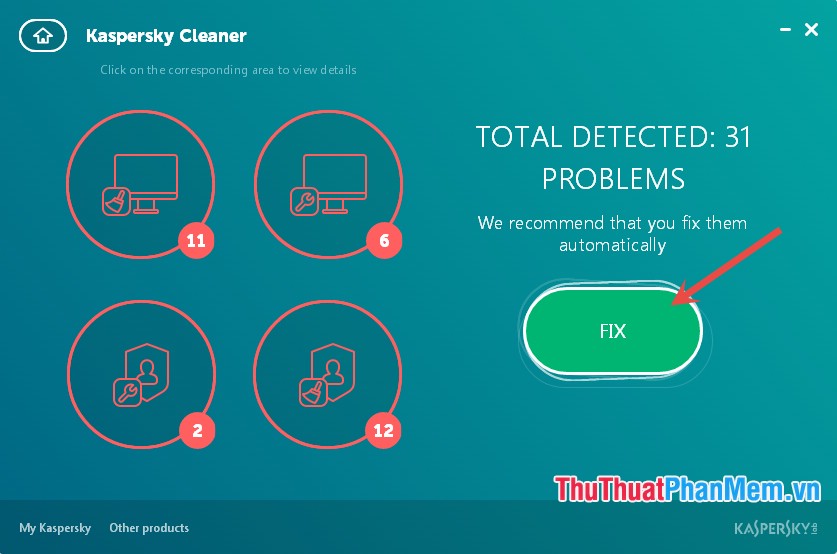
The program requires restarting the computer to apply the changes, select Reboot Later to restart the computer later.

Step 4 : If you find the amendments are not reasonable you can select Roll back Changes to return to the original.
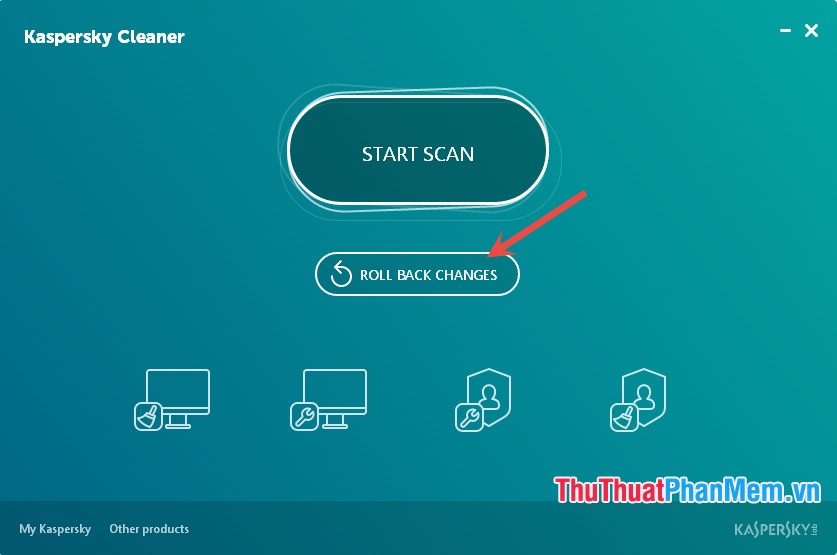
Step 5 : You can customize the settings in System Cleanup .
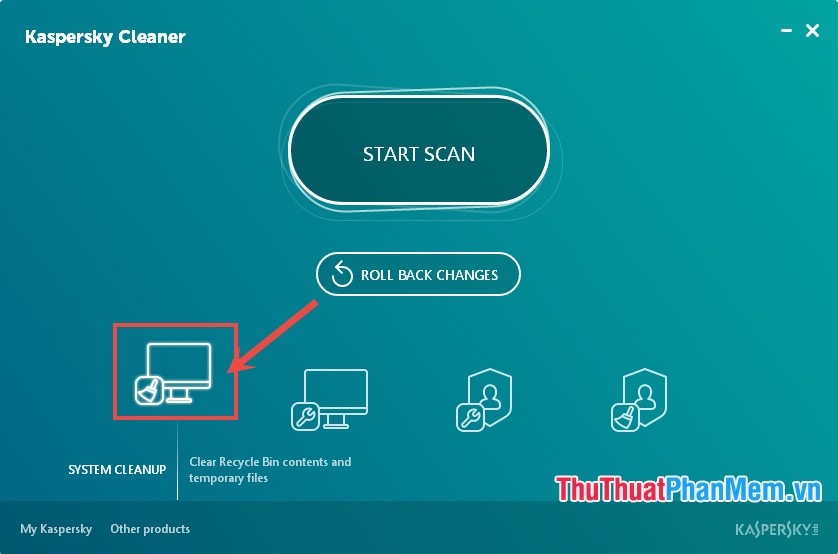
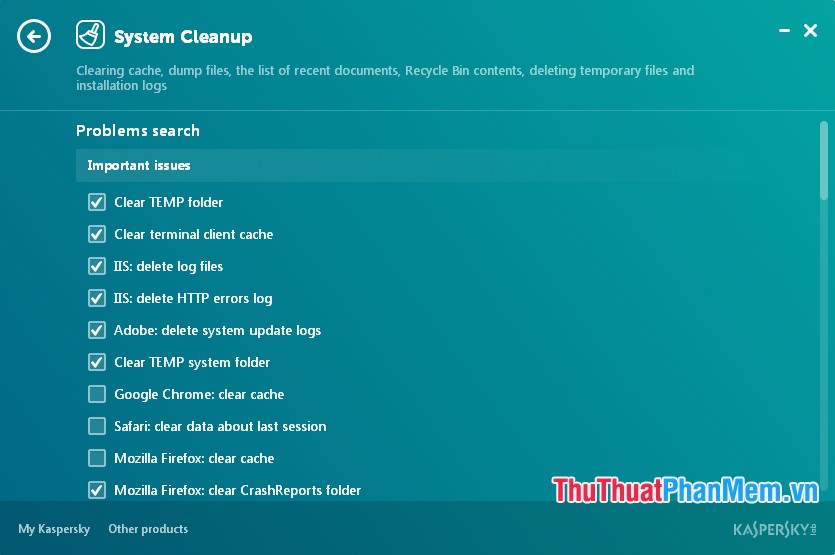
Thus, the article has guided you how to install and use Kaspersky Cleaner on your computer. Good luck!
You should read it
- Mobile security with Kaspersky Mobile Security 9
- How to use Kaspersky Free antivirus software
- Kaspersky Internet Security 2015 has a version running Mac OS X
- 2.5 million Vietnamese bought Kaspersky software
- Review Kaspersky Internet Security 2021: A comprehensive set of security tools for computers
- Kaspersky Lab launches antivirus products for Android
 How to check Keylogger on computers without software
How to check Keylogger on computers without software How to encrypt and secure videos with Video Padlock
How to encrypt and secure videos with Video Padlock BeeDoctor - The best software to clean, optimize the system and speed up your computer
BeeDoctor - The best software to clean, optimize the system and speed up your computer Limiting the spread of Virus, Trojan manually on Windows
Limiting the spread of Virus, Trojan manually on Windows Create passwords, software keys, programs on Windows using Program Blocker
Create passwords, software keys, programs on Windows using Program Blocker Top 3 best anti-Keylogger software
Top 3 best anti-Keylogger software