Trick to hide music into the image file
With Windows XP, you will be able to easily hide a music file into an image so you can upload online services without uploading mp3 or wma documents .
To do this you need to prepare a gif image file, an mp3 music file and copy them together into an archive (my example is C drive :).
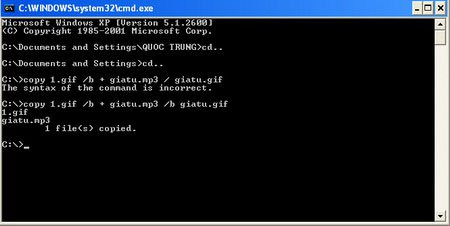
Copy image files and music files into the same folder
After preparation, go to Start menu, select Run and type cmd, select OK. In the DOS prompt window, you will be taken to the directory containing the mp3 and gif files. Continue to type here the command line according to the syntax:
copy name_file.gif / b + name_file_music.mp3 / b name_file_file.gif
After receiving the message shown in the picture above, the file hiding is successful.
Similar to this method, you can either hide a wma music file into a gif file or hide an mp3 file into a jpg image file with the same method. Experimenting with a number of other formats such as tiff, png or bmp also gained equally impressive results.

Try playback again
Now to perform the opening of the music in the image file, you must use a software that can support playback of jpg and gif image files. Windows Media Player program of Windows can also open this file but it only shows you the picture without playing the music inside. To be able to hear, you can use the Winamp music player to enjoy. Just open the program and navigate to the jpg or gif file to open it and enjoy it, the quality of the output file is just as good as the original music file.
Note : If you are working with Linux, in the linux command box you can use the above method but replace the word 'copy' with the word 'cat' .
You should read it
- How to hide ZIP files in image files on Windows 10/11
- How to HIDE / SHOW files and folders by cmd command on Win 10/8/7
- How to use the Nighthawk self-hiding music player
- Types of data hiding in Excel - Part end: Hide Excel Files
- How to hide 6 folders in This PC on Windows 10
- What file is PAT? How to open, edit and convert PAT files
 Delete sensitive data before selling old computers
Delete sensitive data before selling old computers Minimize the risk of being attacked on Facebook
Minimize the risk of being attacked on Facebook 10 ways to avoid computer intrusion
10 ways to avoid computer intrusion Let the laptop self-destroy data when lost
Let the laptop self-destroy data when lost Some free security software tools
Some free security software tools Protect your computer from viruses and spyware
Protect your computer from viruses and spyware