How to use the Nighthawk self-hiding music player
It is not too difficult to find music or video software on your computer, or you can use Windows Media Player from Windows. However, the Nighthawk music player adds a feature to automatically hide the interface when there is an impact.
Usually you will have to press the minimize button to play the music, or hide the music player from the Taskbar. But for Nighthawk, we don't need to do that. All music player controls can be done right in the system tray. The following article will guide you how to use the Nighthawk to play music on Windows.
- How to record a screen with VLC Media Player?
- 4 simple ways to block ads in KMPlayer
- How to convert H.264 video format to another format?
How to play music on Nighthawk
Step 1:
Users click on the link below to download the Nighthawk software to the computer. You choose the software version suitable for 32-bit and 64-bit Windows. Software compatible with Windows 7 and above.
- Download the Nighthawk Windows software

Step 2:
Next to Nighthawk installation and you will be chosen to install the software account.

Step 3:
The Nighthawk interface will default to the right display and cannot be moved.
At the Nighthawk interface, click Settings> Library to add the music playback folder to the software. Click on the Library Path horizontal bar to browse the folder containing audio files on your computer. Then click Refresh Library Now to update the music library for Nighthawk.
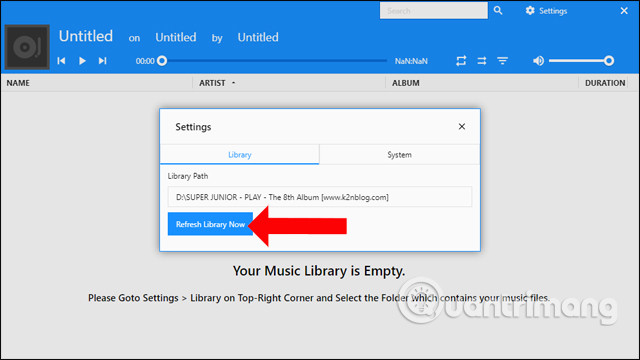
The entire music folder will be displayed on Nighthawk's library. The software can play mp3 and flac formats.
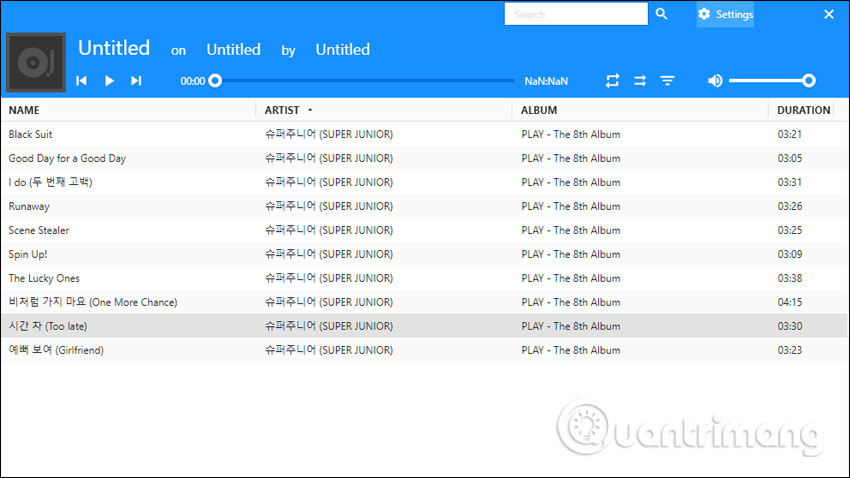
Right-clicking on the song will display the option to add the song to the playlist.
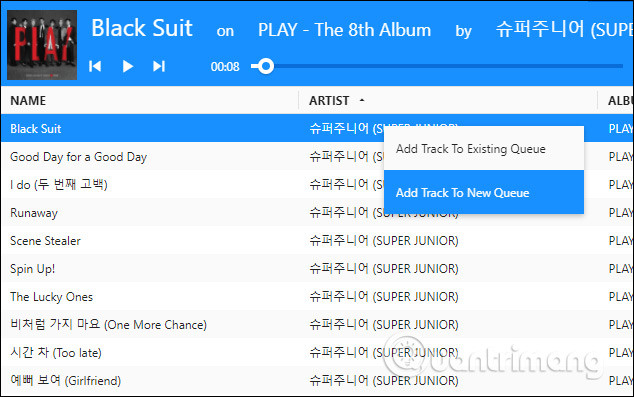
Step 4:
The Nighthawk music player interface will not be displayed on the screen, but will be automatically hidden as soon as you click away from the interface. This is the Unobtrusive Mode feature of the software
To perform Nighthawk operations we can right-click on the Nighthawk icon in the system tray . There are still basic options including playing the song repeatedly, playing it randomly, playing the previous song, playing the next song, .
If you want to display the Nighthawk interface again, click Show Player.
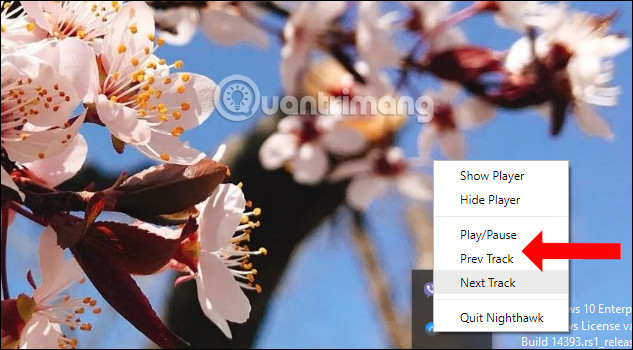
Step 5:
If the user wants the Nighthawk music player interface to be portable, does not automatically hide, at the Nighthawk music player interface click the Settings button . Then click on System .
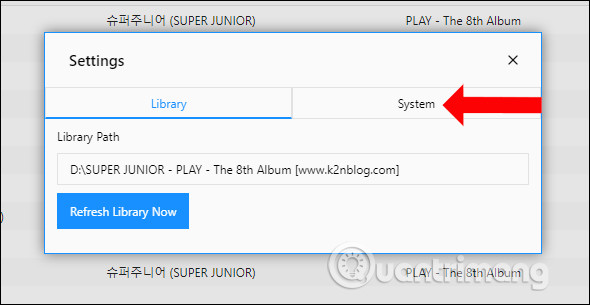
Uncheck the Unobtrusive Mode feature.
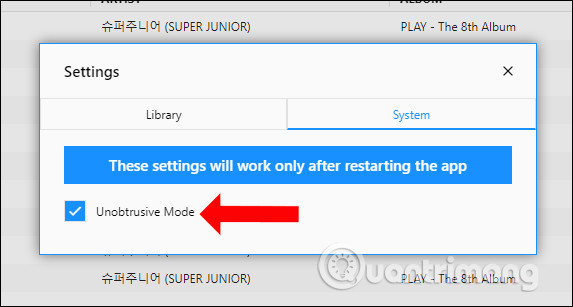
Then right-click on the Nighthawk icon and select Quit Nighthawk . When you reboot Nighthawk, you can move the window interface as usual.
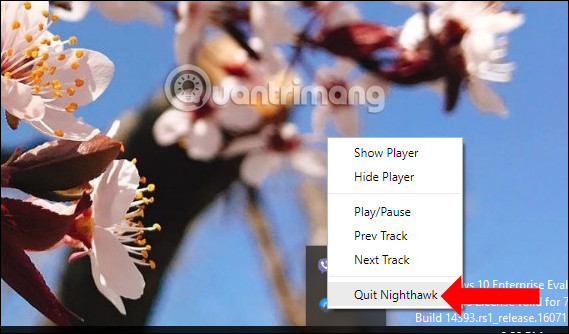
Although Nighthawk only stops at basic music playback features, in return the Unobtrusive Mode feature will hide the music playback interface immediately, no need to shrink in the usual way. All adjustments can be done right in the system tray from the Nighthawk icon.
See more:
- Rip music from YouTube videos without using software
- 15 tips Spotify you should not miss to have a better listening experience
- How to listen to offline music on PC with Spotify
I wish you all success!
You should read it
- Hi-res music applications on the phone
- How to use X Music Visualizer to create 3D music wave effect
- Free music player application for Android phones
- Review NETGEAR Nighthawk R7000 AC1900: Leading dual band router
- 7 best lossless music players on Windows 10
- Relaxing music playback applications on Windows 10
 How to separate audio, separate audio from videos in VLC and YouTube
How to separate audio, separate audio from videos in VLC and YouTube How to add music to a playlist without adding it to the library in Apple Music
How to add music to a playlist without adding it to the library in Apple Music Relaxing music playback applications on Windows 10
Relaxing music playback applications on Windows 10 Advanced tricks use VLC Media Player
Advanced tricks use VLC Media Player How to turn Groove and OneDrive into a music streaming tool
How to turn Groove and OneDrive into a music streaming tool 25 Kodi shortcuts that you should know
25 Kodi shortcuts that you should know