Transform color chat window Facebook Messenger
The Facebook Messenger application has updated the color changing effect for chat frames on Android and iOS versions similar to when you use Messenger web-based version. The new color set includes gradient colors for users to apply to their chat. We can select each color for individual chat segments, including Messenger chat according to our preferences. Color list has all 16 different colors for users to use. This color swapping feature can now be used on both Android and iOS Facebook Messenger. If we want to change the color of the message on Facebook web, we can do it very easily.
Go here if you are trying to turn on Dark Mode on Messenger.
With the Facebook Messenger platform the web will have Mauf utility to provide additional color palettes, in addition to the colors that Messenger provides for users. So the number of colors will be much richer. The following article will guide you how to change the chat frame color on Facebook Messenger.
- Instructions for setting up Live Stream feature Facebook videos on mobile and tablet
- How to permanently delete Facebook account
- 2 ways to rename Facebook when less than 60 days or more than 5 times
- How to write blue letters, write status, comment on Facebook
Video tutorial to change Messenger chat color
1. How to choose Android and iOS Messenger chat colors
To use this feature, the Facebook Messenger application must be upgraded to the latest version.
Step 1:
Users open the Messenger application and then click on the chat you want to create. Switch to the new interface and click on the name of the chat in the left corner of the screen.
Here click on Color to select the color for the chat.

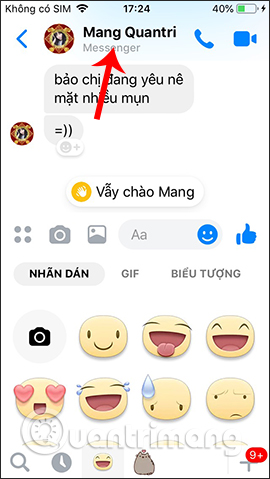
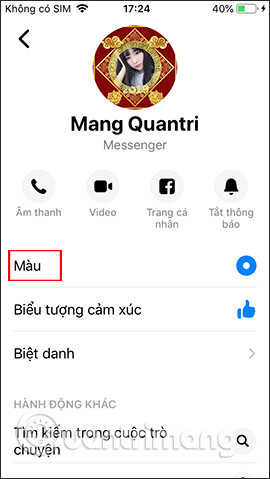
Step 2:
Display the color interface for us to choose. Depending on your preferences, you can choose any color for chat with friends or group chat. Then the user will see the Color changed to the color you selected.
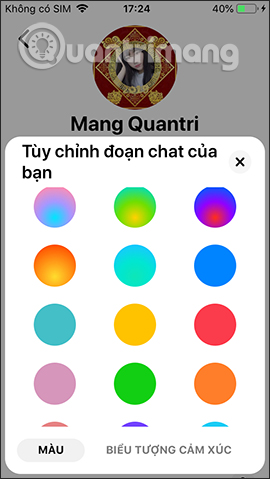
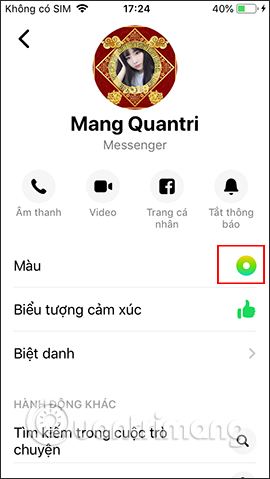
Step 3:
When you return to the chat interface you will see colors applied immediately, including previous messages and new messages. In case the user wants to change to another color, click on Edit . Then show the palette again to select a new color. Immediately the chat has been changed to the new color you selected.

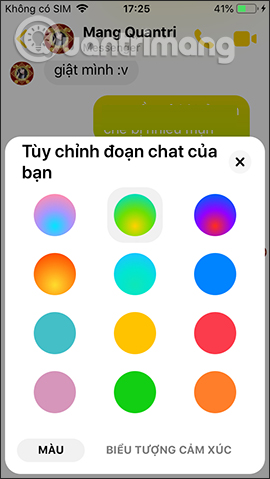
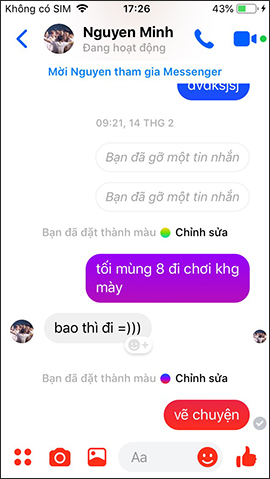
With the Facebook version on the computer , in the chat frame, click on the gear icon and select Colors in the list.
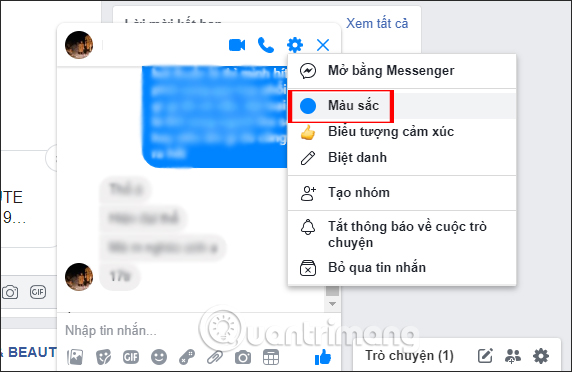
Then also show the colors for us to choose to use.
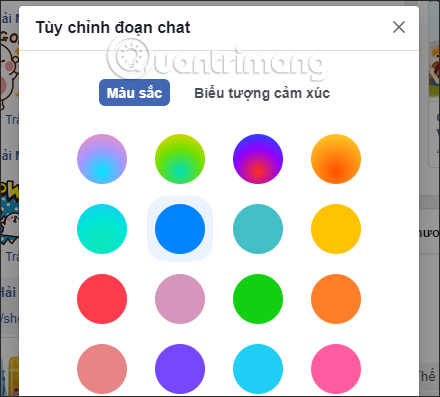
The following conversation also applies the color you selected in the list.
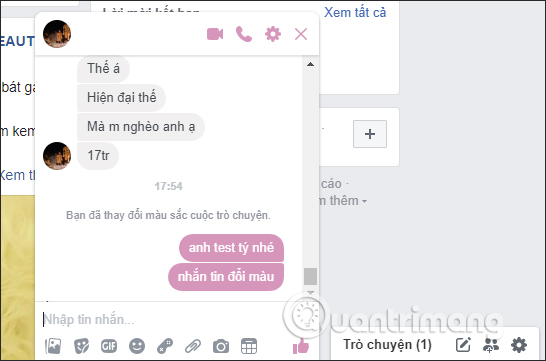
2. How to create chat colors on Messenger PC
Step 1:
Install Mauf utility named Chrome browser.
- Download Mauf utility on Chrome browser
Step 2:
Click Add to Chrome to proceed with the installation on the browser.
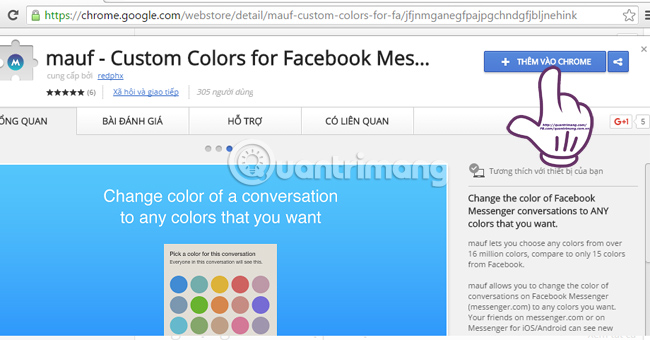
Step 3:
Continue to select Add utility to proceed with the installation.
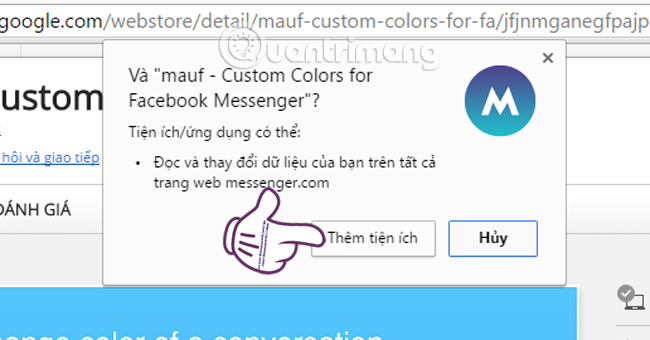
Step 4:
Immediately after successful installation, the Mauf utility icon will appear on the top of the browser as shown below.
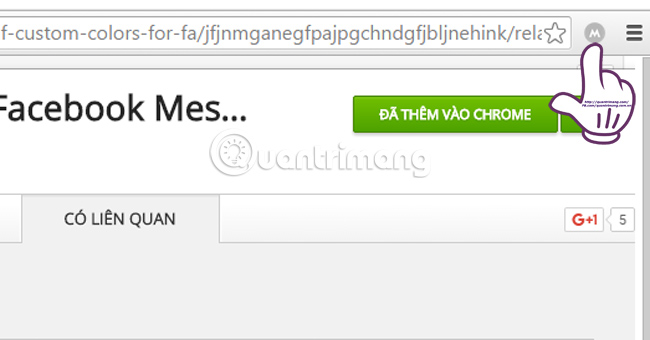
Step 5:
Next you access Facebook Messenger. In the chat frame you want to change colors, click the Change color .
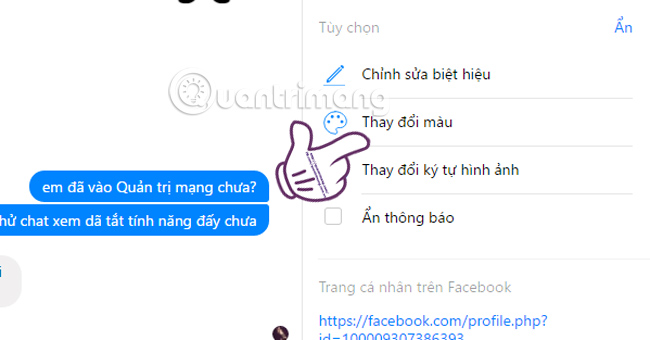
Soon a color palette will appear, including the color palette with 15 permanent colors from Facebook and the optional color palette of the Mauf utility . We just need to select the color we want when we place it in the color palette, or drag the horizontal bar to increase or decrease the color intensity.
After selecting, click Set Color to set the color for the conversation.
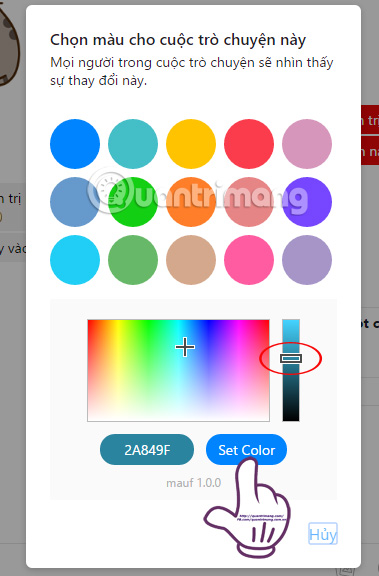
Step 6:
And the dialogue result will show the color as shown below:
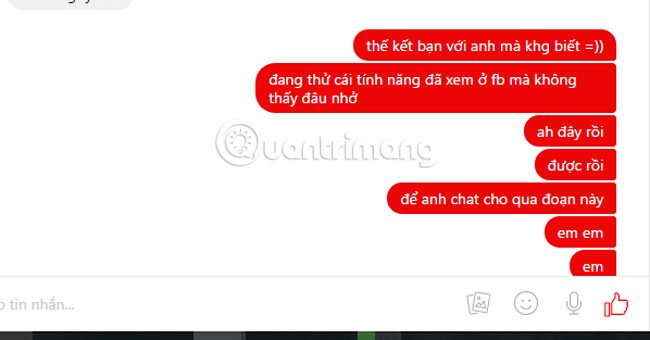
Facebook Messenger conversations will not only change colors with the Web platform version but will also change on the phone. In addition to the unique icon set, your conversation will be more vivid with the rich palette of Mauf gadgets.
Wish you have a good time!
You should read it
- How to fix some common errors on Facebook Messenger
- All about how to use Facebook Messenger Lite
- How to chat typeface in Facebook Messenger
- You should not ignore the group chat tricks on Facebook Messenger
- How to use the new Camera effect on Facebook Messenger
- Users can add group chats right in the middle of a call on Facebook Messenger
 How to log out of Viber account
How to log out of Viber account How to delete videos posted to Mocha
How to delete videos posted to Mocha How to send Messenger messages to many people
How to send Messenger messages to many people How to use Skype web in Firefox
How to use Skype web in Firefox How to see who asked you in 'Ask me anything'
How to see who asked you in 'Ask me anything' How to fix some common errors on Facebook Messenger
How to fix some common errors on Facebook Messenger